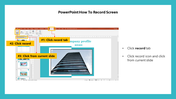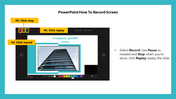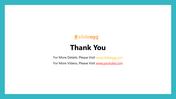Reference Guide For PowerPoint How To Record Screen
PowerPoint How To Record Screen
Are you ready to elevate your presentations? Learn how to record your screen seamlessly with PowerPoint. Whether you're on a Mac or Windows, capturing your screen has never been easier.
Step 1: Open PowerPoint
Begin by launching PowerPoint, where you'll find built-in screen recording tools at your fingertips.
Step 2: Record Your Screen
Choose 'Insert' > 'Screen Recording' (Mac users, don't worry, we've got you covered). You can even record internal audio for added impact.
Step 3: Edit and Enhance
Refine your recording using PowerPoint's editing features. Trim, annotate, and emphasize key points.
Step 4: Engage Your Audience
Deliver captivating presentations with dynamic screen recordings. Wow your audience with professional-grade content.
Ready to get started? Download our PowerPoint template with four pre-designed slides. Follow the step-by-step instructions, and you'll be screen-recording like a pro in no time. Elevate your presentations today!
Features of the template
- 100% customizable slides and easy to download.
- Slides are available in different colors
- The slide has 4:3 and 16:9 formats.
- Easy to change the slide colors quickly.
- Appealing Presentation to impress an audience.
- Create feature-rich slide presentations.
- An eye-pleasing color slide helps to give a catchy display.
- Highly compatible with PowerPoint and Google Slides.
You May Also Like These PowerPoint Templates
Free
Free