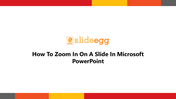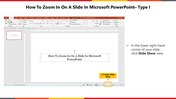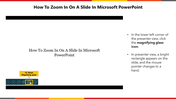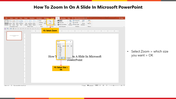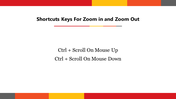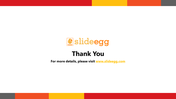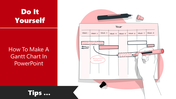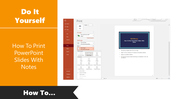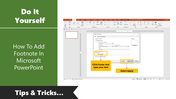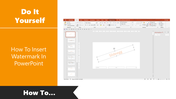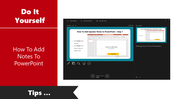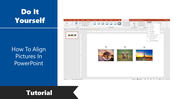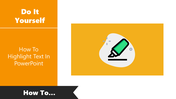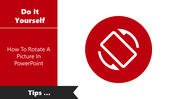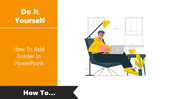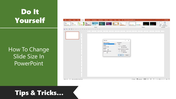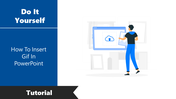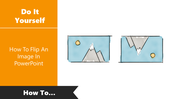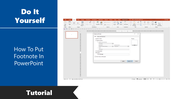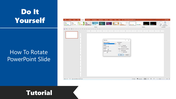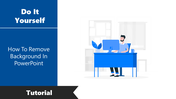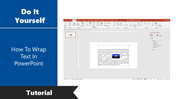How To Zoom In On A Slide In Microsoft PowerPoint
Tips For Zoom In On A Slide In Microsoft PowerPoint
Microsoft PowerPoint lets you zoom in and out on a distinct part of your PowerPoint slideshow, which can be convenient while editing and drawing attention to virtual objects or ideas during the presentation.
Whether you're in standard view or slideshow view, PowerPoint lets you zoom in and out as the need arises. There are a few ways to do this, relying on which view you want. In this tutorial, we clarified How To Zoom In using a step-by-step method and easy to understand.
You can Also download pre-designed slides, for example, our best template, pick one of the designs, and customize it to your liking.
Once you make your PowerPoint template, you can even share it with colleagues.
Step By Step Method To Zoom In On A Slide In Microsoft PowerPoint
Step 1: In the lower right-hand corner of your slide, Click Slide show view.
Step 2: Click Magnifying glass icon on the lower-left corner
Step 3: Click > View
Step 4: Select Zoom > Which size you want > Click Ok.
Also, There is a Shortcut key for zoom in and zoom out,
Step 1: Ctrl Scroll on mouse up
Step 2: Ctrl Scroll on mouse Down
As you can see, Zoom In On A Slide In Microsoft PowerPoint is straightforward and will take you very little time.
You May Also Like These PowerPoint Templates
Free