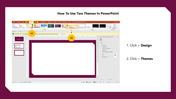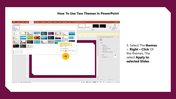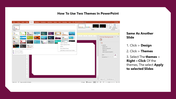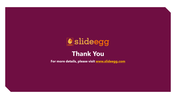How To Use Two Themes In PowerPoint and Google Slides
Short Tutorial For Applying Two Themes in PowerPoint
Give your presentation a harmonious look! Themes are excellent features in PowerPoint to attract your audience to a maximum level. Every presentation has an underlying pre-designed theme as a default. If you want to use more than one theme for your show, then watch out for the steps given simply.
Steps To Use Two Themes In PowerPoint Presentation
Step 1: Create a blank slide presentation
Step 2: Select the Design option on the Menu Bar above
Step 3: Click Themes and select your choice from the wide range of options.
Step 4: Right-click on the themes and apply them to the selected slides.
Step 5: Now, you can repeat the same process and select another theme for the next bunch of slides.
Step 6: Now, you can press F5 to see the slide preview with your attractive themes.
Give a relaxed look for your slides using the available themes or even by downloading online for more themes. Each theme pre-built in Microsoft PowerPoint has immense designs with unique fonts, colors, styles, and professional outlooks. Using themes can easily magnetize people toward your slideshow.
You May Also Like These PowerPoint Templates
Free