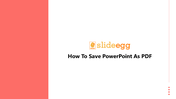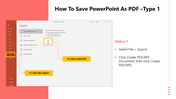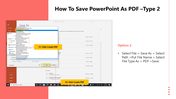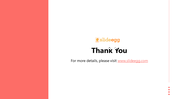Free - How To Save PowerPoint As PDF Presentation Slide
Free
How to save PowerPoint as a PDF
Microsoft PowerPoint presentations are one of the easiest ways to share and showcase information in a visually attractive manner. When you prepare your presentation according to your ideas and taste, saving it as a PDF will help you so long as no one alters the formatting and content of that presentation worked on for hours.
This PDF is unique for ensuring and saving the content remains as you want. When you save it as a PDF from PPT, You can lock the document to make no further changes. Check below for How to save PPT to PDF.
Steps To save PowerPoint Presentation as PDF
Step 1: Open the PowerPoint to be converted, then press "File."
Step 2: Select "Export" from the drop down menu.
Step 3: Click "Create PDF/XPS" on the menu, then hit that again on the window that pops up.
Step 4: Select the file, press save as and choose the destination for the PDF and change the name if you wish, then hit "Enter."
After saving as PDF can be viewed almost universally regardless of what software or operating system someone has a PPT saves as PDF can be viewed even by someone who doesn't have PowerPoint.
You May Also Like These PowerPoint Templates
Free