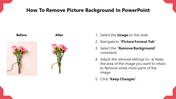How To Remove Picture Background In PowerPoint
PowerPoint Hacks To Remove The Picture Background
If you are trying to make a visually appealing presentation to engage your audience, you need to add pictures to your presentation. Attractive pictures will captivate your audience's attention. So, it is necessary to add perfect pictures.
Sometimes you may need to remove the background of the picture to add more attractiveness and creativity to your presentation. But you may be unsure of the procedure. This tutorial will help to remove the picture background easily.
How To Remove Picture Background In PowerPoint?
Step 1: Select the image on the slide in which you will remove the background.
Step 2: Navigate to the "Picture Format" tab.
Step 3: Select the "Remove Background" command.
Step 4: Here, you can get two removal settings.
- Keep the area of the image you want to retain.
- Remove some more parts of the image.
Step 5: Adjust the removal settings according to your needs.
Step 6: Click on the "Keep Changes" option.
Now your picture background is removed according to your settings. I hope this tutorial will be very helpful for you.
Stay connected with SlideEgg to get PowerPoint Hacks. We offer ready-made professional PowerPoint templates with perfect designs, creative layouts, captivating appearance, etc. These templates are also 100% editable in PowerPoint and Google Slides. Our well-qualified professional designers have well-crafted these slides to satisfy your presentation needs. Get started now!