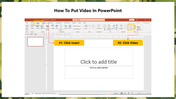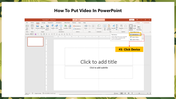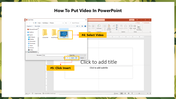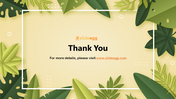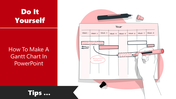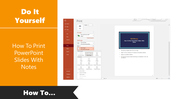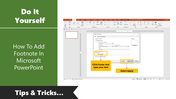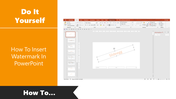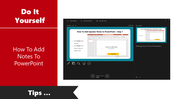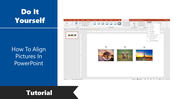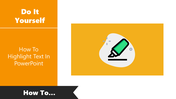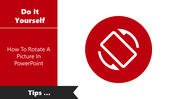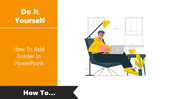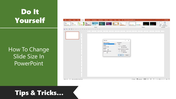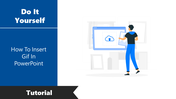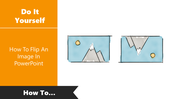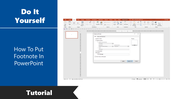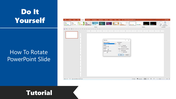Guide How To Put Video In PowerPoint Presentation
Easy Guide To Put Video In PowerPoint
As the popularity of video grows, it's becoming increasingly important to add it to PowerPoint presentations. The video can show a process or a movement, making your presentation more engaging and memorable. You can even put a YouTube video into your presentation.
Just follow these steps, and you'll have a fantastic video to show your audience. Using this tip will allow you to incorporate your favorite videos into your presentations.
How To Put Video To PowerPoint?
Step 1: Click Insert menu and Click Video.
Step 2: Click the Device option.
Step 3: Select the desired video and click Insert.
Now the required video is inserted in your slide.
I hope this tutorial will be very helpful for you. You can also read our How To Embed A Video To PowerPoint tutorial to know more about embedding videos in your slideshow.
SlideEgg is a pre-designed PowerPoint templates provider. We offer a cluster of professional PowerPoint templates, which will help you make professional-looking presentations at ease. We also offer redesigning services to satisfy your needs. Stay tuned with SlideEgg!