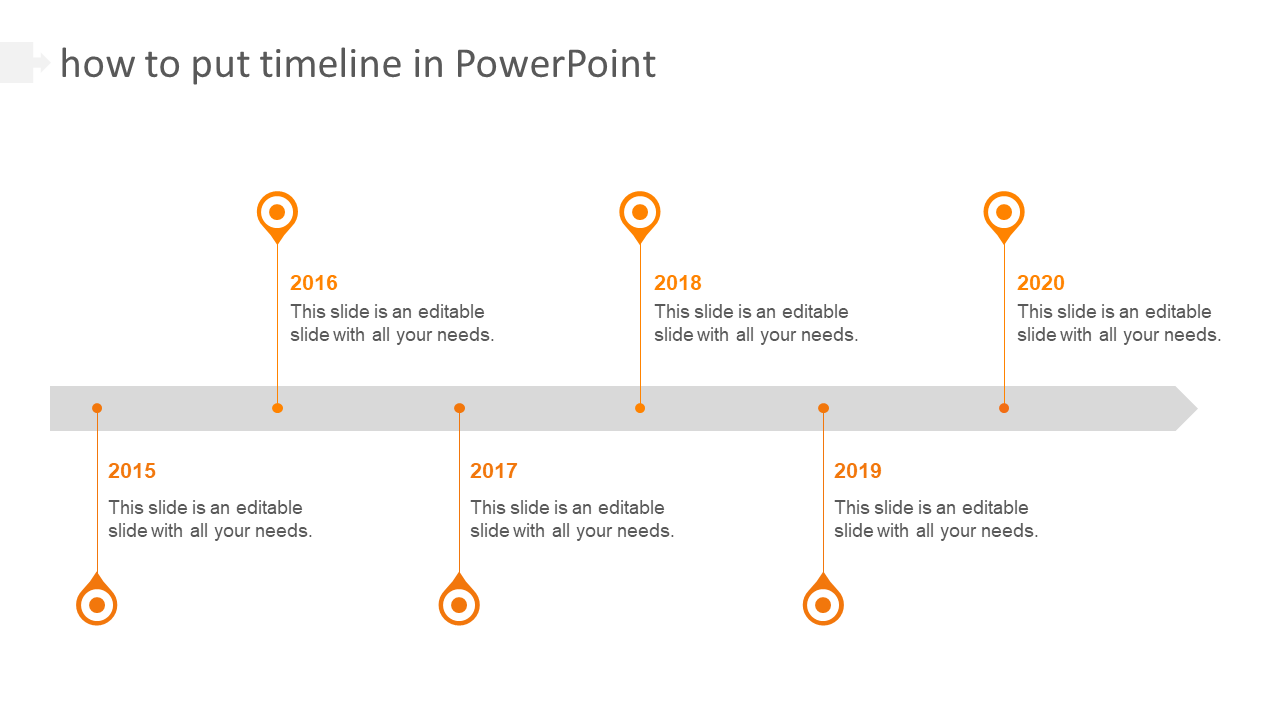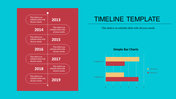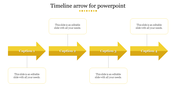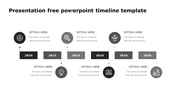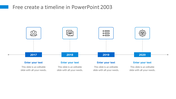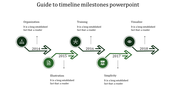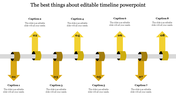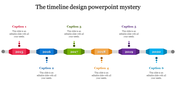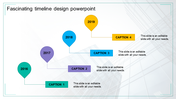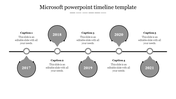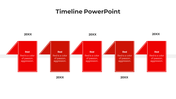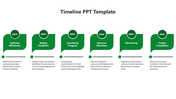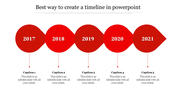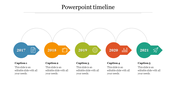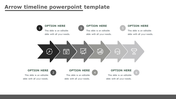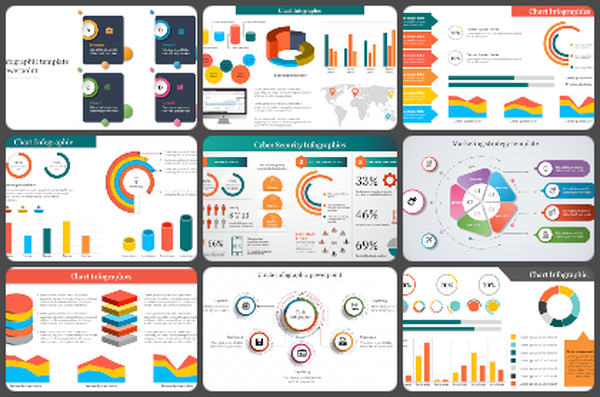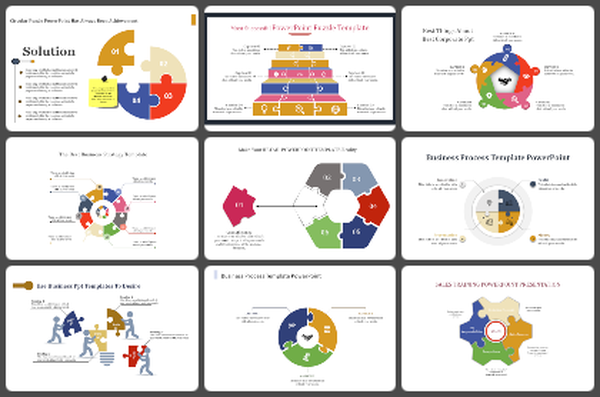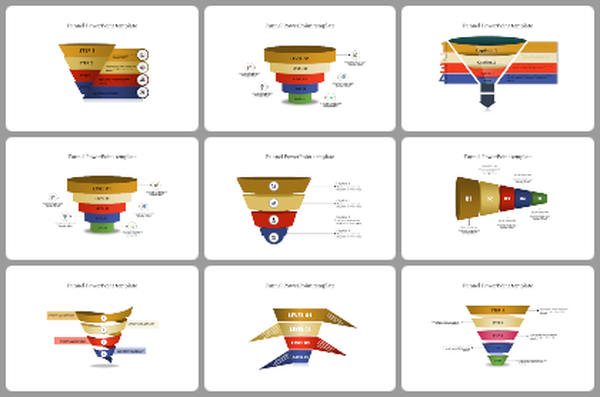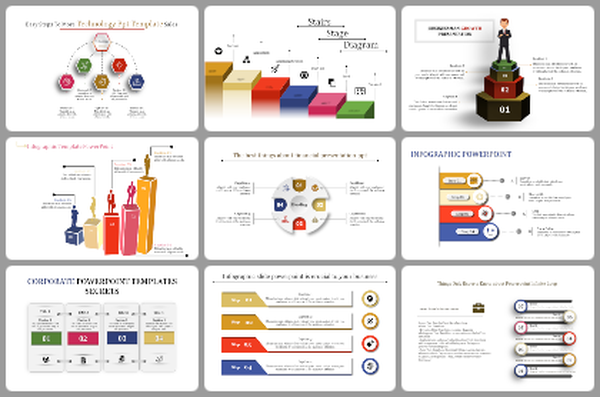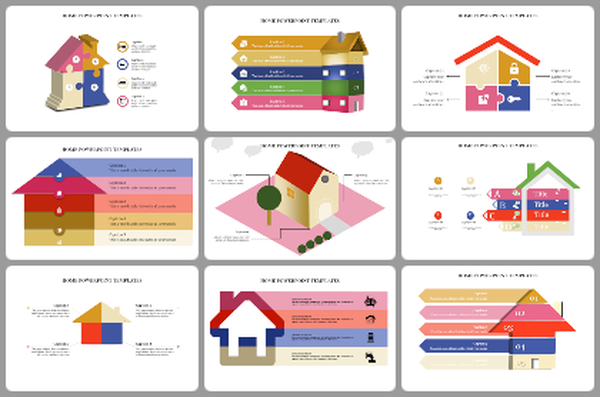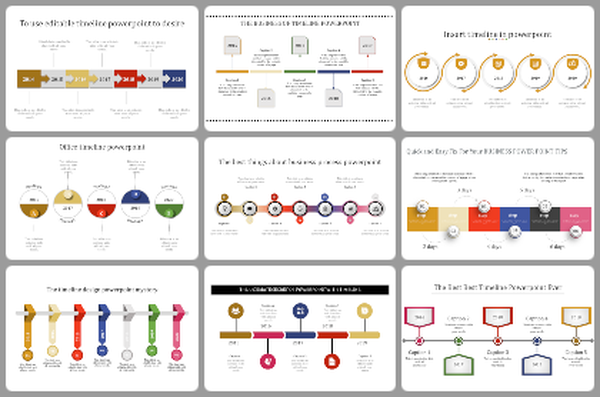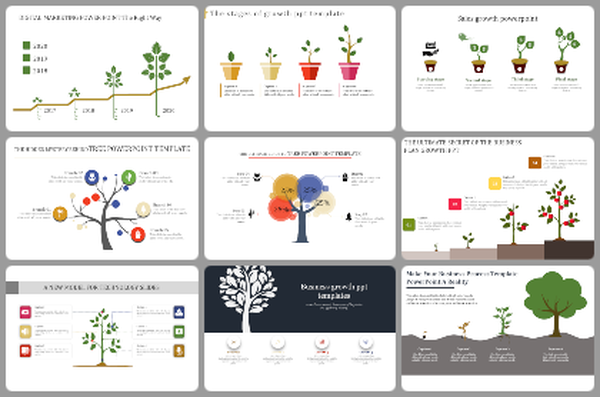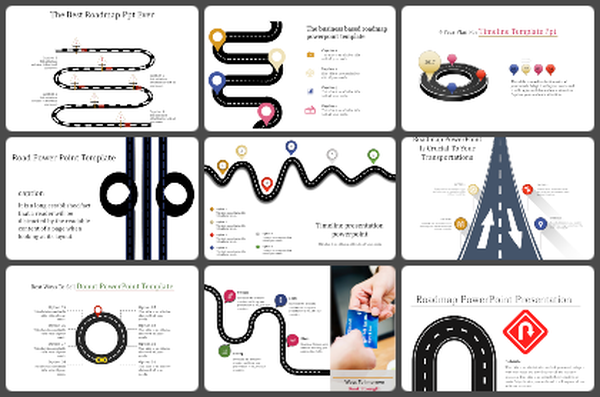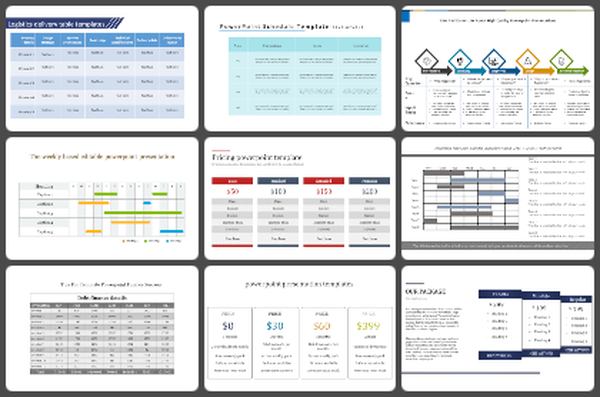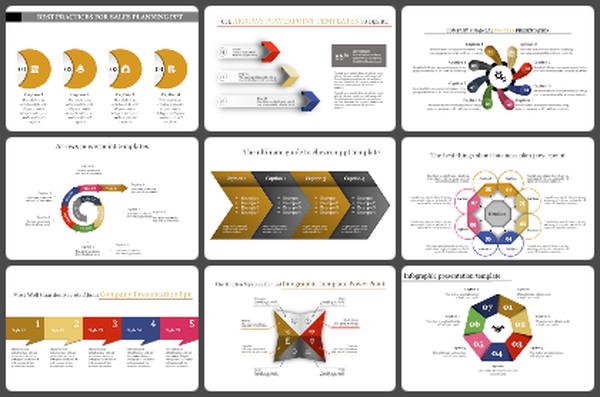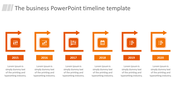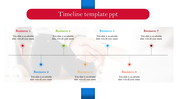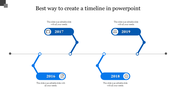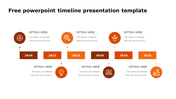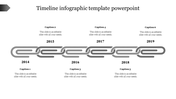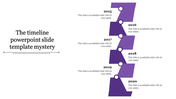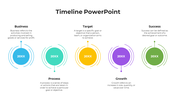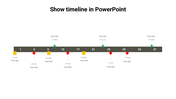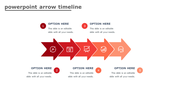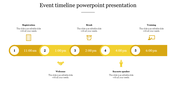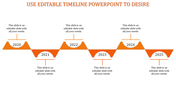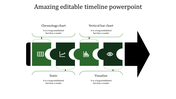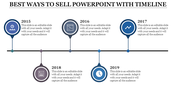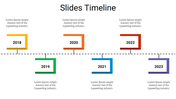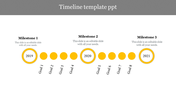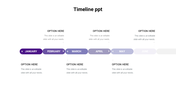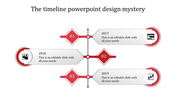Free - Download How To Put Timeline In PowerPoint Template
Tips And Tricks To Quickly Add Timeline In PowerPoint
Are you looking for the steps to put a timeline in PowerPoint? It is simple. Follow the below steps to achieve this:
Step 1: Open PowerPoint and create a new slide.
Step 2: Click on the “Insert” tab.
Step 3: Click on the “SmartArt” option.
Step 4: Click the “Process” option from the list on the left. Then, select a “Basic Timeline” layout from the right pane.
Now the basic timeline is inserted into your slide. It will let you add your own text, and customize the timeline by modifying the colors, layout, font, etc.
These are the basic steps to easily create a timeline in PowerPoint. If you are a newbie or busy with other work, you can simply download our pre-designed, editable Timeline PowerPoint Templates and make use of them in your slideshow.
Features of the template
- 100% customizable slides and easy to download.
- Slides are available in different nodes & colors.
- The slide contains 16:9 and 4:3 formats.
- Easy to change the colors of the slide quickly.
- Well-crafted template with an instant download facility.
- Highly compatible with PowerPoint and Google Slides.
- Six nodes are added with years.
- Simple layout for quick understanding.
You May Also Like These PowerPoint Templates
Free
Free
Free