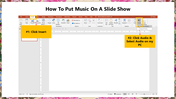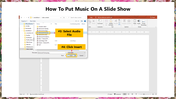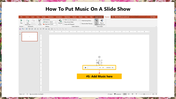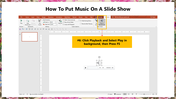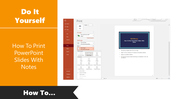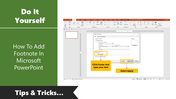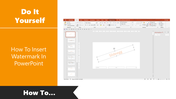Free - How To Put Music On A Slide Show PowerPoint Slide
Simple Tutorial To Put Music On A SlideShow
Adding music to your presentation can be a great way to create a more interactive presentation. You can add different styles of music, ranging from a single piece that loops continuously to multiple tracks that play on a timer.
How To Put Music On A Slide Show?
Step 2: From the toolbar, select Click Audio, then select Audio on my PC.
Step 3: Now, you can get an open music dialog box. Now select the desired audio file you want to include in your slideshow.
Step 4: Click Insert.
Step 5: The music is now added to your slide.
Step 6: Click Playback and Select Play in the background option.
Step 7: Press F5 to start the slideshow with music.
You can also take a look at our How To Add Music To PowerPoint tutorial to know the steps to add music to your slideshow.
SlideEgg is the best source of professional-looking PowerPoint Templates. Our slides come with high-definition visuals with fully editable features. If you are trying to make creative and interactive presentations, try our slides. We also offer Free PowerPoint Slides with premium quality.