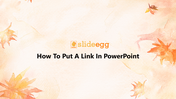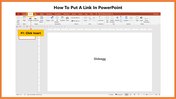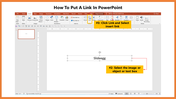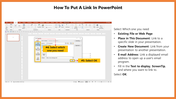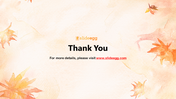Manual Of How To Put A Link In PowerPoint Presentation
How to insert a Link in PowerPoint
If you want to insert links to your presentation to show related information on the Internet, then you can use these hyperlinks to steer from one web page to another. If you want to insert a web address or email address in your PowerPoint presentation, you can choose to format it as a link so you can easily click it to insert your sub links. It's also workable to link to files and other slides within a presentation.
To create interactive PowerPoint presentations, you need to insert links. You can use these to reverse to other slides quickly, link to other documents, and add connection links to websites.
Steps To Insert a link in Power Point
Step 1: Select the Text, shape, or picture you want to use as a hyperlink.
Step 2: Select Insert then press Hyperlink and select an option
Step 3: Fill in the Text to display, Screen Tip, and where you want to link to.
Step 4:Select OK.
Internal navigation makes it easy for site visitors to navigate through a website, going back and forth between the categories and sub-categories to find exciting things to read.