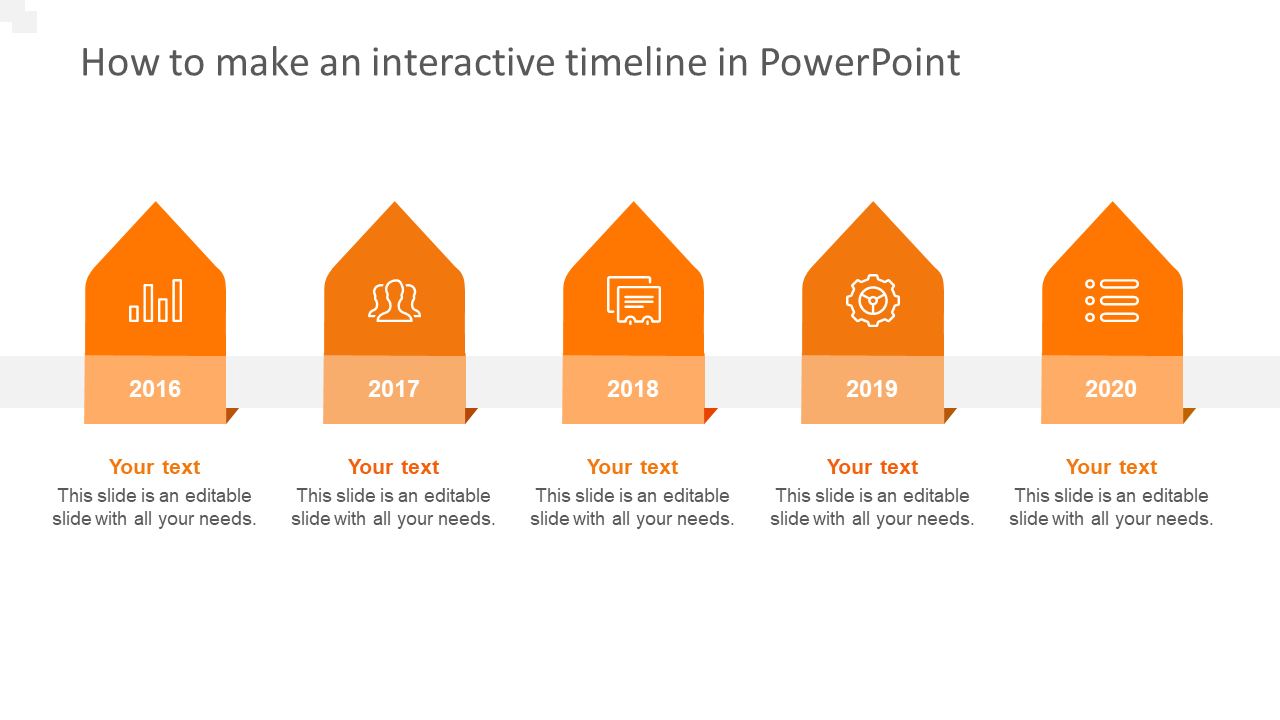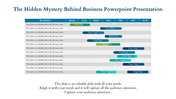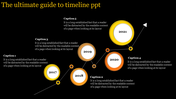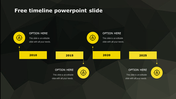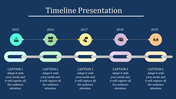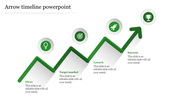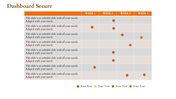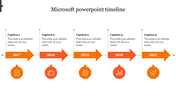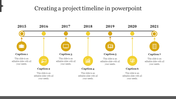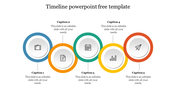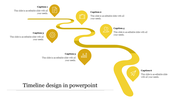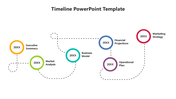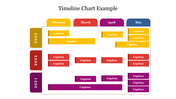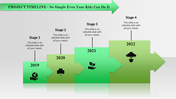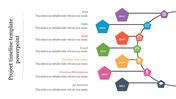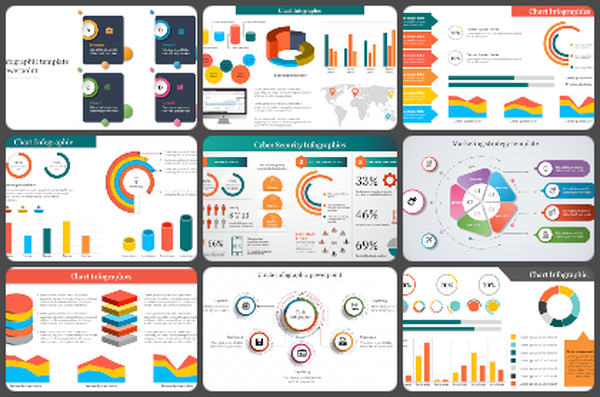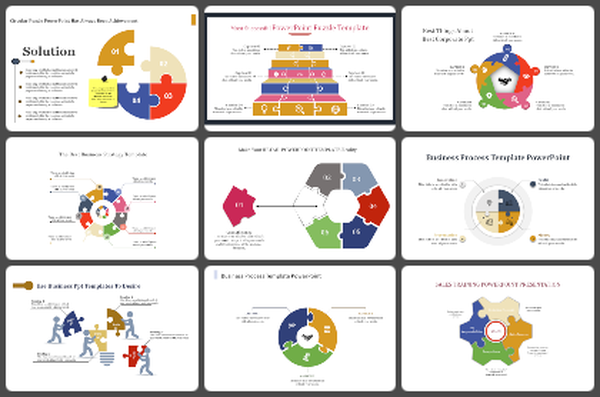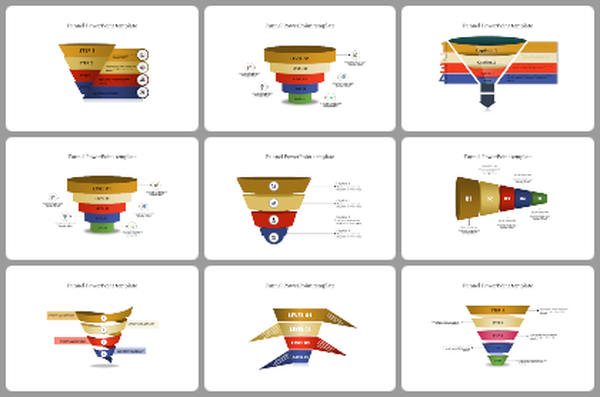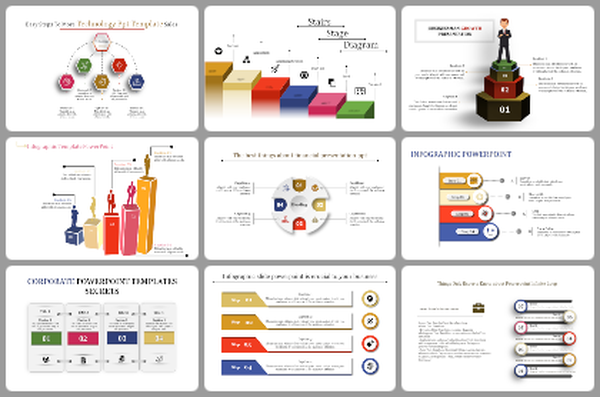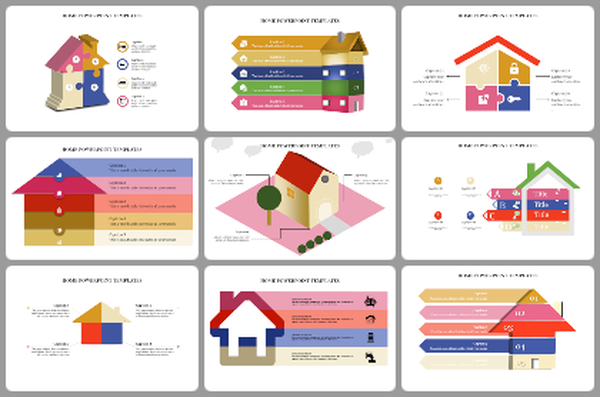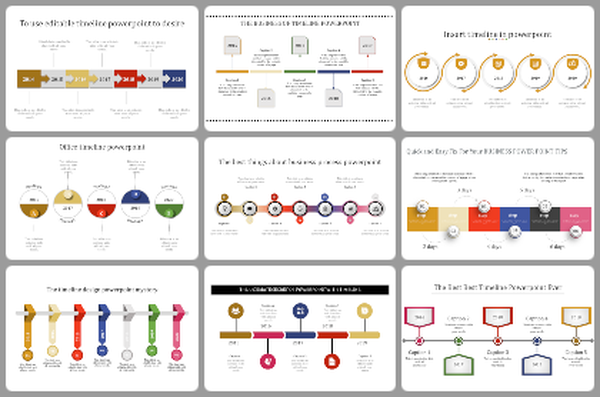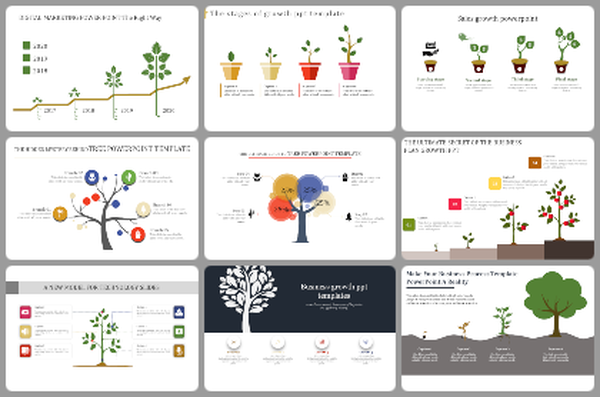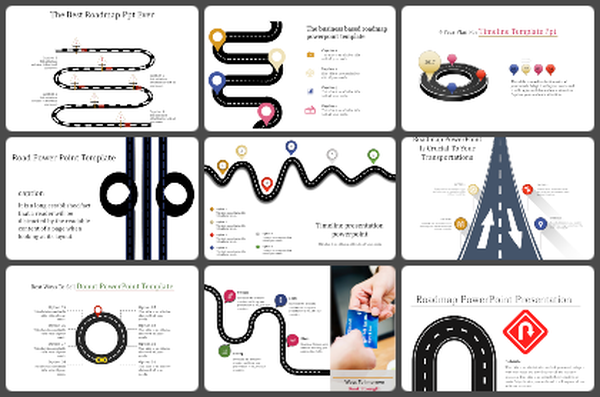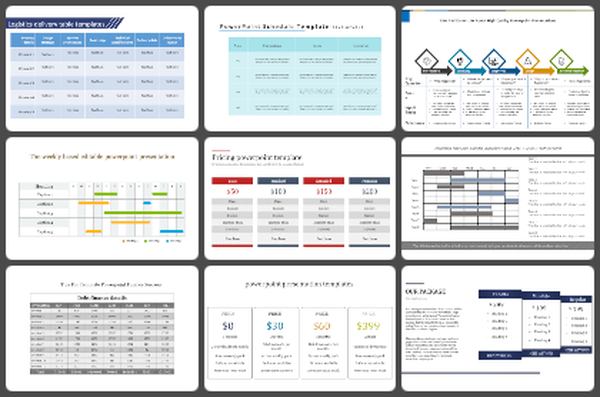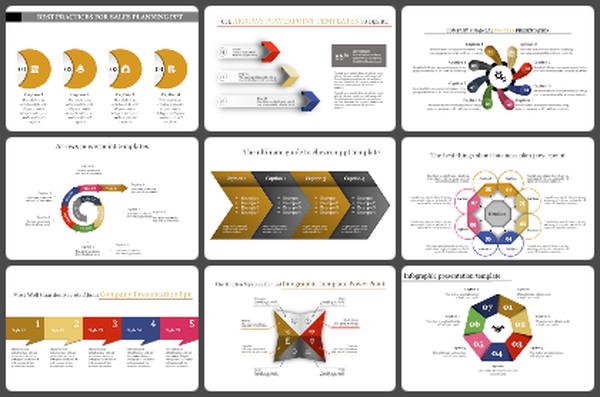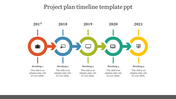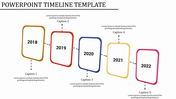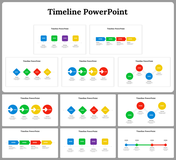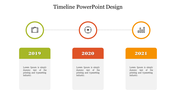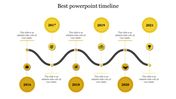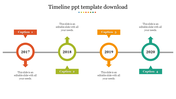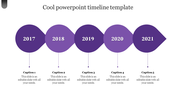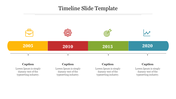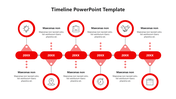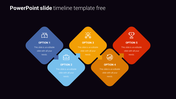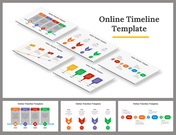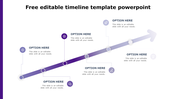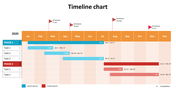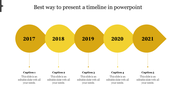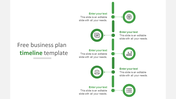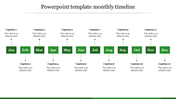Free - Use How To Make An Interactive Timeline In PowerPoint
Simple Guide To Make An Interactive Timeline In PPT
Creating an interactive timeline in PowerPoint is simple, with a few steps.
Step 1: Open PowerPoint and create a new blank slide.
Step 2: Click the “Insert” tab and select the “SmartArt” option.
Step 3: Select the “Process” category from the SmartArt gallery.
Step 4: Select the “Timeline” layout that will suit your needs.
Step 5: Enter the text in each box.
Step 6: Customize the timeline by changing the fonts, colors, and other design elements to match the theme of your presentation.
If you are busy and still trying to make a visually engaging timeline slide in your presentation, think about using our pre-designed Timeline PowerPoint Template. Slide Egg offers this editable slide with five nodes in gorgeous orange and white color schemes. It will help you present the years and your descriptions attractively. Give it a try!
Features of the template
- 100% customizable slides and easy to download.
- Slides are available in different nodes & colors.
- The slide contains 16:9 and 4:3 formats.
- Easy to change the colors of the slide quickly.
- Well-crafted template with an instant download facility.
- Highly compatible with PowerPoint and Google Slides.
- Attractive slide in an orange theme color.
- It has creative and beautiful infographics.
You May Also Like These PowerPoint Templates
Free
Free