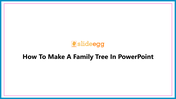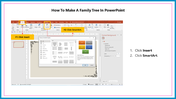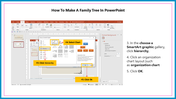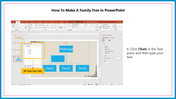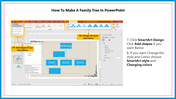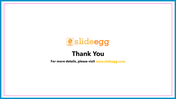How To Make A Family Tree In PowerPoint
Tips To Make A Family Tree In PowerPoint
Creating a family tree is often the best way to understand the family history. It is important to know how to make a family chart, as it is the foundation of any genealogy project. There are two basic types of family trees: simplified and complex. A simple one will show you who you're related to, including your parents, grandparents, and great-grandparents. A complex one will include other relatives, such as aunts, uncles, and cousins.
In this article, let's discuss the steps to make a simple family tree in PowerPoint. You can quickly and easily make a family tree using these simple steps.
How To Make A Family Tree In PowerPoint?
Step 1: Click the "Insert" tab.
Step 2: Click "SmartArt"
Step 3: In the choose a SmartArt Graphic gallery, click "Hierarchy"
Step 4: Click an Organization Chart layout.
Step 5: Click OK.
Step 6: Now, select the box in the chart and click Text in the text pane.
Step 7: Now, type your text.
Step 8: To add more shapes to the chart, click SmartArt design and select Add Shapes.
Step 9: If you want to change the style and colors, choose SmartArt style and Changing colors.
Now you can get the Family Chart in your specified styles and colors. You can also add photos and text boxes in the Family Chart to make them more informative.
SlideEgg offers you eye-grabbing, colorful Family Tree PowerPoint Templates with innovative designs to make work easier. Using these ready-made slides, you can easily make professional presentations instantly.
You May Also Like These PowerPoint Templates
Free
Free
Free