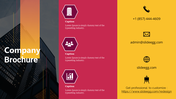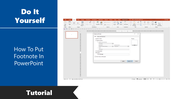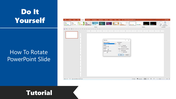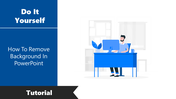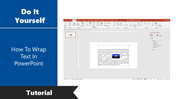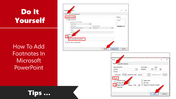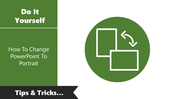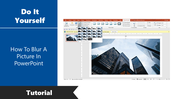How To Make A Brochure On PowerPoint Template Google Slides
Tutorial To Make A Company Brochure In PowerPoint
A brochure is a valuable marketing tool that shows the reader what a product or service can do for them. A well-written brochure should tell a story that will make the reader the hero. So, if you want to get people's attention, it's a good idea to make your brochure as visually appealing as possible.
In this tutorial, we will give you the tips and tricks to make an effective Brochure in PowerPoint. According to your business and audience, you can make your brochure. We will provide you the common steps to make brochures.
How To Make A Brochure On PowerPoint?
Step 1: Launch PowerPoint and click the Insert tab.
Step 2: Select rectangle from the Shapes. To design your brochure in the above model, you need three rectangles.
Step 3: Select the first rectangle and right-click to get the Format Shapes option.
Step 4: Now Select the Fill Option, then Picture.
Step 4: Choose the desired picture from your device, then click Insert. Now the image is inserted into your presentation.
Step 5: Now select the second rectangle shape.
Step 6: Select hexagon from the Shapes.
Step 7: Duplicate the shapes three times.
Step 8: To add icons inside the hexagons, select the icons option from the toolbar, then click the insert.
Step 9: Select the required icons and place them inside the hexagons.
Step 10: Select the third rectangle and add icons and text in the above methods.
Now your brochure is ready to use. According to your needs, you can add your own photos, graphics, icons, logo, text, etc. A well-designed brochure will captivate your target audience's attention and help you promote your business, products, or services effectively.
SlideEgg offers you a collection of ready-made brochure PowerPoint templates to help you design brochures easily. These slides have professional layouts and 100% editable features. Try these slides and boost your presentations.
You May Also Like These PowerPoint Templates
Free