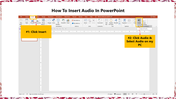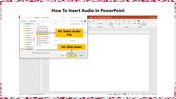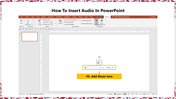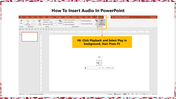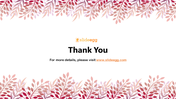Best Tips: How To Insert Audio In PowerPoint Presentation
Sequential Order To Insert Audio In PowerPoint
Audio is the sound signals that can be recorded or transmitted. Audio helps in the robust dissemination of knowledge as it involves the auditory sense of the audience. In some cases, audio will trigger emotional actions and an addictive mood; it could also help to make the audience more engaged. You can add audio to give an excellent background, add commentary voices in the slides, etc. If you aim at engaging the auditory sense of the audience, here, our SlideEgg team provides you with a 6 step guide on adding audio to your PowerPoint.
How To Add Audio In PowerPoint?
Step 1: Tap the 'Insert' option on the Menu bar.
Step 2: Click the 'Audio' option and Select Audio on my PC.
Step 3: Select the desired audio file.
Step 4: Click the 'Insert' option.
Step 5: Add the music in the required position on the slide.
Step 6: Tap on the 'Playback' tab on the Menu bar and select 'Play in Background,' then press F5.
These are the steps to add audio to the PowerPoint. We have many pre-built, attractive, easily editable PowerPoint templates in which you can modify the font, size, logo, and captions according to your requirements. To learn how to record a PowerPoint, check our free tutorials. If you are looking for some professional PowerPoint templates, do check out SlideEgg.