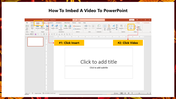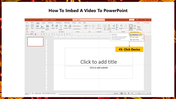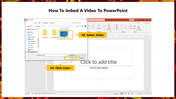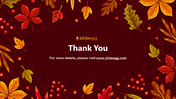Quick Tips For How To Imbed A Video To PowerPoint
Easy Guide To Embed Video In PowerPoint
Embedding video in PowerPoint is a simple and easy process. It helps to make your presentation more engaging and lively. By adding a video to your slideshow, you can add the benefit of a full-screen video or embed a video from your computer. The video can be full screen, or you can make it a part of the slide design. Similarly, you can make it loop so that it will repeatedly play until it is stopped.
In this tutorial, let's see the steps to embed video in PowerPoint. It will help you make an engaging presentation at ease.
How To Embed A Video To PowerPoint?
Step 1: Click Insert menu and Click Video.
Step 2: Click the Device option.
Step 3: Select the desired video and click Insert.
Now the desired video is inserted in your slide.
The above steps will help you in the process of adding videos to PowerPoint. Visit our How To Add Video In PPT tutorial to get more ideas.