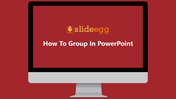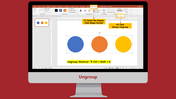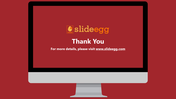Tips And Tricks of How To Group In PowerPoint Slides
Step By Step Guide to Group In a PowerPoint Presentation
The grouping option in PowerPoint will allow us to make more than two PowerPoint objects into a single grouped object that is moved, formatted, and managed on your slide at once. This grouping will reduce time consumption. If you believe in clever work, you can use this grouping option in PowerPoint. In this tutorial, let's see the steps to group the objects.
How To Group Objects In PowerPoint?
Step 1: Click on the 'Shape Format' option in the Menu bar.
Step 2: Select all the objects you want to group using the Shift key on your keyboard.
Step 3: Click on the 'Group' option.
Step 4: Now, you can move the whole group simultaneously by just dragging the group.
You can also use the shortcuts Ctrl + G to group the objects and Ctrl + Shift + G to Ungroup the objects. Our team has already designed various PowerPoint templates for instantaneous use. So, if you need readymade PowerPoint templates, visit SlideEgg and get the benefits!
You May Also Like These PowerPoint Templates
Free
Free
Free
Free