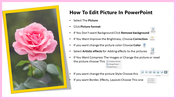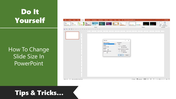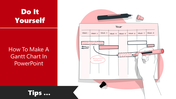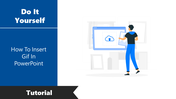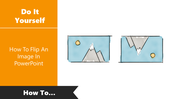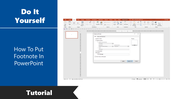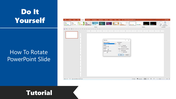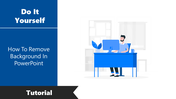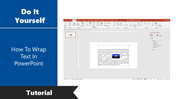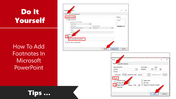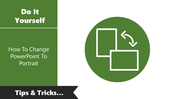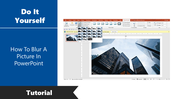Tips How To Edit Picture In PowerPoint PPT Template
How To Edit Picture Presentation Slides
Editing Picture is the best way to customize your PowerPoint. You can also download pre-built slides from SlideEgg, pick one of the designs, and customize it to your liking.
The Picture plays an essential role in your presentation, so make sure the images in your PowerPoint are clean and suitable for your presentation. If not, follow the steps below.
Step By Step Method For Edit Picture In PowerPoint
Step 1: Select the Picture.
Step 2: Click Picture formate
Step 3: If you don't want background, click Remove background
Step 4: If you don't want to improve brightness, Choose Correction
Step 5: If you don't want to change the picture color choose Color
Step 6: Select artistic effects for adding effect to pictures
Step 7: If you want to change the style of the Picture, choose Picture style
Step 8: If you want a border, Effects, Layout Choose Border, Effect, Layout icons
As you can see, Editing Picture In PowerPoint is straightforward and will take you very little time.
You May Also Like These PowerPoint Templates
Free