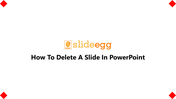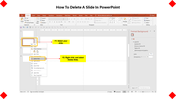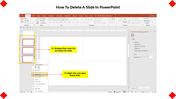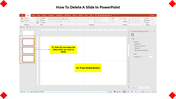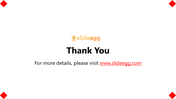Explanation For How To Delete A Slide In PowerPoint
Step By Step Guide To Delete A Slide Or Multiple Slides In PowerPoint
Are you preparing a professional-looking presentation? Do you want to delete a slide from your presentation, or do you need to reduce your presentation time by deleting a few slides? If you have been stuck in this process, just check out these tips and tricks.
If you are unsure of how to delete a slide in PowerPoint, here are some tips to remember. These steps will help you to learn how to delete unwanted slides. After reading this, you can easily delete slides from your presentations.
How To Delete A Slide In PowerPoint?
Step 1: Select the slide you want to delete from the left pane of the PowerPoint window.
Step 2: Right-click on the slide to get the 'delete slide' option.
Step 2: Then, click 'Delete' to remove the slide from the presentation.
* You can also remove multiple slides at once from your presentation. Let's see the steps:
Step 1: To delete multiple slides simultaneously, hold the Ctrl key and select the slides you want to delete.
Step 2: Right-click and select the 'delete slide' option.
* Another simple method to delete the slides is by selecting the slides and pressing the 'delete button' from your keyboard.
We hope now you are clear on how to delete slide/slides from your presentation. Start making perfect presentations!
Visit SlideEgg to get professionally well-designed ready-made PowerPoint templates. These 100% customizable templates will make your process of designing presentations easier. We offer a great collection of creative slides with unique features. Try today!