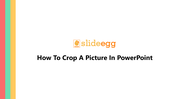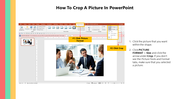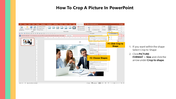How To Crop A Picture In PowerPoint Presentation
Check Out These Steps To Crop A Picture In PowerPoint
Cropping a picture is an important part of the editing process, as it allows you to remove unwanted areas of the image, enhancing framing and composition. This technique lets you eliminate unnecessary parts of the image without distorting the image's overall meaning.
In this tutorial, we provide you the tips and tricks to crop a picture in PowerPoint. It will help you crop the picture and enhance the look and feel of your presentation.
How To Crop A Picture In PowerPoint?
Method 1:
Step 1: Select the picture you want to crop within a shape.
Step 2: Click "Picture Format" then "Size".
Step 3: Now click the arrow under the "Crop" option.
- If you don't get Picture Tools and Format tabs, ensure that you have selected the picture.
Step 4: Click the "Fill" option or "Fit" option.
- "Fill" sets the size of the picture to match the shape's height or width, whichever is the greatest. It fills the shape with the picture.
- "Fit" sets the size of the picture so that the picture's width and height match the boundaries of the shape. It fits as much of the picture into the shape as possible. Some areas of the shape might remain empty.
Step 4: When you have completed, press the ESC key.
Method 2:
Step 1: Click the picture you want to crop within a shape.
Step 2: Click "Size" from the "Picture Format" tab.
Step 3: Click the arrow under the Crop To Shape.
- Now you can crop the picture according to your needs.
You can visit our How To Edit Picture In PowerPoint tutorial to learn more hacks to edit the pictures in PowerPoint.
Uplift your presentations with our professional and trendy PowerPoint templates. SlideEgg offers you a great collection of elegantly-designed Professional PowerPoint Templates to enhance the beauty of your presentations. Our professional designers well-crated these slides so that all our templates will satisfy your expectations. Try Today and create great impactful presentations.
You May Also Like These PowerPoint Templates
Free
Free
Free