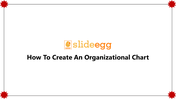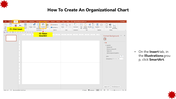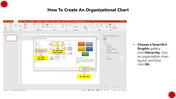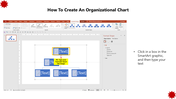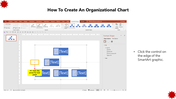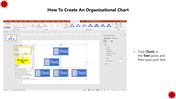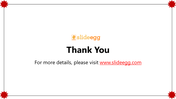How To Create An Organizational Chart Easily In PowerPoint
Easy Way To Create Organizational Chart In PowerPoint
An organization chart template is an important tool for representing ranking and business designation. This chart will show the entire structure of an organization in an elegant way. If you want to prepare an eye-catchy presentation in a minute, use our best collections of pre-designed organization chart templates from SlideEgg. Our slides are affordable, user-friendly, and 100% customizable to make your work unique.
How To Create An Organizational Chart Easily In PowerPoint
Would you like to create an organization chart in PowerPoint on your own for your presentation? If yes, we are happy to help you with simple and easy steps. You can quickly create an organizational chart with the tips and tricks in a few minutes. Follow the steps to create the best org chart exclusively.
Follow the below simple steps to create an organization chart in PowerPoint.
Step 1: First, select the Insert option in the Illustrations group and click SmartArt.
Step 2: Choose a SmartArt Graphic gallery, click Hierarchy, click organization chart layout and click Ok.
Step 3: Then click in a box from the SmartArt graphic, and type your Text.
Step 4: Now, Click the control on the edge of the SmartArt graphic.
Step 5: Finally click[Text] in the Text pane, and type your Text.
I hope the above steps are easy to understand and will surely help you prepare an organizational chart on your own. Stay tuned with SlideEgg for more PowerPoint hacks and tutorials.