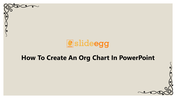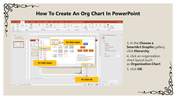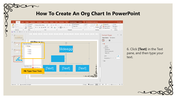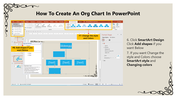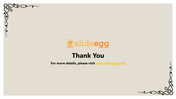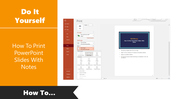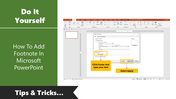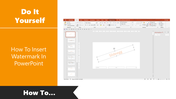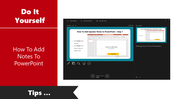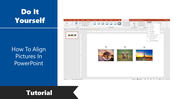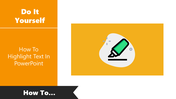Study Of How To Create An Org Chart In PowerPoint
Tips And Tricks To Add Organization Chart In PowerPoint
Org Charts can be used to visually convey your organization's internal structure. It will help you present the roles and responsibilities of individuals and their relationships within an entity. Designing an organizational chart in PowerPoint is a simple task. In this tutorial, you can learn the steps to make this chart from scratch.
Step 1: Click on the Insert tab.
Step 2: Click on the SmartArt option from the ribbon.
Step 3: In the Choose a SmartArt Graphic gallery, click Hierarchy.
Step 4: Click an organization chart layout that you prefer.
Step 5: Click on the OK button. Now, you can see the selected organization chart layout in your slide.
Step 6: Click [Text] in the Text pane and type your text.
Step 7: If you want more boxes below, click SmartArt Design and select Add Shapes.
Step 8: If you want to modify the styles and colors, choose SmartArt Style and Changing Colors.
By following these simple tips, you can easily and quickly add org charts to your presentations and revise the styles and colors.
SlideEgg offers a grand collection of 230+ pre-designed organization chart presentation with stunning designs and quality. These templates will help you make creative presentations instantly without any technical skills. These readymade slides will also save you more time and effort in designing from scratch.
You May Also Like These PowerPoint Templates
Free
Free
Free
Free