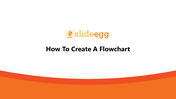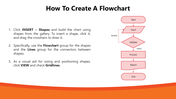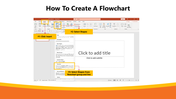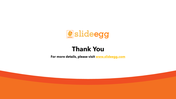Free - Check out How To Create A Flowchart In PowerPoint Slides
Free
Guide To Create A Flowchart In PowerPoint
Do you wish to prepare a professional-looking presentation? Are you in need of some tips and tricks in doing so? Do you aim at precise and proper delivery of ideas from your PPT?
You can use a flowchart in your PowerPoint to deliver the idea clearly and crisply. As it is sequentially gradated, you can drag the audience's attention and convey the flow more interestingly. If you are unaware of inserting a flowchart into your PowerPoint, here are our expert tips.
How To Create A Flowchart In PowerPoint?
Step 1: Tap on the 'Insert' menu on the Menu bar.
Step 2: A drop-down box appears; select the 'Shapes' option.
Step 3: Build the chart using shapes from the gallery.
Step 4: To insert a shape, click it, and drag the crosshairs to draw it.
Step 5: Specifically, use the Flowchart group for the shapes and the Lines group for the connectors between the shapes.
Step 6: For the sizing and positioning of the flowchart, you can click 'View' and check 'Gridlines.'
The above are the steps to create a flowchart in your PowerPoint for crisp information delivery. If you find it time-consuming to create a flowchart in PowerPoint, you can check out our pre-designed Flowchart PowerPoint templates to find a stock of multi-toned and attractive slides with a flowchart. There is a wide variety of such templates suiting all your wants.
You May Also Like These PowerPoint Templates
Free