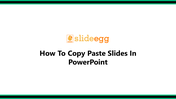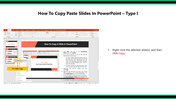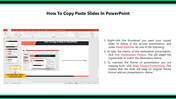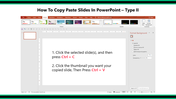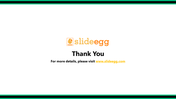Guide How To Copy Paste Slides In PowerPoint
How to Copy Paste Slides in PowerPoint
We are happy to help you with a simple guide on how to copy-paste a slide in PowerPoint. It will help you create attractive slideshows and PowerPoint presentations. Follow the below steps and learn how to copy-paste slides in PowerPoint.
Method I:
Steps to follow:
Step1: First, Right, click the selected slide and then click Copy.
Step2: Right click the thumbnail you want in your copied slides to follow in the second presentation, and under Paste Options, do one of the following:
- To take the theme of the destination presentation, click use destination theme. This option will adapt the copied slide to match the destination theme.
- To maintain the presentation's theme you are copying from, click Keep Source Formatting. This implies that the slide will keep its original theme format, not the presentation theme.
Method II:
Step1: Click the selected slide(s), and then press Ctrl+C
Step2: Click the thumbnail you want that your copied slide, then press Ctrl+V.
I hope the above two methods will surely guide you to copy-paste slides in PowerPoint.
You May Also Like These PowerPoint Templates
Free