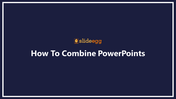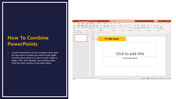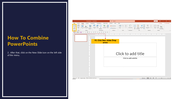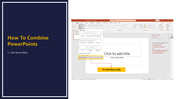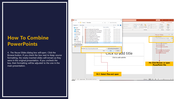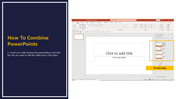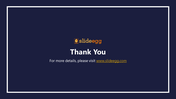Go Through the How To Combine PowerPoints
Effective Guide to Combining PowerPoints
Our "How To Combine PowerPoints" template features seven slides, each dedicated to a step-by-step guide on merging multiple presentations, complete with illustrative images. Here's how you can combine PowerPoints effortlessly:
Step 1: Open PowerPoint and start a new presentation.
Step 2: Go to the “Insert” tab and select “New Slide,” then choose “Reuse Slides.”
Step 3: In the sidebar, click “Browse” to locate the PowerPoint file you want to merge.
Step 4: Select the slides you wish to import. Use the “Keep source formatting” option to retain the original design.
Step 5: Repeat the process for additional presentations.
Step 6: Adjust the slide order and design for consistency.
Step 7: Preview your combined presentation and make final edits.
Features of this template:
- 100 % customizable slides are easy to download.
- Slides are available in different nodes and colors.
- The slide was contained in 16:9 and 4:3 formats.
- It is easy to change the slide colors quickly.
- Well-crafted template with an instant download facility.
- The clear layout of this template will help you design a professional-looking presentation.
- The multi-color visuals on this slide will make your presentation eye-catching.
You May Also Like These PowerPoint Templates
Free
Free
Free
Free
Free
Free