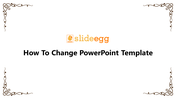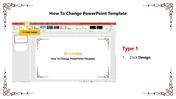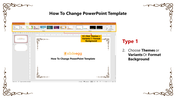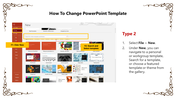How To Change PowerPoint Template
How To Change PowerPoint Template
Sticking to the plain old PowerPoint style will always create a wrong impression among the viewers. To make your presentation interesting, try changing the look and feel of the layout. You can add borders, change backgrounds, insert pictures, etc. If you really don't know how to make changes to the template, we are here for you to help with a simple guide.
Steps to follow
Method I
Step1: Click Design
Step2: Choose Themes or Variants Or Format Background.
Method II
Step1: Select File > New
Step2: Under New, you can navigate to a personal or workgroup template, search for a template or choose a features template or theme from the gallery.
The above steps will add more spice to your presentation style, and I hope you will create an inspiring style following the above guidelines. For more PowerPoint tips and tricks, kindly visit SlideEgg.
Features of the template
- 100 % customizable slides and easy to download.
- Slides are available in different nodes & colors.
- The slide contained 16:9 and 4:3 formats.
- Easy to change the slide colors quickly.
- It is a well-crafted template with an instant download facility.
- It is designed with a stunning theme design.
- Best template for PowerPoint presentations.