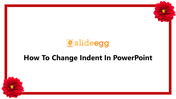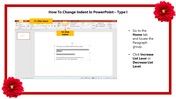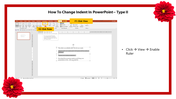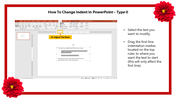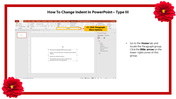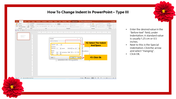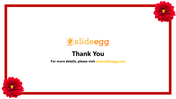Free - How To Change Indent In PowerPoint and Google Slides
Free
Tips For How To Change Indent In PowerPoint
Indentation and line spacing are two essential features to change how text emerges on a slide. Indentation can be utilized to create multilevel lists or to set paragraphs apart from one another visually. You can modify Line spacing to improve readability or fit more lines on the slide. In this tutorial, we clarified How To Change Indent in step by step method and easy for you to understand.
You can Also download pre-designed slides, for example, our best template, pick one of the designs, and customize it to your liking.
Once you make your PowerPoint template, you can even share it with colleagues.
Step By Step Method To Change Indent In PowerPoint
Step 1: Go to the Home tab and locate the Paragraph group.
Step 2: Click Increase or Decrease List Level
Step 3: Click > View > Enable Ruler
Step 4: Select the Text you want to modify.
Step 5: Drag the Line Indentation marker. Locate on the top ruler where you want the text to start.
Step 6: Go to the Home tab and locate the Paragraph group > Click the little arrow.
Step 7: Enter the desired value "Before Text" field, Under indentation. A standard value is usually 1.25cm or 0.5 inches.
Step 8: Clik ok
As you can see, Create A Theme In PowerPoint is very simple and will take you very little time.
You May Also Like These PowerPoint Templates
Free