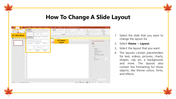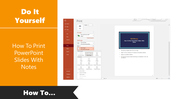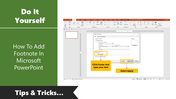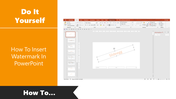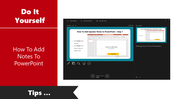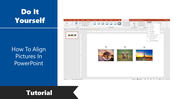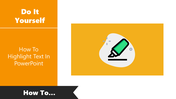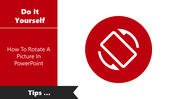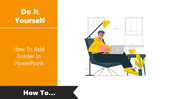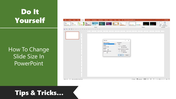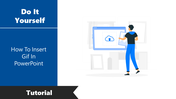How To Change A Slide Layout In PowerPoint
Simple PowerPoint Hacks To Change A Slide Layout
There are a variety of slide layout options available in PowerPoint. These include Content With Caption, Picture With Caption, and Outline View. Each has its own special settings and functions.
- The Content With Caption slide layout is the most basic option suitable for short presentations.
- The Picture With Caption slide layout contains placeholders for text and pictures. It is also useful for large presentations.
- The Outline View allows you to show the entire presentation's outline.
In this tutorial, let's see how to change a slide layout to satisfy your presentation needs.
How To Change A Slide Layout?
Step 1: Select the slide that you want to change the layout.
Step 2: Select the "Home" tab, and click on the Layout option.
Step 3: Select the layout that you like.
- Different layers are available with various elements. It contains placeholders for text, pictures, videos, charts, shapes, clipart, background, and more.
- The layout also contains formatting options, like theme colors, fonts, and effects. You can format the objects according to your needs.
SlideEgg is one of the best PowerPoint Templates providers. The professional PowerPoint Template available here comes with an unbelievable price, superior quality, rich and sharp colors, vibrant designing, etc. We also offer you redesigning services to satisfy your expectation.
You May Also Like These PowerPoint Templates
Free
Free
Free
Free