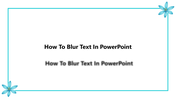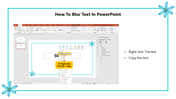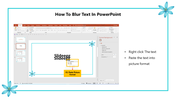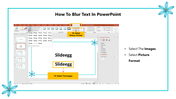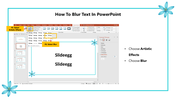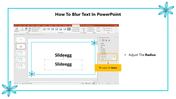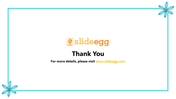How To Blur Text In PowerPoint Presentation Template
Easy Way To Blur Text In PowerPoint
Blurring an image is a common technique in digital photography. This effect results in a smeared or blurred appearance for pictures and text. It helps to create a "shaky" look. With this effect, you can make your presentations more creative and unique.
When you are trying to make a PowerPoint presentation, you may be unsure of giving the blur effect to the text. This PowerPoint tips and tricks tutorial will help you make an innovative presentation with blur effects.
How To Blur Text In PowerPoint?
Step 1: Select the text box and right-click to copy the text.
Step 2: Keep the cursor in the place where you want to paste the text. Then right-click and paste the text into a picture format.
Step 3: Click on the pasted image and select the picture format tab under the picture tools.
Step 4: Select Artistic effects to find a collection of effects.
Step 5: Select the Blur effect.
Step 6: From the Format Pictures Pane, adjust the Radius value.
With these simple steps, you can easily give blur effects to the text and also for the images.