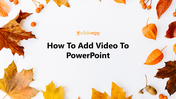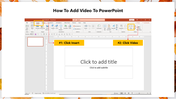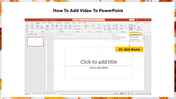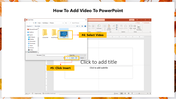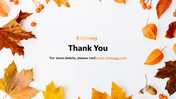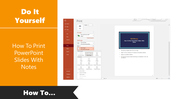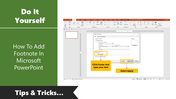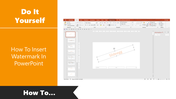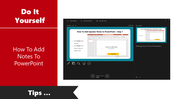Tips To How To Add Video To PowerPoint Presentation
Tutorial To Add Video In PowerPoint
Adding video to a PowerPoint presentation is a great way to enhance your presentation. A video can illustrate a wide range of concepts and can even be used in place of audio. It can also be used to replace some of the text in your slide show, making your slide show much more engaging.
You can add a video as the first or last part of your presentation. To do so, follow these simple steps and make an engaging PowerPoint Presentation.
How To Add Video To PowerPoint?
Step 1: Click Insert tab and Click Video.
Step 2: Click the Device option.
Step 3: Select the desired video and click Insert.
Now the required video is inserted in your slide.
It is the simplest way to add a video to your PowerPoint slideshow. You can also view our How To Embed Video In PowerPoint tutorial to get more ideas on embedding video.
SlideEgg offers a wide range of professional PowerPoint templates at an affordable cost. Free slides, Slide bundles, and learning tutorials are also available. Visit SlideEgg and make successful presentations.