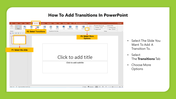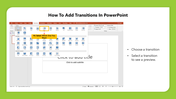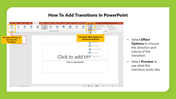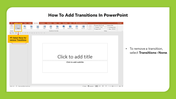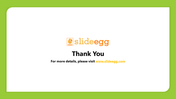Tutorial of How To Add Transitions In PowerPoint
How to Add Transitions for Slides in PowerPoint
Still wondering about watching the special effects between the slides? Well, those special effects are called slide transitions. You can make your slide show look more polished with catchy eye effects. Transitions can be applied easily to every slide in your presentation.Transitions can control the speed, customize the effects and add sounds to your slides. This will keep your show lively when you use different transitions. You can find subtle, dynamic, and exciting categories of traction effects.
Check below to get your answer on How to add these special effects.
Steps To Apply Transitions In PowerPoint Presentation
Step 1: Create your slide presentation on your topic
Step 2: Select the desired slides that you want to add transitions
Step 3: Click on the transition option on the Main Menu Ribbon.
Step 4: Click on the more arrow drop-down option. It will display with all transitions.
Step 5: You can now click on the effect of your choice. An automatic preview will be shown.
Step 6: Now, select the effects of changing the direction, timing, speed, and nature of the applied transitions.
Step 7: If you want to delete the transition, you can click on the none option.
Transitions are another fun element that is pre-built in PowerPoint. Presenters attempt to use these effects to keep audiences visually interested from the beginning till the end of the show. So always use these effects in all your presentation shows and gain more credits from the crowd. SlideEgg is one of the best slide-producing platforms for making your job easier. It is easy to add transitions when you have clean pre-designed templates for your topics. Save more time and energy in slide creations by now choosing SlideEgg as your presentation partner.
You May Also Like These PowerPoint Templates
Free
Free
Free
Free
Free
Free