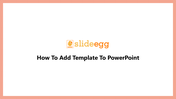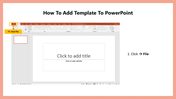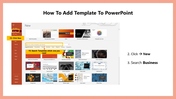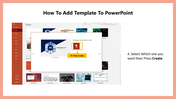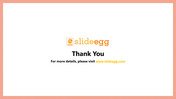How To Add Template To PowerPoint and Google Slides
Steps to Add a Template in Presentation
Creating a PowerPoint slide presentation is no big deal when you have perfect guidelines. You can create and save your templates in PowerPoint. Begin by creating a new slide presentation and adding all the elements you want to your show in your template.
If you have difficulty initializing your templates, SlideEgg is there to assist you with its easy steps. Follow the below steps to learn about adding new templates to your presentation.
How to Add a Template in PowerPoint?
Step 1: Start your PowerPoint on your PC
Step 2: You can find the File option in the tab. Select File and click the New option
Step 3: Built-in template from the PowerPoint gallery will appear. Use the search field to peek for an exact sort of template online. For example, if you want to show your plans, search Agenda.
Step 4: More customized templates will appear. Select the desired one for your presentation.
Step 5: Now click on create option. You can now see your template loaded on the presentation.
Step 6: Create your presentation with perfect templates for your topics.
When it comes to PowerPoint presentations, go as crazy-creative or modest as you enjoy. PowerPoint templates have predefined or even customized templates with various colors, fonts, effects, and backgrounds. So choosing a template and loading it for your presentation will be easy as taking candy from a child. Click here to learn more tutorials on PPT creation.
Feel the ease in creating a PowerPoint presentation by selecting SlideEgg as your partner. You can find editable, well-designed, ready-made templates to make up your mind. Make your long story short with customizable templates. Pass through SlideEgg and have a glance over the frontispiece!