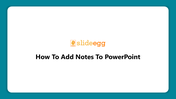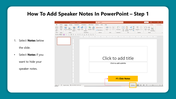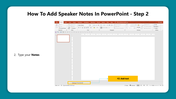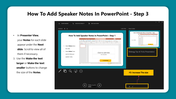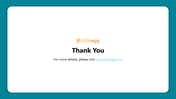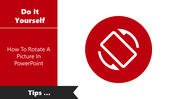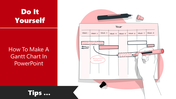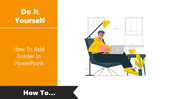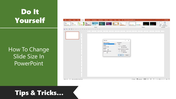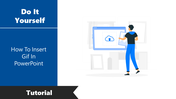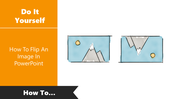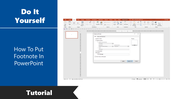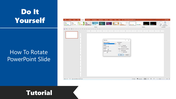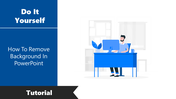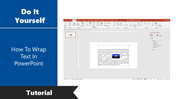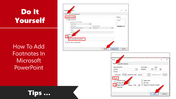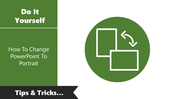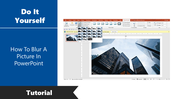Tutorial Of How To Add Notes To PowerPoint Slide
Steps to Add Speaker Notes on PowerPoint Presentation
If you’ve always speculated how to make your presentation flow well, that is, no clumsy margins of silence, you should plan ahead of time. So take the idea of adding speaker notes to the slides. During a presentation, the notes display on the screen in slide presenter view but not on the audience's screen seeing the slideshow.
You can add notes per slide and outline the major facts you want to say about each slide. Adding presentation notes to your PowerPoint presentation is comfortable. You simply have to learn where to look. Here's how to do it.
How to Add Speaker Notes in PowerPoint?
Step 1: Launch your PowerPoint Presentation and select the notes below.
Step 2: Select the Notes if you want to hide your speaker notes below the slide.
Step 3: A text box will appear. You can type your notes there.
Step 4: Select the Make text larger or smaller option to increase and decrease the font size.
Step 5: Now, you can press F5 to see the slide preview with the speaker notes
You don’t have to note an entire topic in the notes section just take key talking points that will do wonders. Speaker notes will assist you in remembering the information that you're about to share in front of the venue.
You May Also Like These PowerPoint Templates
Free