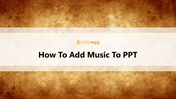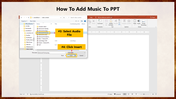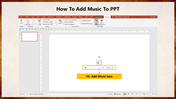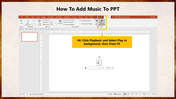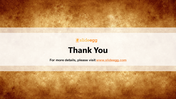Quick Guide: How To Add Music To PPT Presentation
Simple Tutorial To Add Music To PPT?
The most obvious benefit of adding music to PowerPoint presentations is that it will be easier to understand the message. Adding music PowerPoint presentation will not only enhance your presentations but will help people understand them better.
Depending on the type of music you use, you can use different music formats in your PowerPoint presentation. If you are trouble adding music to PPT, keep reading this tutorial. We provide simple steps to add music to your slideshow.
How To Add Music To PPT?
Step 1: Click the Insert menu from the PowerPoint ribbon.
Step 2: Select Click Audio from the toolbar, then select Audio on my PC.
Step 3: Select the desired audio file you want to include in your slideshow from the open music dialog box.
Step 4: Click Insert.
Step 5: The music is now added to your slide.
Step 6: Click Playback and Select Play in the background option. Now press F5 to start the slideshow with music.
Get started with these simple steps and embed music in your slideshow. It will definitely make your presentation more professional.
If you are looking for professional-looking PowerPoint presentation templates, explore SlideEgg, the best pre-designed PowerPoint slides provider. You can also find slide bundles, free slides, and more. Subscribe Now!