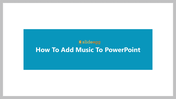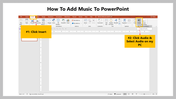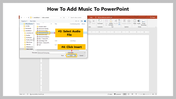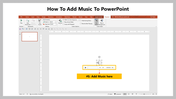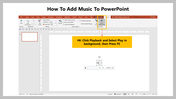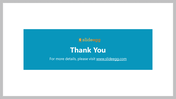How To Add Music To PowerPoint Presentation Slide
Steps To Add Music To PowerPoint Presentation
Adding music in a PowerPoint presentation is important to keep the audience engaged. You can do this by downloading audio files from a website and dragging them onto the slides.
It is time to learn how to add music to PowerPoint. In this tutorial, let's see the simple steps to add music to your slideshow. Keep reading!
How To Add Music To PowerPoint?
Step 1: Click the Insert menu.
Step 2: Select Click Audio from the toolbar, then select Audio on my PC.
Step 3: Select the desired audio file you want to include in your slideshow from the open music dialog box.
Step 4: Click Insert.
Step 5: The music is now added to your slide.
Step 6: Click Playback and Select Play in the background option. Now press F5 to start the slideshow with music.
Choosing music is a great way to connect with the audience. Most people like to hear some music, which will help your slides stand out. Simply following the above steps, you can easily put music in your presentation.