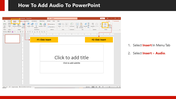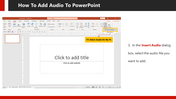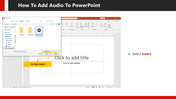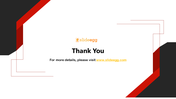Learn How To Add Audio To PowerPoint Presentations
Sequential Guide For Adding Audio To PowerPoint
Including audio in a PowerPoint presentation will help your audience to properly understand pronunciations, different languages, audio clips of different calls of animals and birds, the sound of vehicles, and a music clip. It will make the session very lively and interesting. If you are about to add audio to your PowerPoint Presentation and are searching for a step-by-step guide, the SlideEgg team provides an expert solution here.
How To Add Audio To PowerPoint?
Step 1: From the Menu bar, click on the 'Insert' menu to get the 'Audio' option.
Step 2: Select the 'Speaker' icon from the dialog box.
Step 3: Select the 'Audio on my PC' option and select the desired audio, then click Insert.
The above are the steps to add audio to PowerPoint. We also offer a tutorial to help you know how to record your PPT Template. Try Now! If you find it hard to prepare a PowerPoint Presentation or are stuck with no time, you can use multicolor, user-friendly PowerPoint templates from SlideEgg.
You May Also Like These PowerPoint Templates
Free