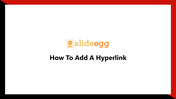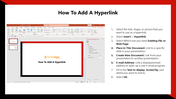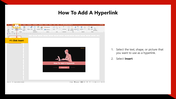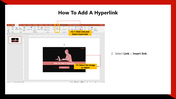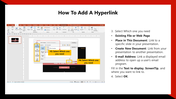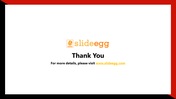How To Add A Hyperlink In PowerPoint Presentation
How to Add a Hyperlink in Presentation Slide
A hyperlink is a text-based element that can lead to another location. The purpose of a hyperlink is to guide readers to another place.
Let's check how to add a hyperlink in PowerPoint
The main purpose of a hyperlink is to guide visitors to another destination. Follow the below steps to learn how to add a hyperlink in PowerPoint.
Steps to flip an image
Step 1: Select text, shape, picture that you want to add hyperlink.
Step2: Select Insert>Hyperlink.
Step3:Select which one you need Existing File or Web page.
Step4:Place in this document: Link to a specific slide in your presentation.
Step5:Create New Document: Link from your presentation to another presentation.
Step6: Email Address: Link a displayed email address to open up a user's email program.
Step7: Fill in the Text to display the Screen Tip and where you want to link to.
Step 8:Select Ok.