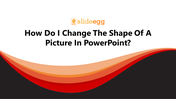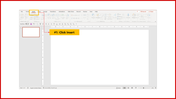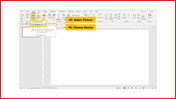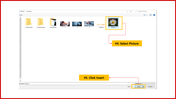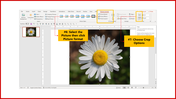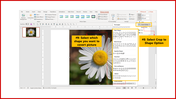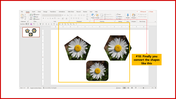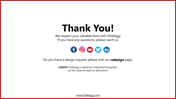How Do I Change The Shape Of A Picture In PowerPoint
Steps To Change The Shape Of A Picture In PowerPoint
How do I change the shape of a picture in PowerPoint? It's simple to do. We are here to help you with simple steps. In addition, we have added slides with steps to guide you. Check out quickly.
Steps to change the shapes of a Picture in PowerPoint
Step 1: Click Insert
Step 2: Select Picture
Step 3: Choose Device
Step 4: Select the Picture
Step 5: Click Insert
Step 6: Select the picture, then click Picture format
Step 7: Choose the crop option
Step 8: Select which shape you want to convert the picture
Step 9: Finally, you convert the shapes like this.
You can now easily follow the above steps to change the shapes in PowerPoint quickly. For more such PowerPoint hacks and tips, follow SlideEgg.
Features of the template
- 100% customizable slides and easy to download.
- Slides are available in different nodes & colors.
- The slide contained 16:9 and 4:3 formats.
- Easy to change the slide colors quickly.
- It is a well-crafted template with an instant download facility.
- Mind-blowing slide for the PowerPoint.
- It is designed with the best PowerPoint tips guide.
You May Also Like These PowerPoint Templates
Free