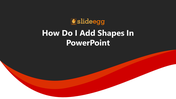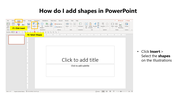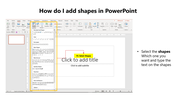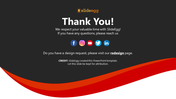Tips And Tricks For How Do I Add Shapes In PowerPoint Slide
Tips To Add Shapes To PowerPoint
Without the artistic touch, a presentation cannot be captivating. Your viewers can learn and grasp more from shapes than just visual pleasure. If you want to make your PowerPoint presentation look more creative and unique, follow the below steps. The below steps will guide you through adding shapes to PowerPoint.
We have designed a PowerPoint guide with the steps to add shapes to PowerPoint with instructions. You can check the slides for more information. With these steps, you can quickly add shapes to your text. It will be handy for you to read and understand.
Step 1: Click Insert > Select the shapes on the illustration.
Step 2: Select the shape that you want to use and type the text on the shape.
I hope the above steps will help you add different shapes to your PowerPoint. For more PowerPoint tips and tutorials, visit SlideEgg.
Features of the template
- 100% customizable slides and easy to download.
- Slides are available in different nodes & colors.
- The slide contained 16:9 and 4:3 formats.
- Easy to change the slide colors quickly.
- It is a well-crafted template with an instant download facility.
- Mind-blowing slide for the PowerPoint.
- Steps to add shapes to PowerPoint.
You May Also Like These PowerPoint Templates
Free
Free