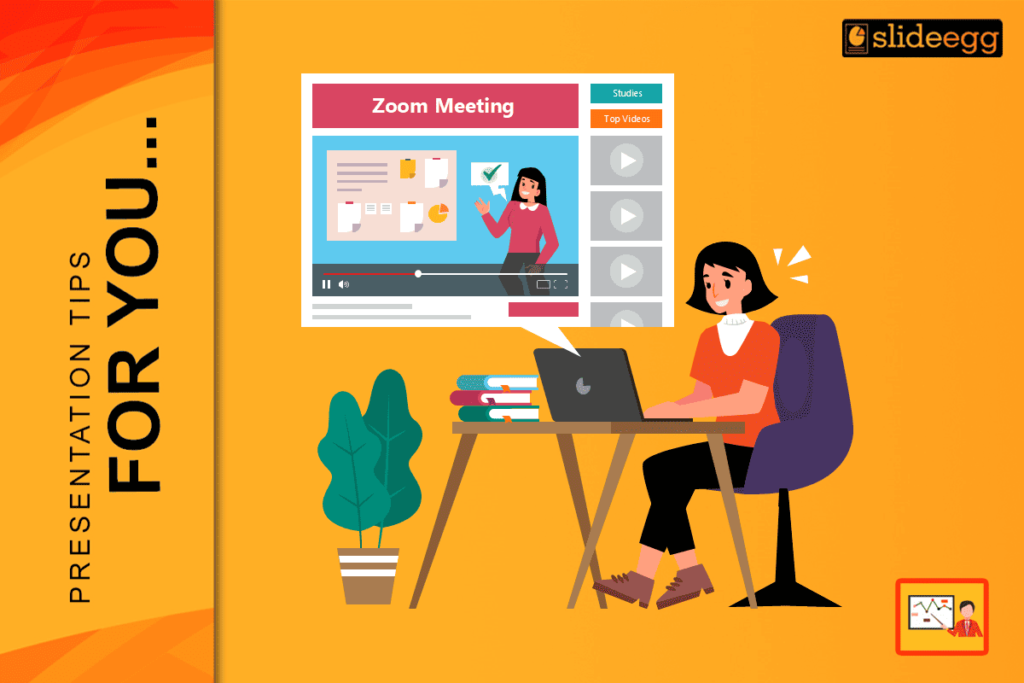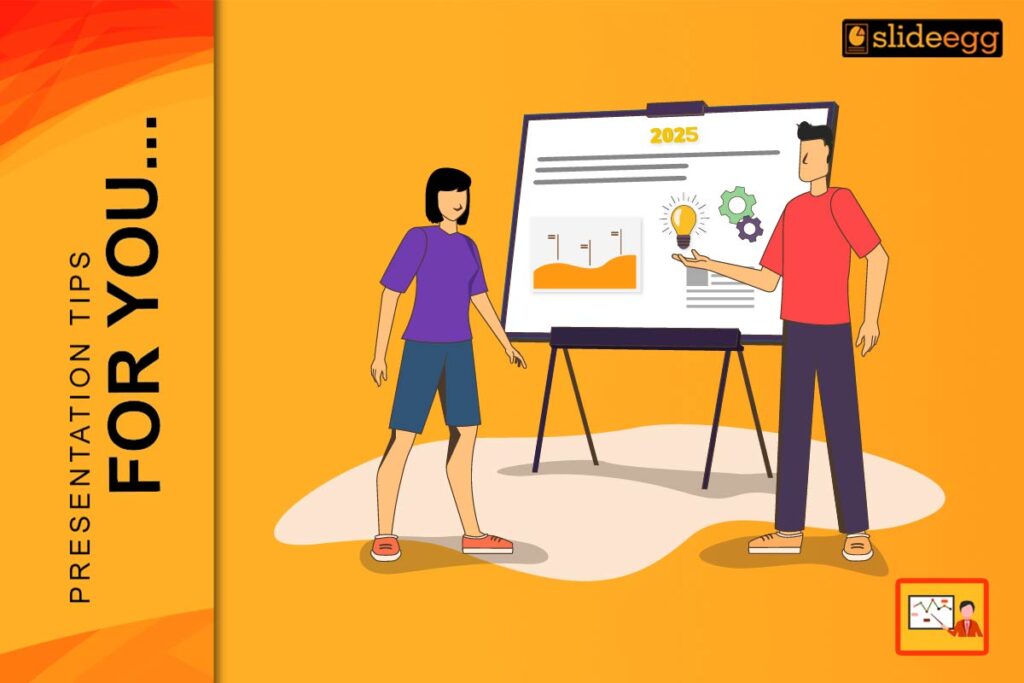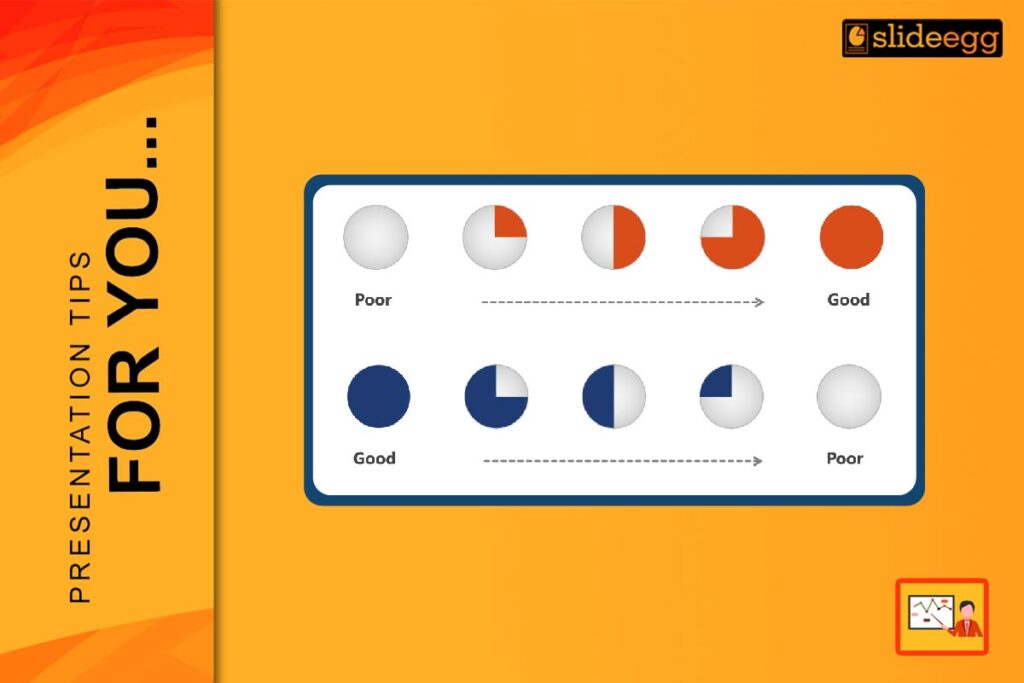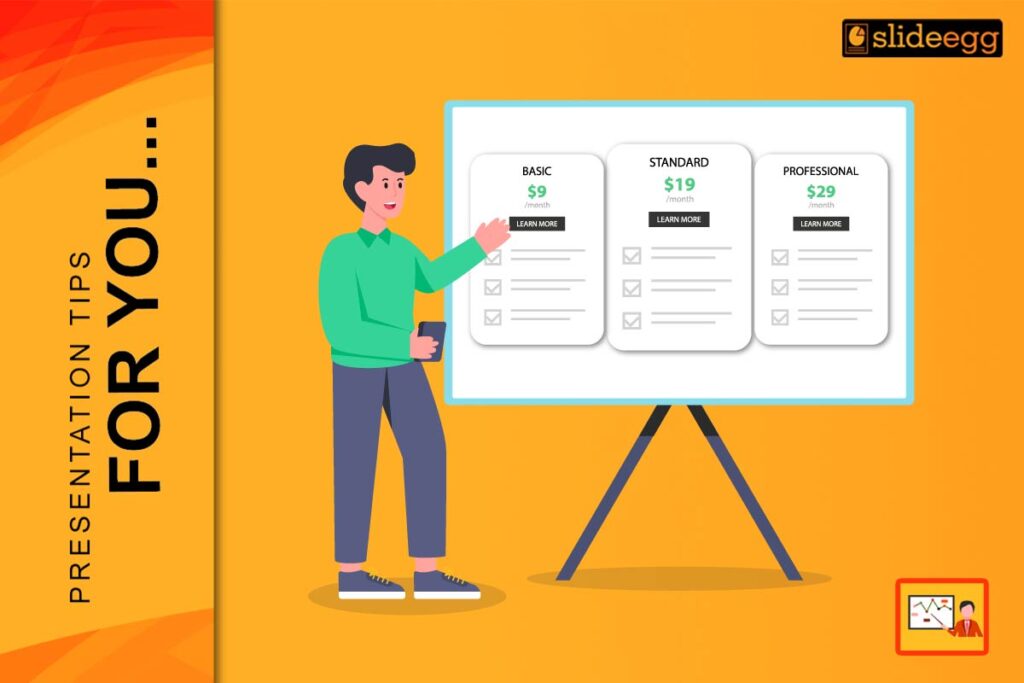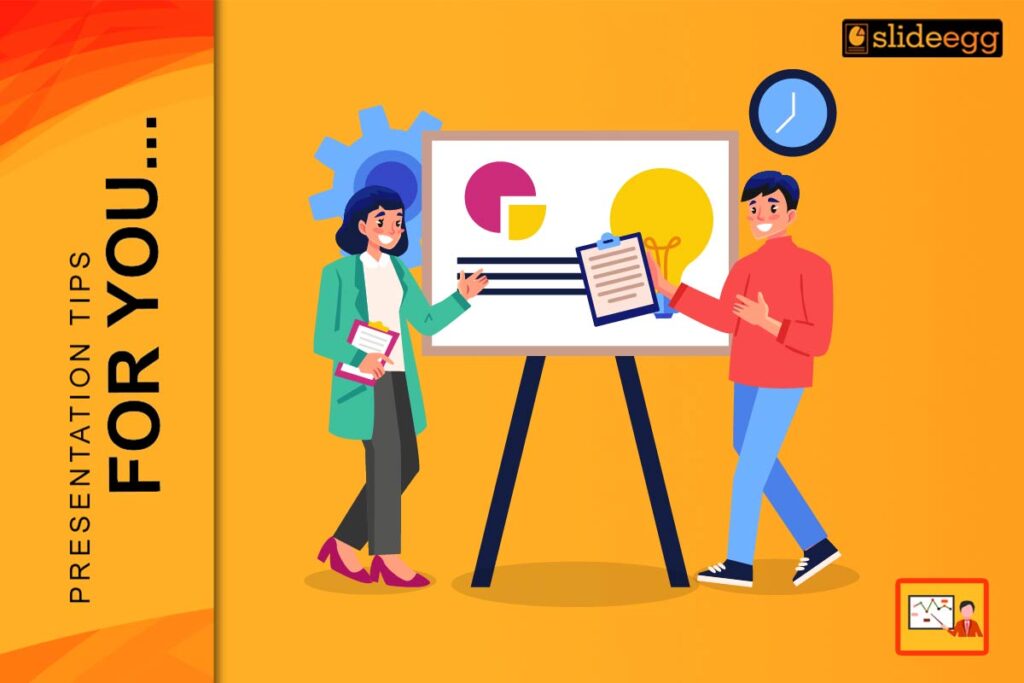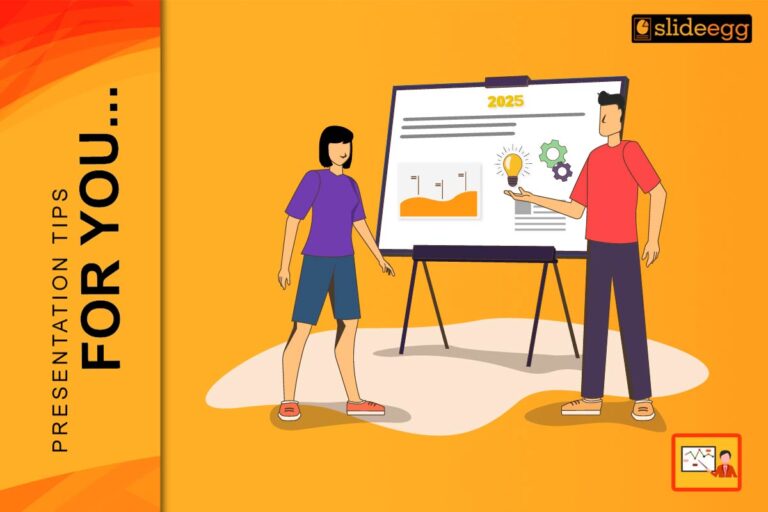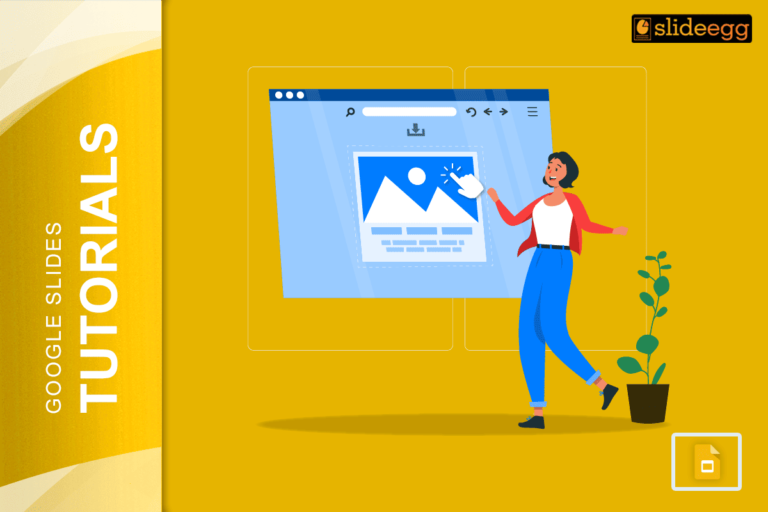Zoom has become one of the most trusted tools for presenting online. Whether you’re a student sharing a project, a teacher conducting a class, or a business professional pitching an idea, Zoom makes it easy to show your slides to others, no matter where they are. But even with the best tools, mistakes can happen during a presentation. This blog will help you avoid those mistakes and present your slides smoothly and confidently.
Let’s go through some simple tips that will help you deliver your best Zoom presentation using PowerPoint.
✅ Why Use Zoom for Presentations?
Zoom is widely used for online meetings, webinars, and virtual classes. It’s easy to use and offers helpful features for sharing slides, speaking with your audience, and keeping them engaged during the presentation.
When you’re using Zoom with PowerPoint, you get the best of both worlds: professional slides and a platform to present them live. Whether you’re sharing an idea, teaching a topic, or reporting results, Zoom helps you do it in a clean and simple way.
Benefits of Using Zoom for Presentations:
- Connect from anywhere – Present to anyone in the world with an internet connection.
- Screen sharing made easy – You can quickly share your slides or screen.
- Use interactive tools – Draw, type, and highlight while explaining.
- Record your presentation – Save it for later use or share with others.
- Organized and professional – Zoom keeps your presentation smooth and controlled.
🎓 How Students Can Present PowerPoint on Zoom
For students, Zoom is a helpful platform to share school or college projects. With a little preparation, you can give your best performance and impress your teachers and classmates.
What Students Should Do:
Start by preparing your PowerPoint slides in a simple and clean format. Use large fonts, clear titles, and good visuals like images or graphs. Practice speaking your content out loud so that you don’t have to read everything from the slides. Before your Zoom class, check your mic and camera, and make sure you’re sitting in a quiet space.
Tips for Students:
- Keep slides short and focused on one idea.
- Use bullet points instead of full paragraphs.
- Add images to explain points visually.
- Practice your timing and speech.
- Use Presenter View (if you can) to see notes.
Using Zoom helps students learn to speak clearly and share ideas confidently. It’s also useful for building presentation skills early on.
👩🏫 How Teachers Can Use PowerPoint on Zoom for Online Classes
Teachers are now using Zoom every day to connect with students remotely. When PowerPoint is added to the mix, teaching becomes visual, structured, and more engaging.
Why It Helps Teachers:
Slides help explain topics clearly. You can add pictures, step-by-step instructions, and key points to your slides, which makes it easier for students to follow along. Using Zoom’s screen sharing, you can show these slides in real-time while talking and even ask questions during the session.
Tips for Teachers:
- Use images or charts instead of long explanations.
- Add voice-over or video clips in your slides.
- Use Zoom’s whiteboard for quick sketches or notes.
- Create quiz slides or polls to interact with students.
- Record classes so students can rewatch them.
Zoom helps teachers make online learning feel like a real classroom.
💼 How Business Professionals Can Use Zoom for Presentations
Business meetings, pitches, and webinars can all be done effectively on Zoom. PowerPoint helps present business plans, reports, or marketing ideas in a professional way.
Why Zoom is Great for Business:
Zoom allows you to share your screen, speak with clients or team members, and use visual slides to support your points. You can also use breakout rooms for group discussions and record your sessions for future reference.
Tips for Business Users:
- Start with a summary slide that outlines the agenda.
- Use graphs or pie charts to explain data.
- Stick to your brand colors and logo.
- Use clear headlines and short points.
- Keep a backup PDF of your slides.
Zoom gives professionals a way to communicate ideas clearly, save time, and reach more people across the globe.
📊 Why PowerPoint Works Best with Zoom
PowerPoint is the most popular tool for creating professional-looking presentations. It allows you to design beautiful slides with templates, colors, images, and animations. When used with Zoom, it becomes even more powerful.
Why PowerPoint Is a Good Choice:
PowerPoint gives you full control over your slides. You can add speaker notes, change the layout, use smart art, and customize every slide to suit your message. Plus, it works smoothly with Zoom’s screen sharing option.
Advantages of PowerPoint in Zoom:
- Presenter View helps you see notes while presenting.
- Templates help you create slides quickly.
- Add animations to make your content more engaging.
- Works offline before you upload or share.
- Lets you share one window, keeping your desktop private.
PowerPoint is a reliable tool for every kind of Zoom user.
❌ Common Mistakes to Avoid on Zoom Presentations
Many people make small mistakes during their presentations that can affect their confidence or the audience’s interest. Here are a few things to avoid and how to fix them.
Mistakes:
- Reading slides word-by-word instead of explaining the idea.
- Using very small fonts or too much text.
- Forgetting to check your camera or microphone before starting.
- Not practicing beforehand, leading to poor timing or confusion.
What to Do Instead:
- Use bullet points, not full sentences.
- Keep your font size at least 24pt.
- Do a test meeting before the real one.
- Turn off notifications to avoid distractions.
- Keep water nearby and speak clearly.
These small changes will help you deliver your best on Zoom.
🧠 Extra Tips to Make Your Presentation Better
To make sure your presentation goes well on Zoom, keep these tips in mind:
- Share only the PowerPoint window if you want to keep your desktop private.
- Use Zoom’s annotation tools to highlight or draw attention to points.
- Keep your camera at eye level and light your face well.
- Use simple transitions and animations.
- Always keep a copy of your slides on your desktop as a backup.
💡 Need help with the basics of sharing your slides? Check out our step-by-step guide on how to present PowerPoint on Zoom. It shows you how to do it step by step in a very easy way.
These tips make your presentation more professional and enjoyable.
✅ Final Thoughts
Zoom makes it easy to present your ideas clearly, and PowerPoint adds a professional touch. Whether you’re a student, teacher, or business person, knowing how to present slides on Zoom without mistakes will help you succeed.
Stick to simple designs, practice speaking, and use Zoom tools to keep your audience interested. And remember, a confident presentation is all about being prepared.
🙋♀️ Frequently Asked Questions (FAQs)
1. Why is Zoom good for presentations?
Zoom allows easy screen sharing, interaction with the audience, and offers tools like recording and whiteboards.
2. How do I share PowerPoint on Zoom?
Open your PowerPoint → Join Zoom → Click “Share Screen” → Choose your PowerPoint window.
3. Can I use Presenter View in Zoom?
Yes, if you have two screens, you can use Presenter View to see your notes.
4. Is PowerPoint better than Google Slides for Zoom?
PowerPoint offers more features like animations, transitions, and offline access, which makes it better for detailed presentations.
5. Can teachers and students use Zoom for presentations?
Yes! Zoom is widely used in online education and supports PowerPoint for smooth, visual lessons.