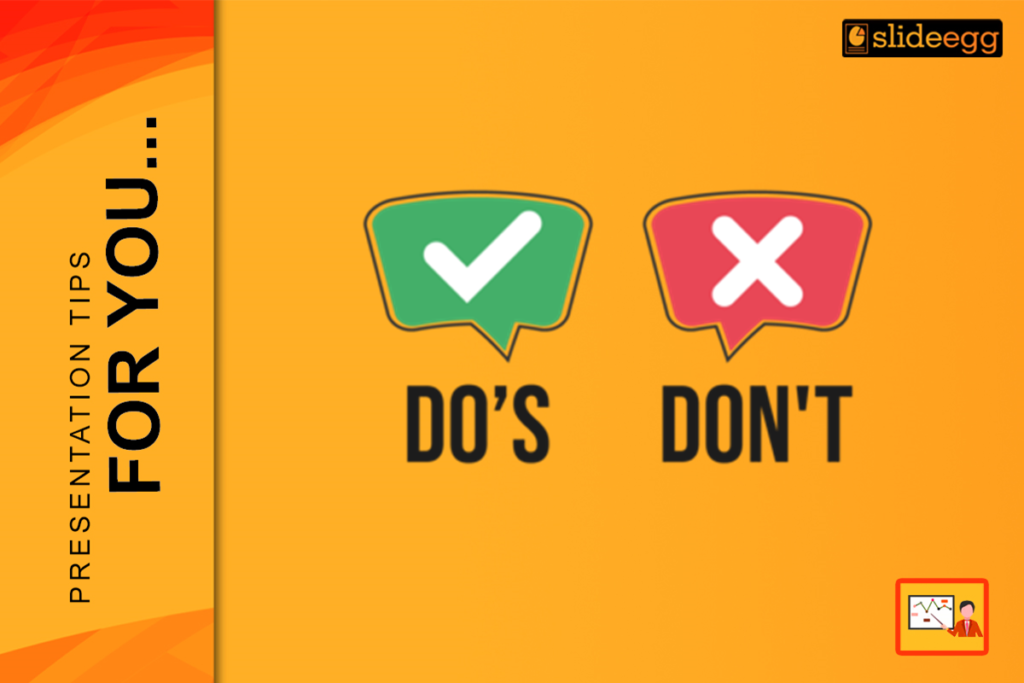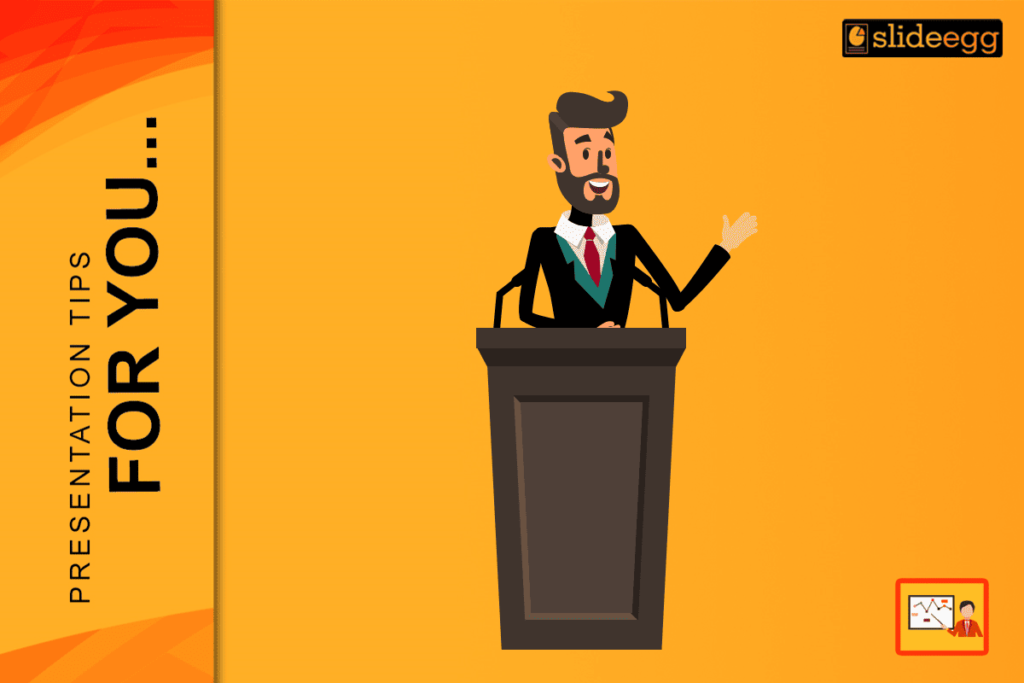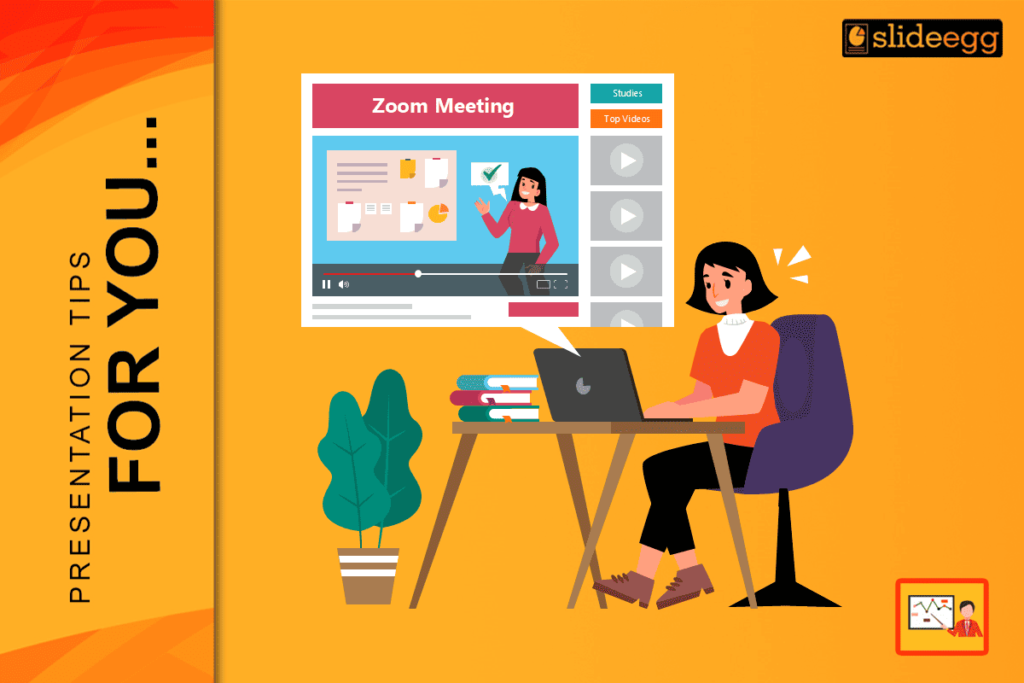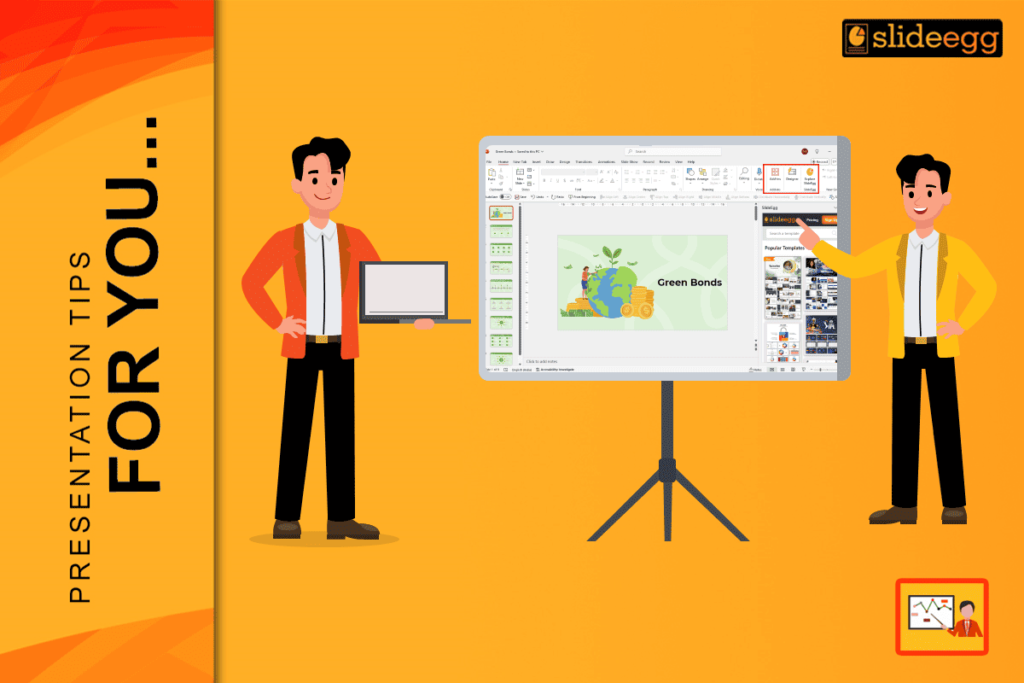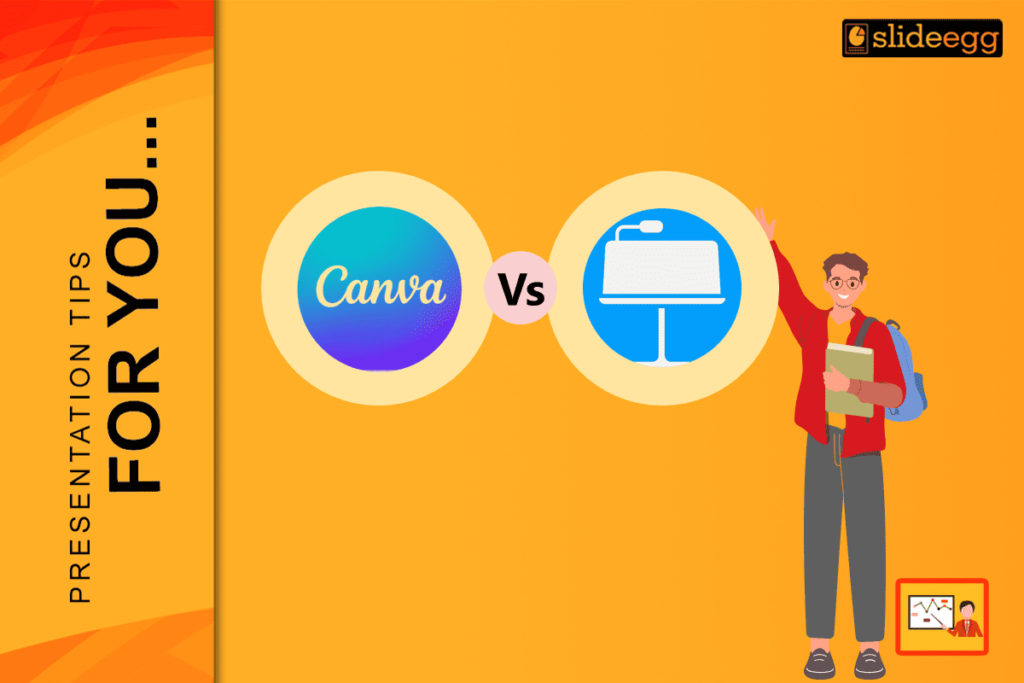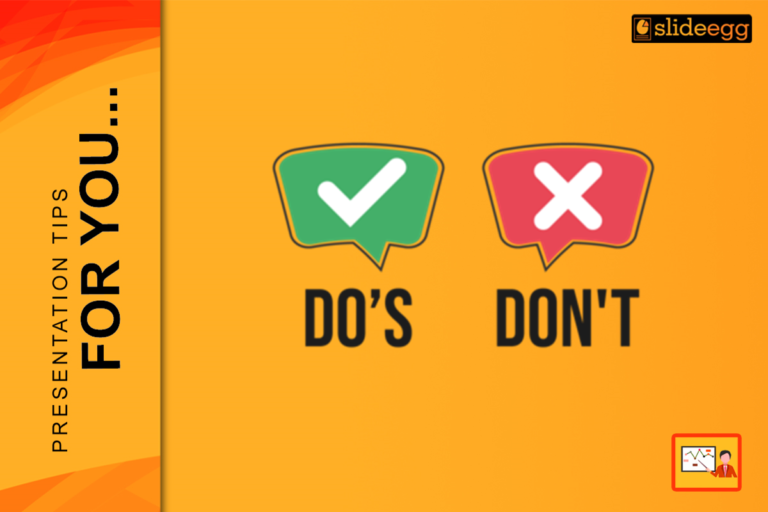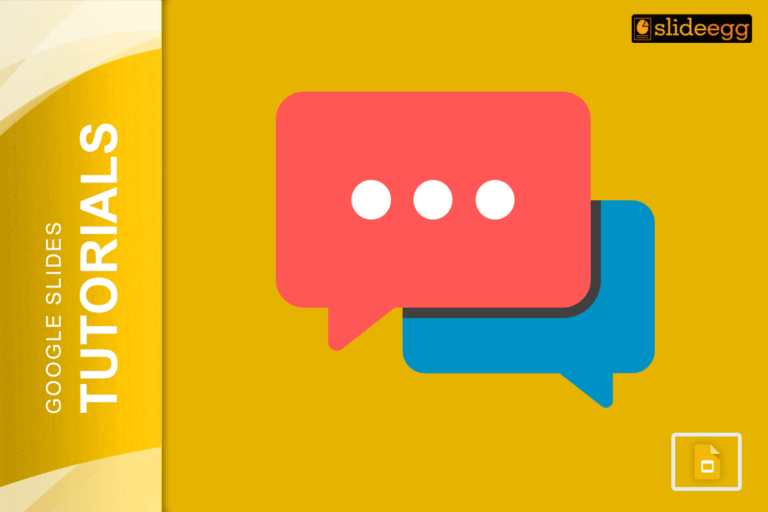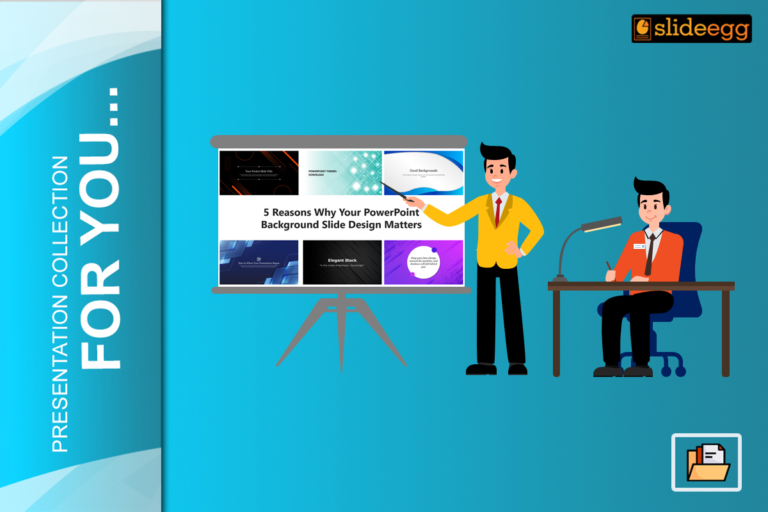Are You Choosing the Right Fonts for Your Presentation? Have you ever created a great PowerPoint, but people found it hard to read or understand? Many times, it’s not the content — it’s the font! Fonts may look small, but they have a big power to change how your audience feels. In this blog, let’s learn the right way to pick and use fonts. Simple changes can make your slides clear, friendly, and professional!
Now, let’s learn the simple Do’s and Don’ts to make your fonts perfect for your next presentation!
What Are Fonts in a Presentation?
Fonts are the style of the letters and numbers you see in your presentation. Different fonts have different feelings. Some fonts feel formal, some feel fun, and some feel very serious.
Fonts can:
- Make your slides look professional
- Help people read easily
- Show your brand or personality
Why Are Fonts Important in Presentations?
Fonts are important because they are the first thing people notice after the design. If the font is too small or too fancy, your message will not be clear.
Using the right font will:
- Help your audience read quickly
- Keep their attention
- Make your ideas look serious and professional
Do’s of Using Fonts in Presentations
Fonts can make or break your presentation. Follow these important “do’s” to make your slides stand out.
✅ Use Simple and Clean Fonts
Use fonts like Arial, Calibri, or Roboto. These fonts are easy to read even from a distance.
✅ Keep Font Size Big Enough
Titles should be at least 30–36 points, and body text should be around 24 points or more. Big text = Easy reading.
✅ Be Consistent
Use the same font type throughout the presentation. Mixing too many fonts looks messy.
✅ Choose the Right Color
Use dark text on a light background or light text on a dark background. This makes reading comfortable.
✅ Highlight Important Words
Use bold or slightly bigger fonts to highlight key points, but don’t overdo it.
Don’ts of Using Fonts in Presentations
Avoid these common mistakes to keep your slides looking clean and professional.
❌ Don’t Use Too Many Fonts
Stick to one or two fonts. Using too many fonts will confuse the audience.
❌ Don’t Use Fancy Fonts
Fonts like Comic Sans or handwriting styles are hard to read in a professional setting.
❌ Don’t Use Small Font Size
Small fonts make your audience squint. Keep text big and bold.
❌ Don’t Use All Capital Letters
ALL CAPS FEEL LIKE YOU ARE SHOUTING! It’s hard to read and feels harsh.
❌ Don’t Forget Spacing
Leave enough space between lines (line spacing) so that reading feels smooth.
How to Choose the Right Font for Your Presentation?
Choosing the right font depends on your topic and audience. It’s not about choosing the prettiest font; it’s about choosing the clearest one.
✅ Pick a font that matches the topic (formal for business, casual for fun topics).
✅ Always test the font size on a big screen.
✅ Choose fonts that are already installed in PowerPoint or Google Slides for easy sharing.
Best Fonts to Use in PowerPoint Presentations
Choosing from hundreds of fonts can be confusing. Here are some simple suggestions you can trust.
- Arial: Clean and professional
- Calibri: Modern and easy to read
- Roboto: Simple and flexible
- Verdana: Wide letters, good for small screens
- Georgia: Good for traditional, elegant slides
What Are Some Bad Fonts for Presentations?
Some fonts are too fancy or messy. They may look cool, but they make your slides hard to read.
- Comic Sans
- Papyrus
- Brush Script
- Curlz MT
- Jokerman
Always pick simple fonts for serious topics.
How Can Font Size and Color Affect Your Presentation?
Font size and color are very important because they decide whether people can read your slides easily.
✅ Big fonts catch attention faster
✅ Bright color text on a white background can hurt the eyes — use soft colors
✅ Black or dark blue text on light background is the safest choice
Example Tip: Use 36 pt for headings, 24 pt for regular text.
Real-World Example: Why Font Choice Matters
In a 2022 survey, 70% of people said they lose interest when presentations have bad fonts or small text. Another 58% said they enjoy slides with clean and readable fonts more.
Good fonts = More focus, better memory, and higher respect for the speaker!
What Are Some Useful Tools to Improve Fonts in Presentations?
Many tools help you make sure your fonts are perfect. Some are built into PowerPoint, and some are free online tools.
✅ PowerPoint Font Preview
✅ Google Fonts Free Collection
✅ Canva Font Pairing Guide
✅ Ready-Made Templates with Professional Fonts
Why Good Font Choice Builds Confidence?
When you know your slides look clean and beautiful, you automatically feel more confident when speaking. You will not worry about whether people can read your slides or not.
Good fonts make your audience trust you more and listen carefully.
Simple Table: Good Fonts vs Bad Fonts
| Good Fonts | Bad Fonts |
| Arial | Comic Sans |
| Calibri | Curlz MT |
| Roboto | Brush Script |
| Verdana | Jokerman |
| Georgia | Papyrus |
Final Thoughts: Small Fonts, Big Impact!
Fonts might look small, but they have a huge power in presentations. A good font makes your slides clear, smart, and beautiful.
Remember: simple fonts, big size, good color — that’s the magic rule!
✨ Choose wisely. Speak clearly. Impress easily!
👉 Ready to create amazing slides? Start practicing with the right fonts today!
Frequently Asked Questions (FAQs)
1. How many fonts should I use in a presentation?
Use only 1 or 2 fonts to keep your slides clean and professional.
2. What font size is best for PowerPoint slides?
Use at least 24 pt for regular text and 36 pt for titles.
3. Can I use colorful fonts in my slides?
Yes, but make sure the colors are soft and easy to read, not too bright.
4. Which is the best font for school presentations?
Arial or Calibri is best for school projects because they are clean and simple.
5. Should I use the same font in all slides?
Yes! It makes your presentation look neat and professional.