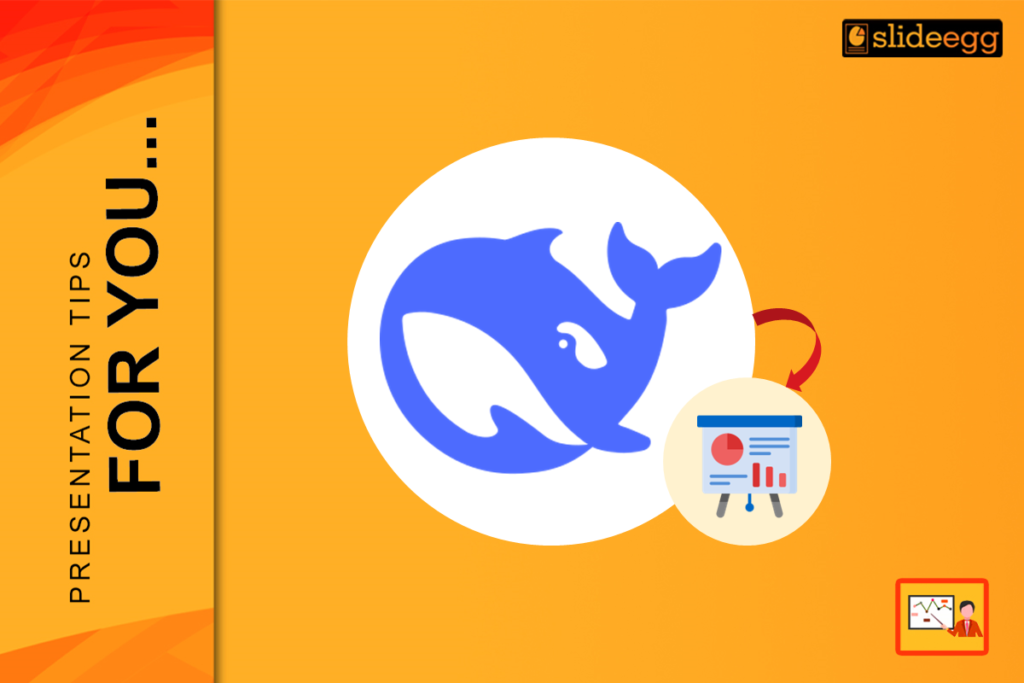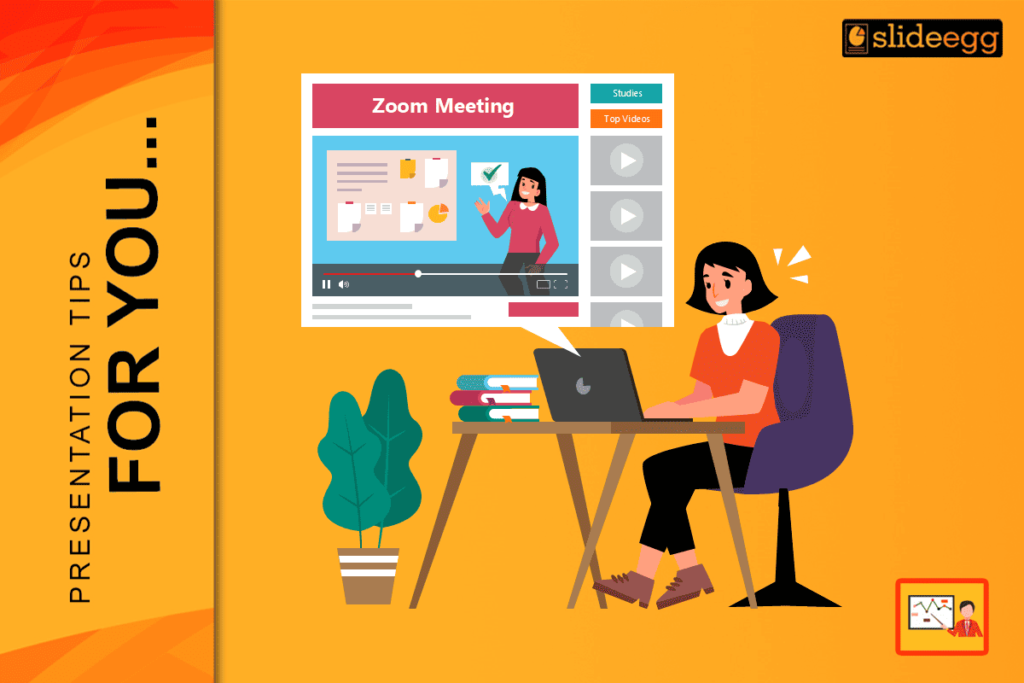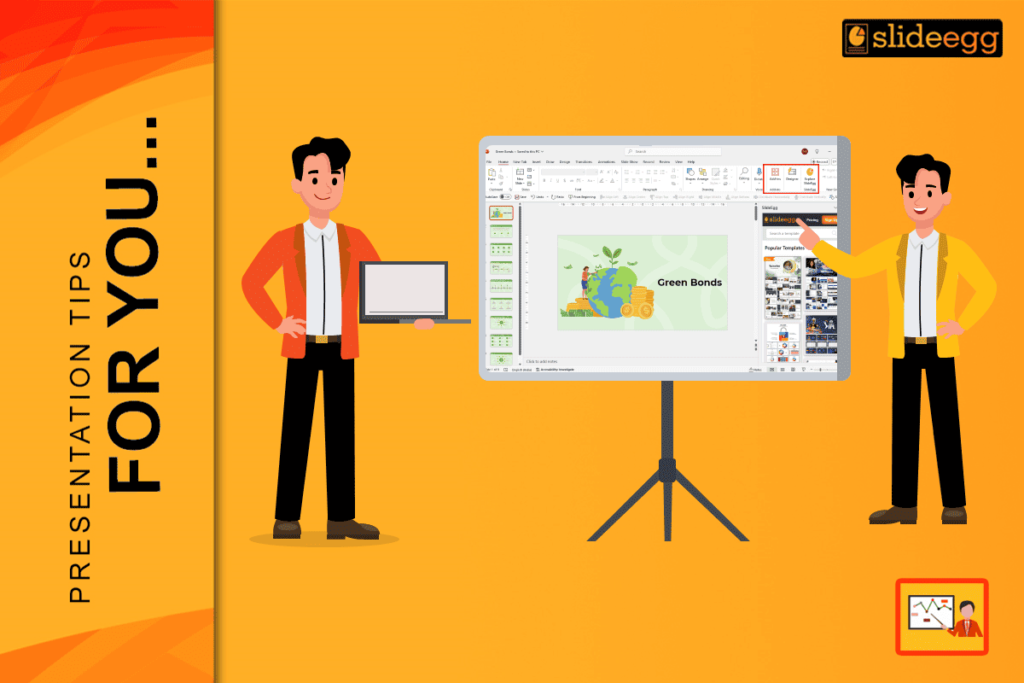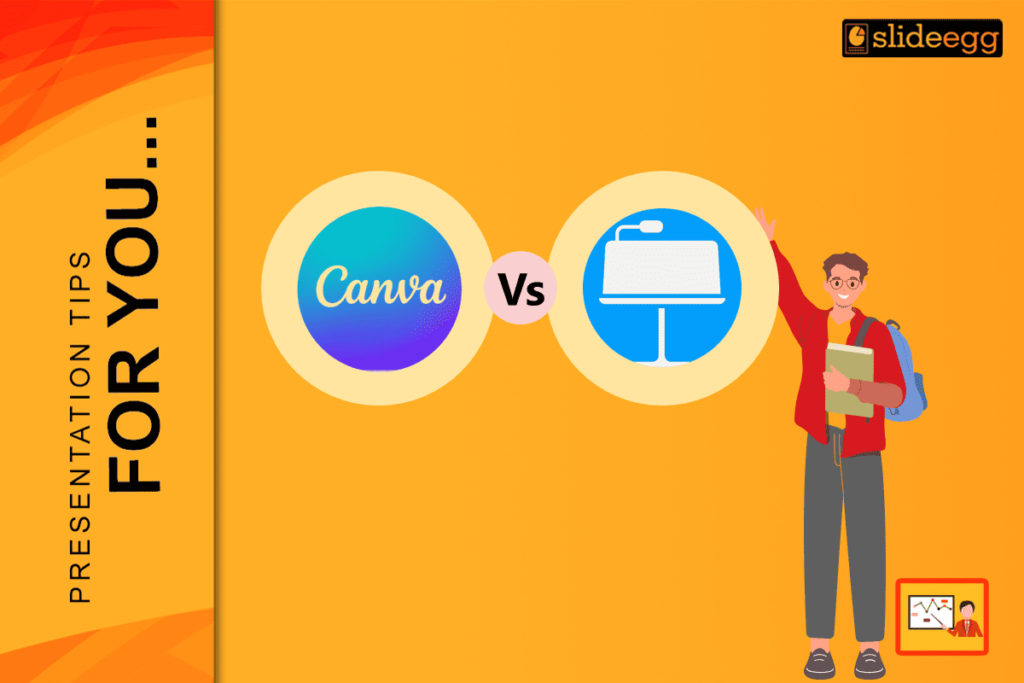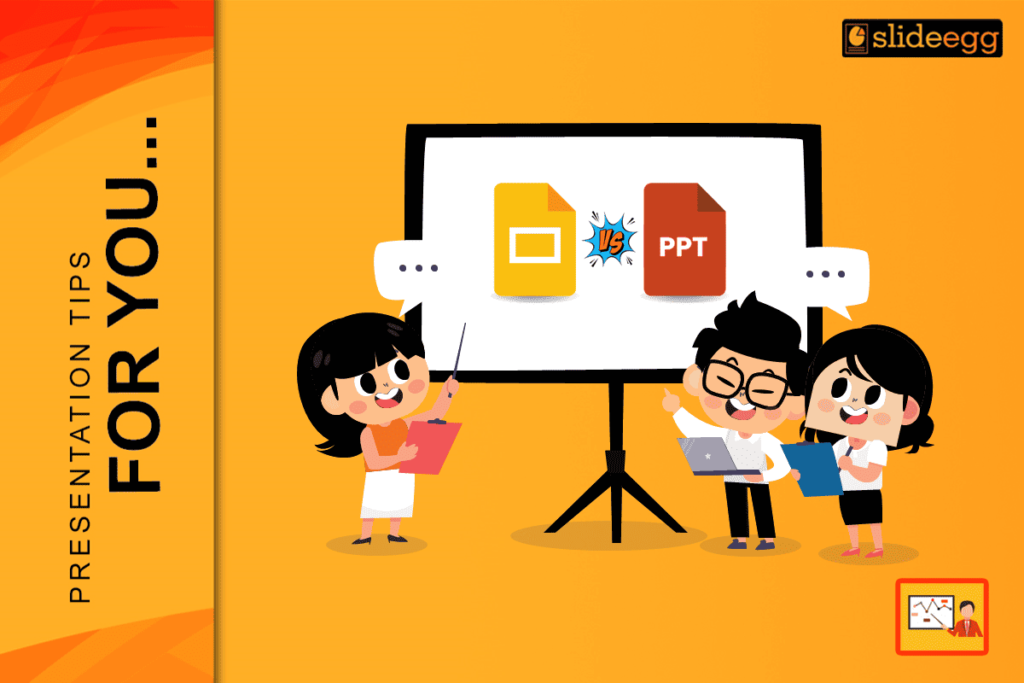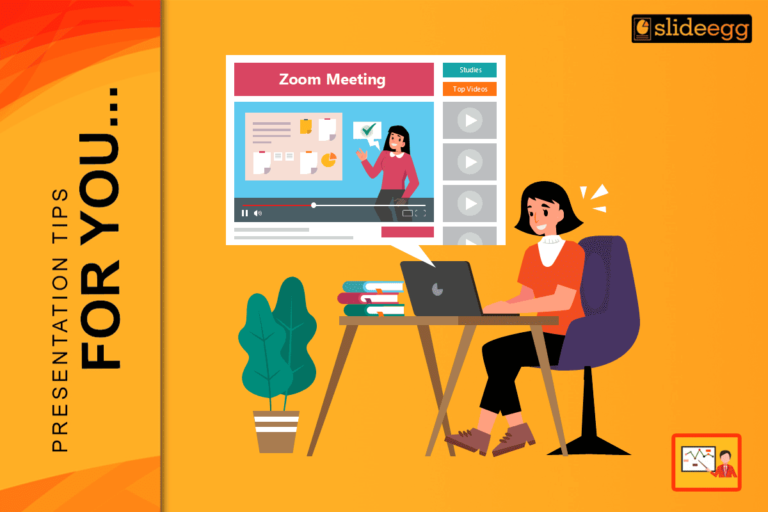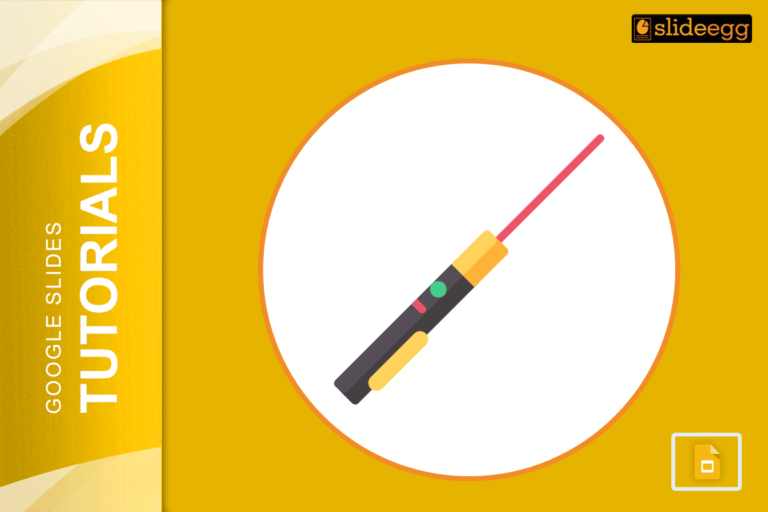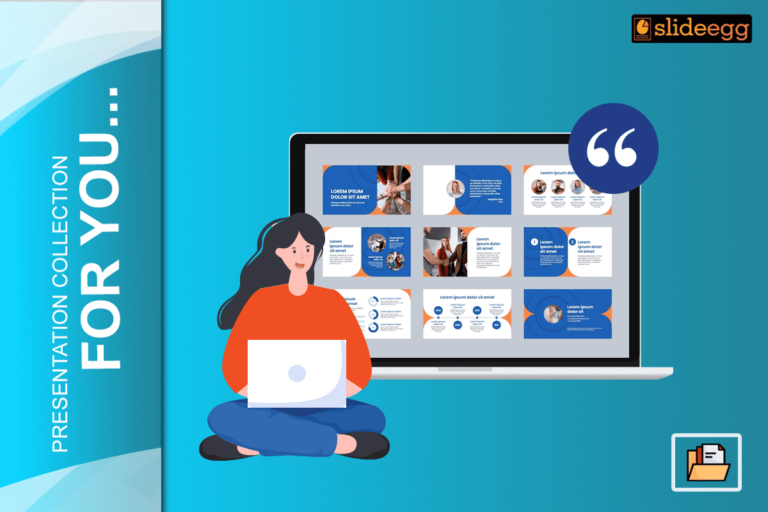AI is rapidly changing the way we create and deliver presentations, and DeepSeek is one of the latest tools to enter the market. But do DeepSeek presentations truly replace traditional PowerPoint presentations, or is there still a need for professional design tools?
This blog explores how DeepSeek works for presentations, its benefits and drawbacks, and how you can combine AI with professional PowerPoint slides to create a presentation that stands out.
What is DeepSeek?
DeepSeek is an AI-powered content generation tool that helps users create presentations, reports, and summaries quickly. It uses machine learning algorithms to analyze input data and generate structured slides based on key points.
Capabilities of DeepSeek for Presentations
✔ Automates slide creation based on input text or data.
✔ Generates summaries and bullet points to structure presentations logically.
✔ Creates basic designs with AI-generated formatting.
✔ Speeds up content creation, making it useful for last-minute presentations.
While DeepSeek offers a fast and efficient way to generate slides, its capabilities are limited when it comes to visual appeal, storytelling, and customization—which are essential for delivering an engaging presentation.
The Benefits & Drawbacks of Using DeepSeek for Presentations
While DeepSeek PowerPoint templates are efficient, they often lack personality, branding, and customization options. Let’s break down the pros and cons:
✅ Benefits of Using DeepSeek for Presentations
✔ Saves Time & Effort – Generates slides within minutes, reducing manual work.
✔ Ensures Logical Flow & Clarity – AI organizes content in a structured format.
✔ Enhances Productivity – Useful for students, professionals, and business teams.
✔ Data-Driven Decision Making – Converts complex data into easy-to-understand insights.
❌ Drawbacks of DeepSeek in Presentations
⚠ Lack of Personalization – AI-generated slides often feel generic and lack creativity.
⚠ Limited Visual Appeal – Designs are basic, requiring manual refinement for a professional look.
⚠ Potential Inaccuracy – AI may misinterpret data, requiring human review.
⚠ No Emotional Connection – DeepSeek lacks storytelling elements, making presentations less engaging.
Verdict?
DeepSeek works best as a starting point—but to create impactful, audience-friendly presentations, manual customization is essential.
How to Use DeepSeek for Presentations (Step-by-Step Guide)
While DeepSeek is useful for quickly generating slides, relying solely on AI won’t deliver a high-quality, engaging presentation. Follow these steps to maximize its potential while ensuring creativity and professionalism.
🔹 Step 1: Enter Your Topic & Key Points
Start by providing DeepSeek with your presentation topic, key ideas, and supporting data. Clear and detailed input will result in a better-structured AI-generated presentation.
🔹 Step 2: Let DeepSeek Generate the Slides
DeepSeek will create slides with structured bullet points, summaries, and a logical sequence. This helps outline ideas quickly but lacks visual engagement and design appeal.
🔹 Step 3: Export & Refine in PowerPoint
Since DeepSeek’s visual features are limited, exporting slides to PowerPoint allows for better customization. Here’s what you can do:
✔ Adjust fonts, colors, and layouts to match your brand.
✔ Rearrange content for a logical flow.
✔ Ensure accuracy by reviewing AI-generated summaries.
💡 Pro Tip: AI doesn’t always get things right, so always review and refine your slides before presenting.
🔹 Step 4: Apply a Professional PowerPoint Template
To ensure your slides look polished and professional, apply a high-quality PowerPoint template. This will:
✔ Instantly give your slides a modern and engaging look.
✔ Ensure consistent branding throughout your presentation.
✔ Save time by using pre-designed layouts.
💡 Why Use Templates? AI-generated slides often lack creativity, but using a PowerPoint template instantly improves the visual quality and engagement of your presentation.
🔹 Step 5: Add Storytelling & Audience Engagement
A great presentation isn’t just about data—it’s about telling a compelling story. Enhance your slides by adding:
✅ Animations & Transitions – Create a smooth, engaging slide flow.
✅ Infographics & Charts – Simplify complex data for better understanding.
✅ Call-to-Action Elements – Guide your audience toward key takeaways.
✅ Branding & Theme Adjustments – Ensure your slides reflect your brand identity.
💡 Final Touch? Once your slides are refined, practice your delivery to ensure your visuals align with your storytelling. The combination of AI-generated content and human creativity will make your presentation truly stand out. 🚀
Don’t Want AI-Generated Slides? Consider Ready-Made PowerPoint Templates!
While AI tools like DeepSeek can help speed up content creation, they aren’t always the best choice for professional presentations. If you prefer more control and high-quality designs, using pre-made PowerPoint templates is a great alternative.
✔ Designed by experts for professional-looking slides.
✔ Fully customizable – edit text, colors, and layout to fit your needs.
✔ Saves time while ensuring visually engaging and well-structured presentations.
💡 Pro Tip: If you want a presentation that looks polished without spending hours designing slides, templates are your best option.
Which is Better for Presentations: DeepSeek or PowerPoint Templates?
| Feature | DeepSeek (AI-Generated Slides) | PowerPoint Templates |
| Speed | ✅ Fast, generates slides in minutes | ⚠ Requires manual customization |
| Customization | ⚠ Limited design flexibility | ✅ Full creative control |
| Visual Appeal | ⚠ Basic designs, lacks branding options | ✅ Professionally designed templates |
| Accuracy | ⚠ May require fact-checking | ✅ Content is manually curated |
| Storytelling & Engagement | ⚠ Limited ability to add narratives | ✅ Allows for a structured, engaging flow |
| Best For | Quick outlines, last-minute edits | Business, education, marketing, and professional use |
💡 Final Verdict: While DeepSeek is useful for generating quick content, PowerPoint templates offer better customization, design flexibility, and engagement—making them ideal for high-impact presentations.
Final Thoughts: Should You Use DeepSeek for Presentations?
DeepSeek is a great tool for quickly structuring presentations, but it shouldn’t replace human creativity, design, or storytelling. The best presentations combine AI efficiency with professional design to keep audiences engaged and visually impressed.
If you’re looking for a fast way to generate content, DeepSeek is helpful. However, if you want a visually stunning, well-structured presentation, PowerPoint templates remain the best choice.
💡 The Best Approach? Use AI to structure ideas, then refine and enhance your slides with professional templates. That way, you get the best of both worlds—speed and quality. 🚀
Frequently Asked Questions (FAQ)
1. Can DeepSeek create a complete presentation without edits?
No, AI-generated slides often require customization for better accuracy, design, and engagement.
2. Is DeepSeek better than PowerPoint?
DeepSeek is faster but lacks design flexibility. PowerPoint templates offer better visuals and branding for professional use.
3. Can I combine DeepSeek with PowerPoint templates?
Yes! Export DeepSeek slides to PowerPoint, then apply a high-quality template for the best results.
4. Does DeepSeek work for all types of presentations?
It’s great for outlining ideas but may not be ideal for creative, high-stakes business, or marketing presentations.
5. What’s the best way to create a presentation efficiently?
Use AI for structuring content, then apply a professional PowerPoint template for design and engagement.