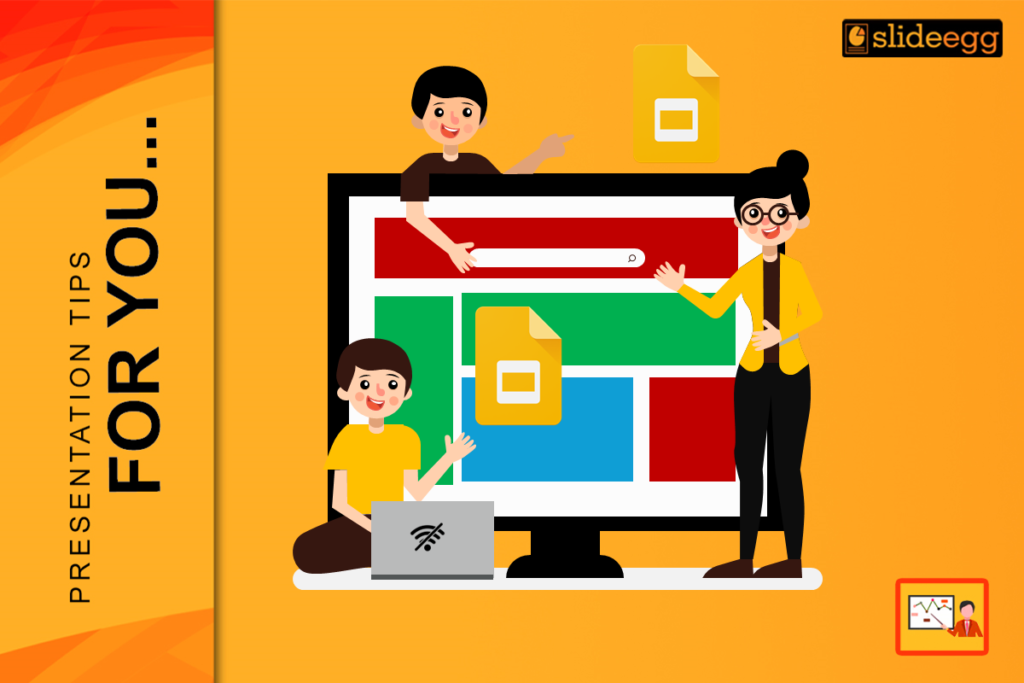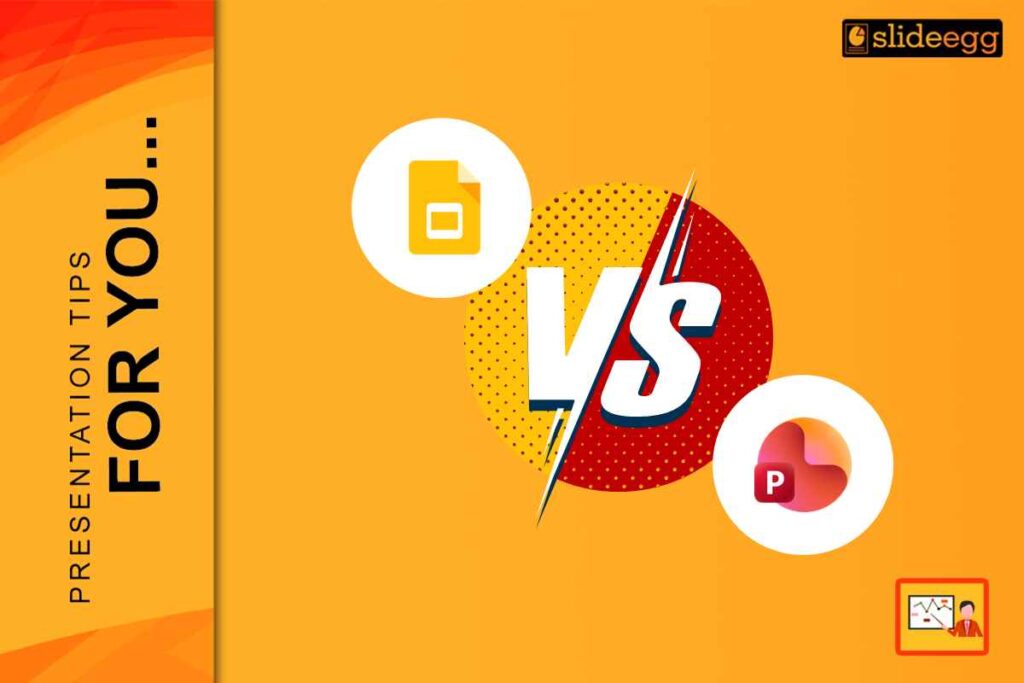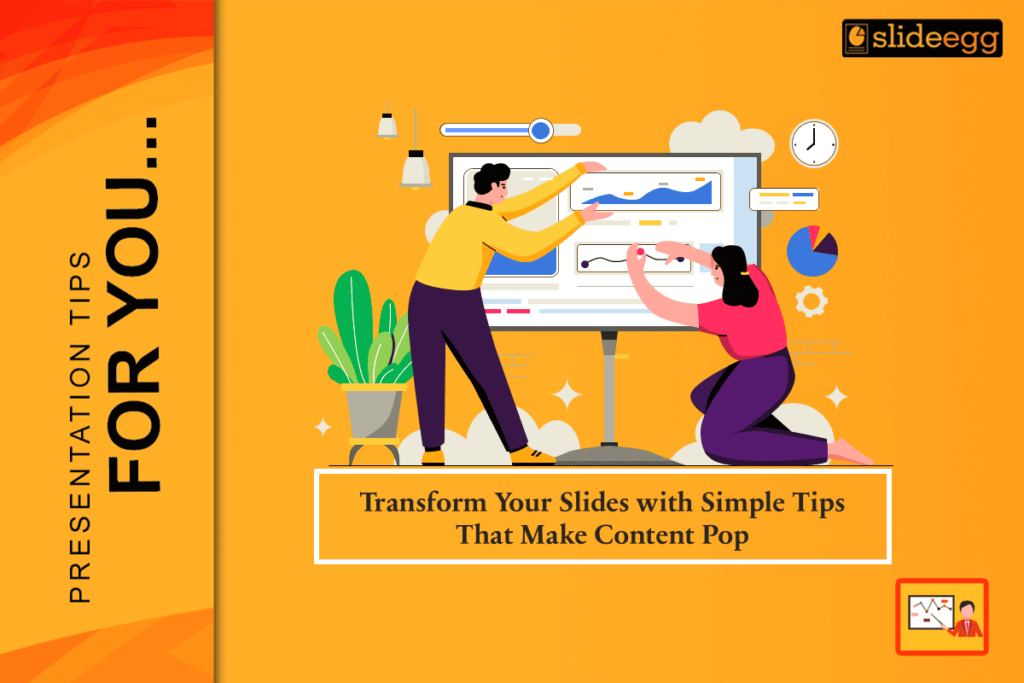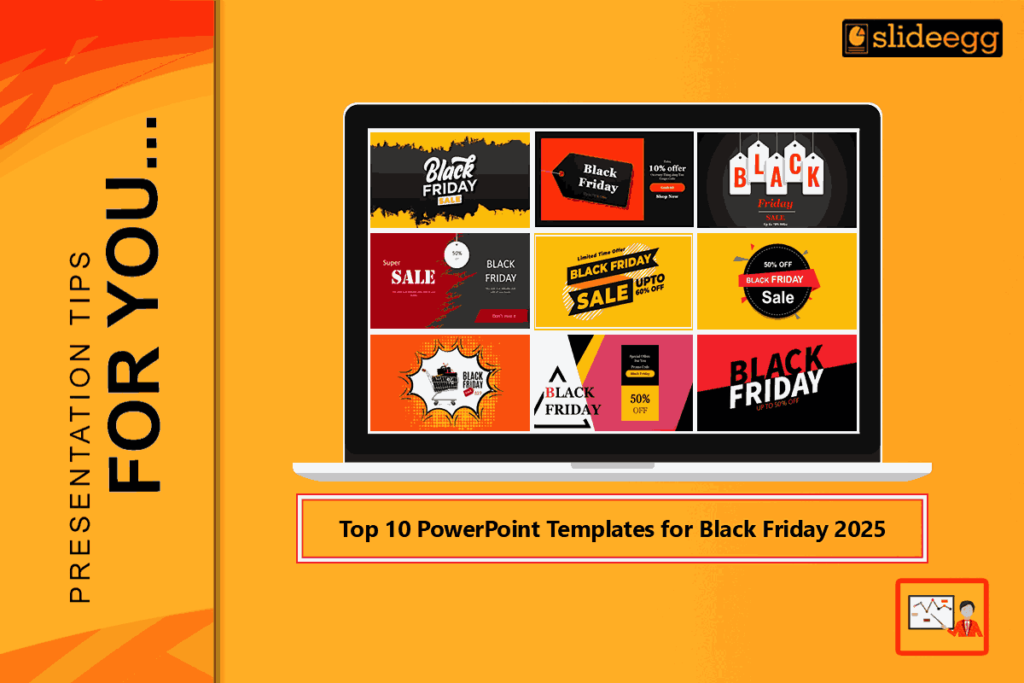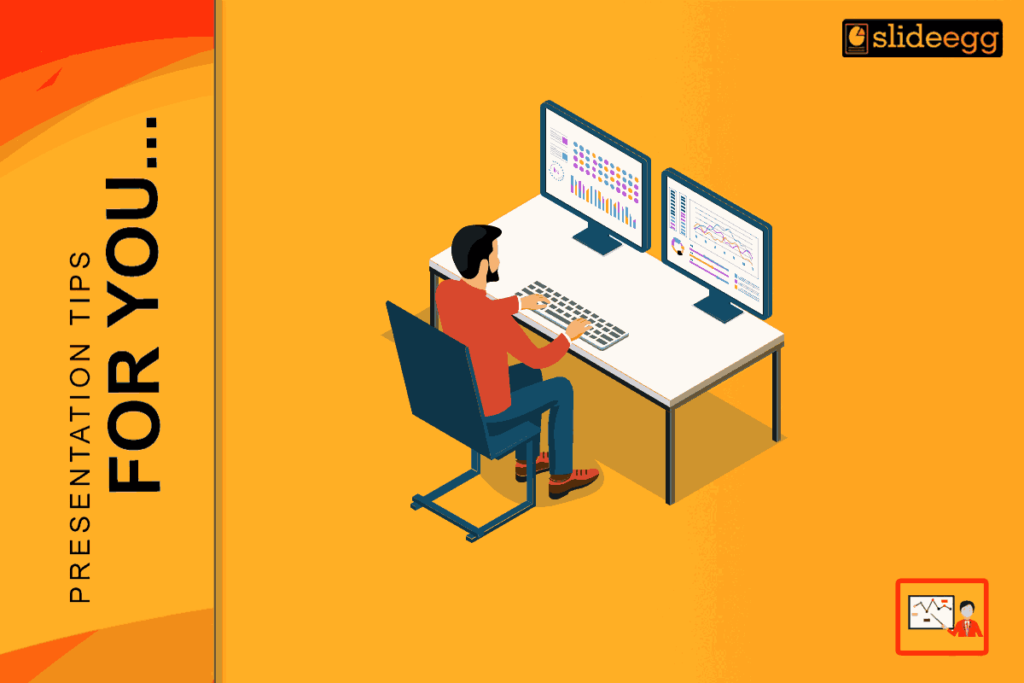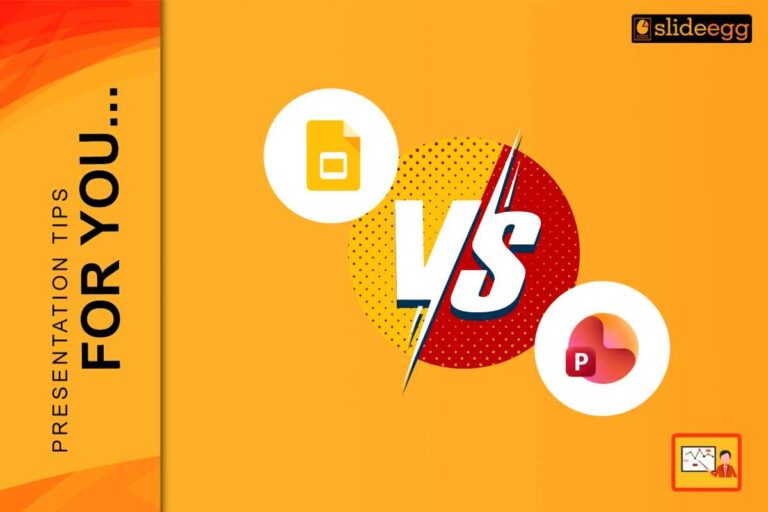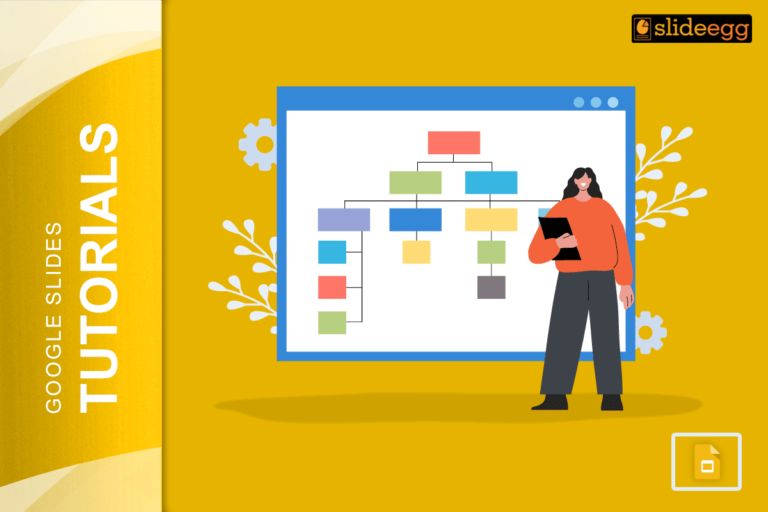Google Slides is equally a perfect tool that can be used in the creation and sharing of presentations. Use is also very easy since it is located inside a web browser and loaded with features that enable effective collaboration with other parties. That brings me to one problem you may be experiencing which is lack of internet connection. This can be pretty problematic if you are working, on travels or out of town, or simply in areas of the world where the Internet can be rather unreliable. But that does not necessarily imply that one cannot view his/ her Google presentations when offline. Fortunately, that is not true. Well now let’s explore How to use Free Google Slides offline from anywhere?
Can You Use Google Slides Offline?
Unlike most conventional desktop applications, Google Slides was actually developed to be an online document editing application, along with other tools available within Google Drive. However, unlike most browser-based applications that are usually designed to be used offline, Google has allowed for offline use of Google Slides; you’re able to just keep on working on your presentations as usual, even when you’re cut off. That means you don’t need to worry about losing access to your work simply because your internet connection drops.
When to Use Google Slides Free in Offline Mode
Even though Google Slides is a primarily online tool, there are several cases when working offline makes perfect sense. For example:
1. Long-Duration Travel
If you are going to be away on a long trip, and you might not always have a stable internet connection. Instead of letting your project stall, you can continue working on your presentation offline. While you won’t be able to embed videos or do online research, you can still make significant progress on your slides.
2. While Visiting a Hotel
Hotel Wi-Fi can be iffy, and public networks can be risks to security. Working Offline is free of all these hassles so that you may concentrate on your presentation without worrying about the connectivity of the internet or falling prey to hackers.
3. Brownouts and Maintenance
There can be some moments when due to some planned or unplanned maintenance, you may lose your internet connectivity. In such scenarios, offline mode lets you continue working nonstop on your presentation.
How to Use Google Slides Themes Free Offline
That being said, you now know the advantages of offline mode and that you will learn how to turn it on for Google Slides free below.
Step 1: Open Google Drive
Begin by opening Google Drive; this is where all of your Google Slides files are kept.
Step 2: Access Settings
In Google Drive, click the Settings button—the gear icon at the top right corner.
Step 3: “Settings”
A menu will pop up with several options. Click “Settings”.
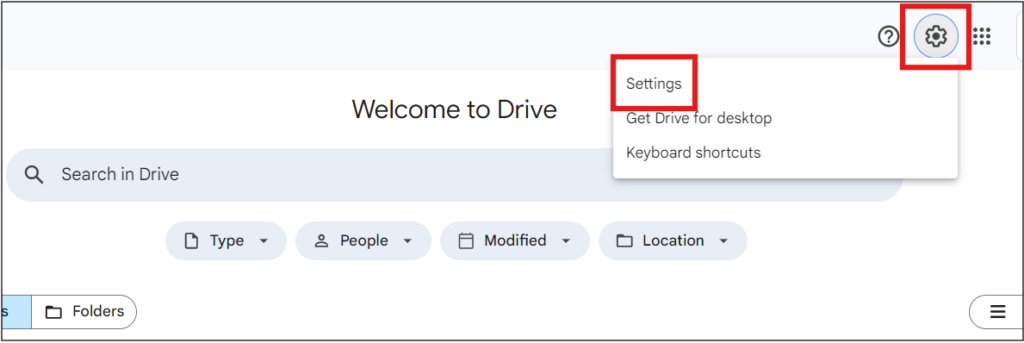
Step 4: Enabling Offline Editing
“Offline” section. To be specific, go to the “Settings” where you will find an option labelled “Offline”. There is a check box for “Offline”, check it to allow to use Google Docs offline. You may need to download and install the Google Docs Offline extension. Just follow the installation instructions.
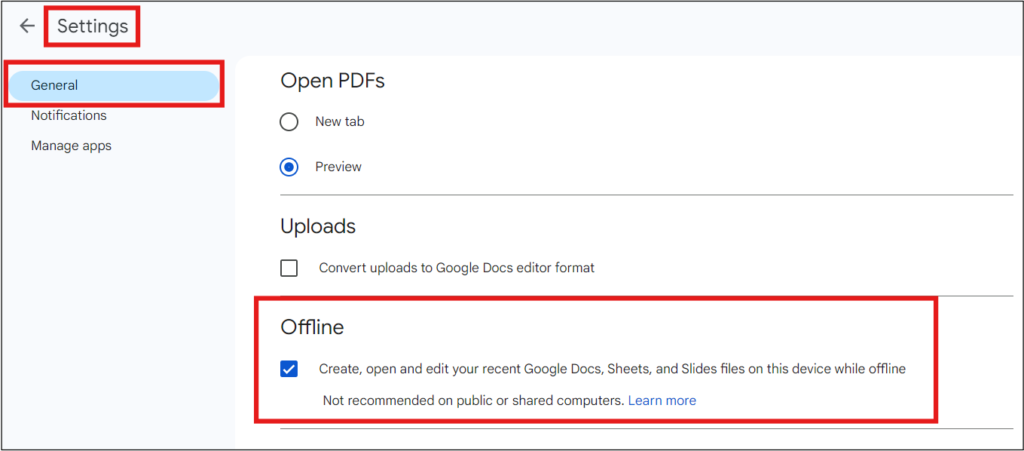
Step 5: Opening Google Slides
Now, since you’ve turned on offline mode, open Google Slides for free.
Step 6: Displaying the Main Menu
In Google Slides, click on the Main Menu and select “Settings.”
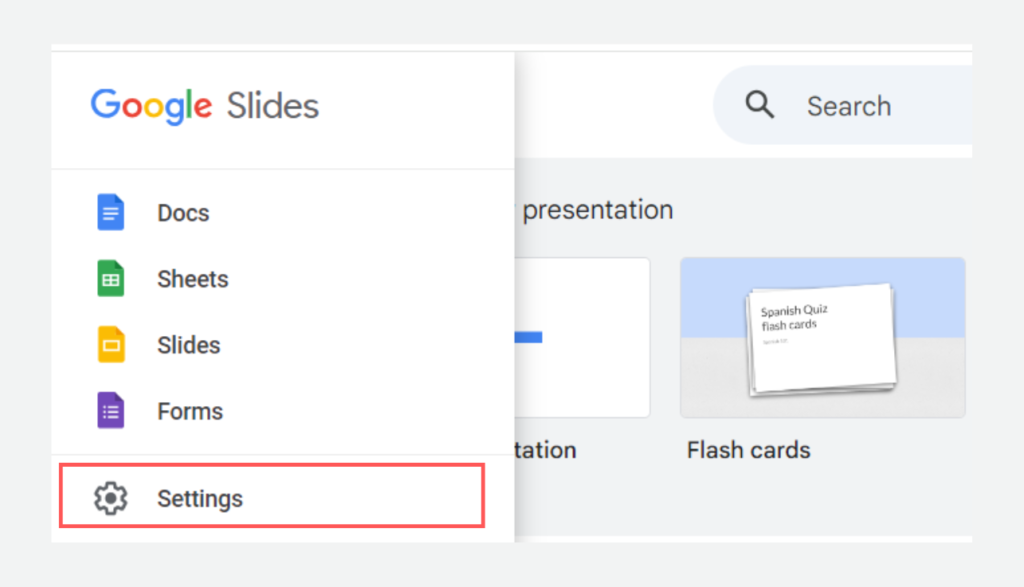
Step 7: Turn On Offline Sync
Finally, slide to turn on Offline sync for Google Slides. Sometimes it’s a few moments before it starts, but then you’re ready to get right to work and be disconnected from the Internet.
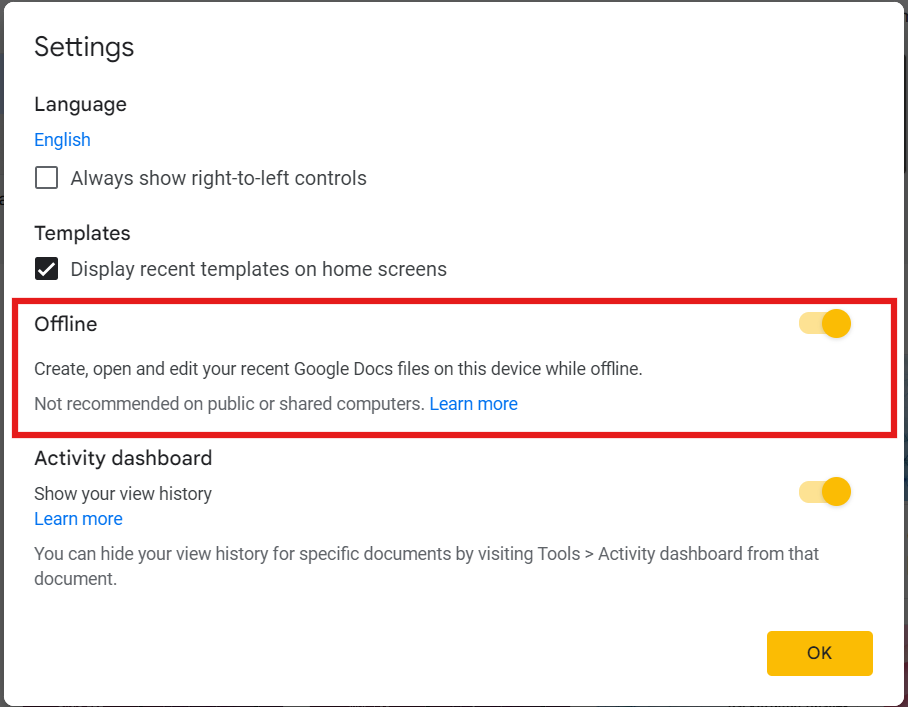
Conclusion
Free offline usage of Google slides is again an oddball being a viable hack when internet connection is scarce. Whether you are traveling, are in a hotel that does not have stable Wi-Fi, or there are brownouts, you can still be assured of working on the presentation without any problem. The fact that Google is committed to making sure its software works offline testifies that it is indeed a strong competitor for traditional desktop apps. Therefore, the next time you find yourself in such a situation and you are worried about your access to work due to bad connectivity, just remember that Free Google Slides has your back.
Hope this guide was helpful to you! If you have any suggestions or questions about it, you can share that in the comments section below. We value our customer’s feedback and input always.