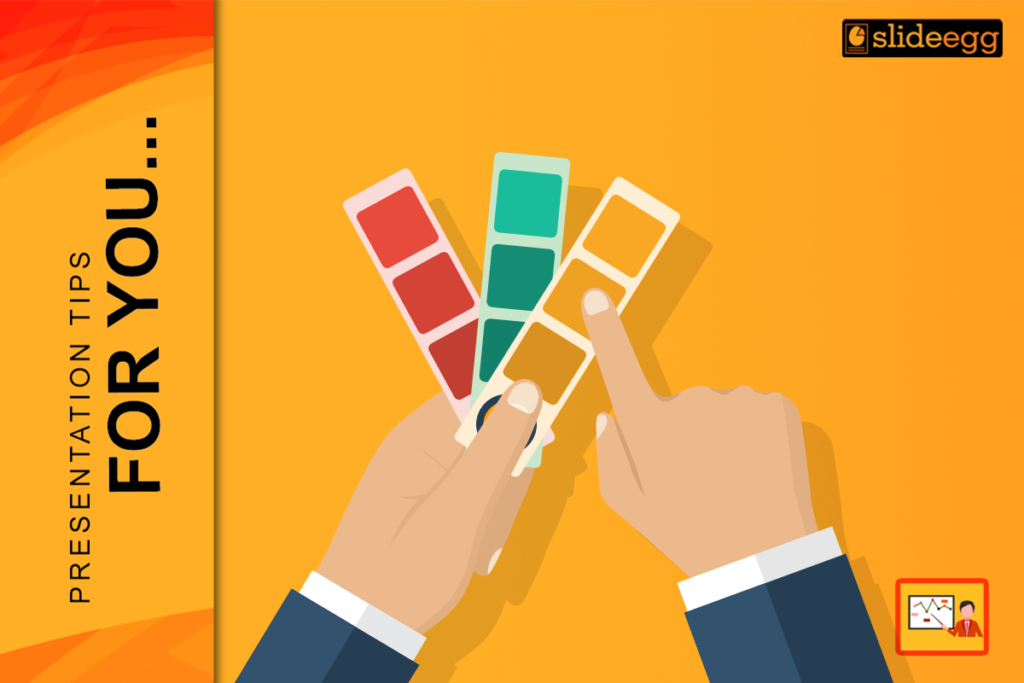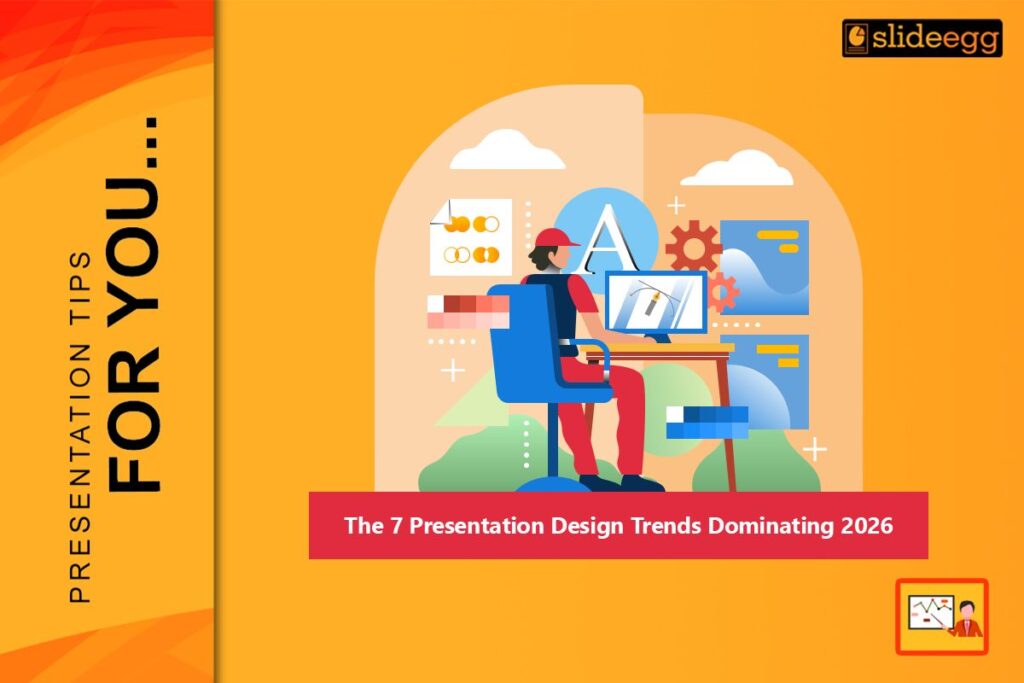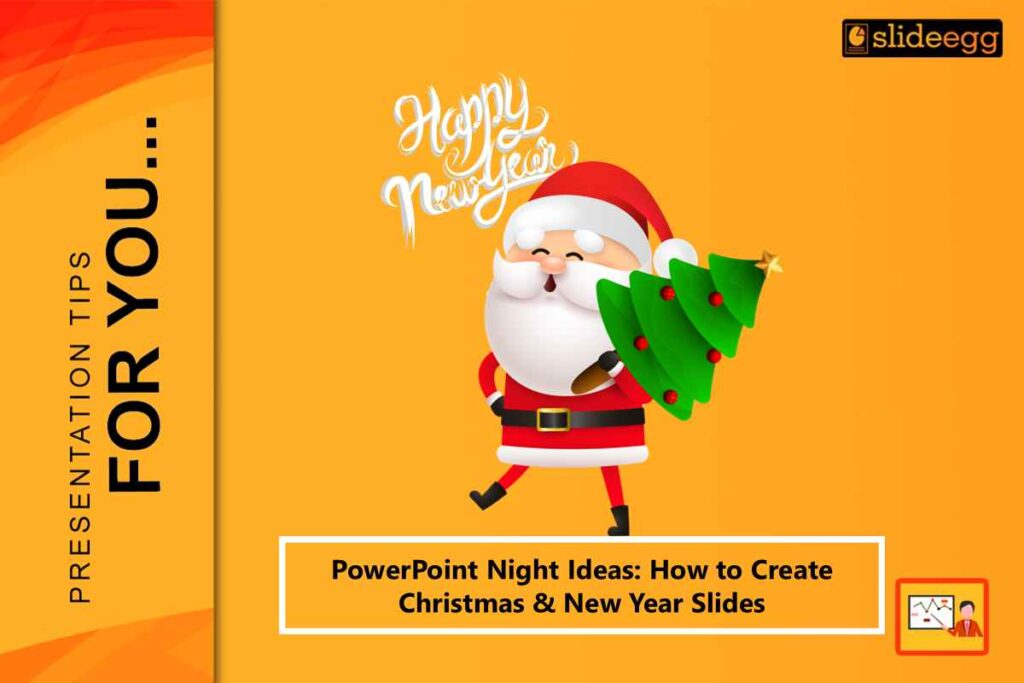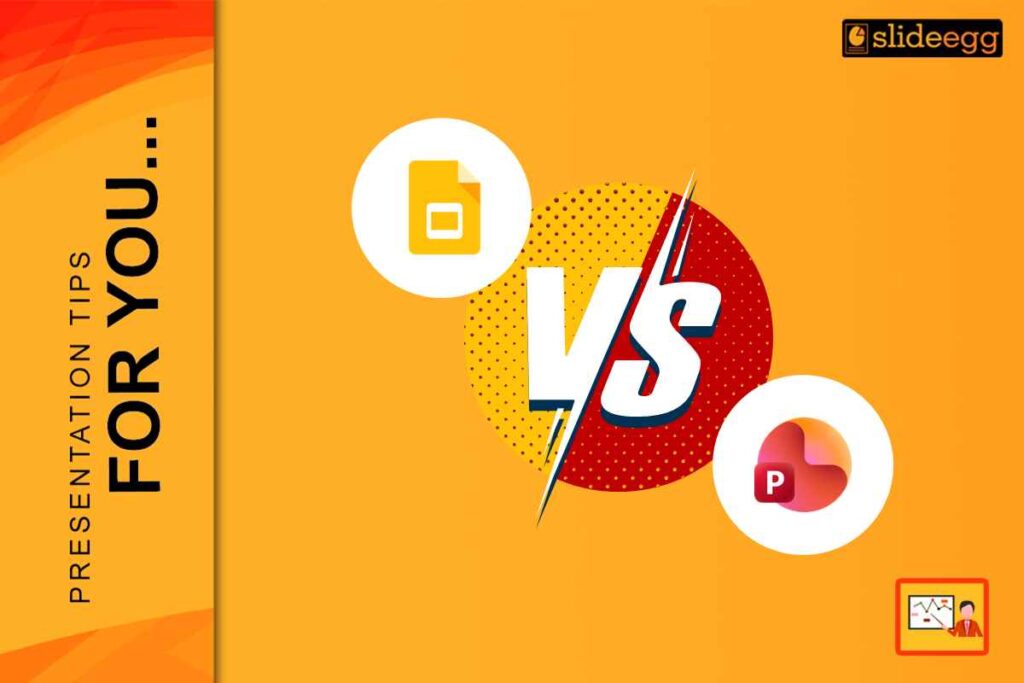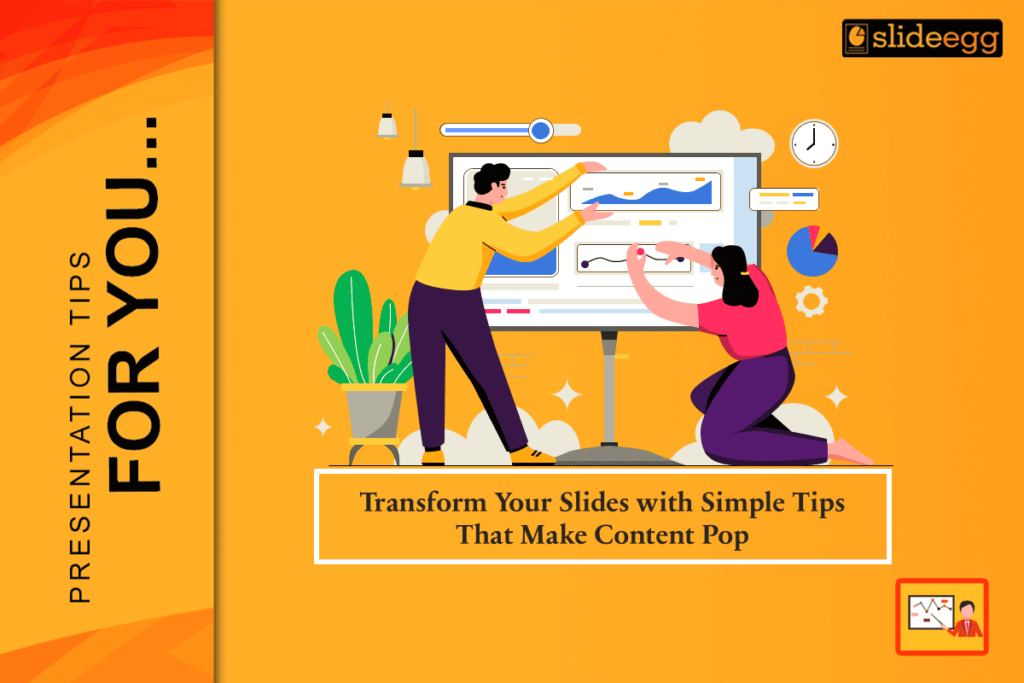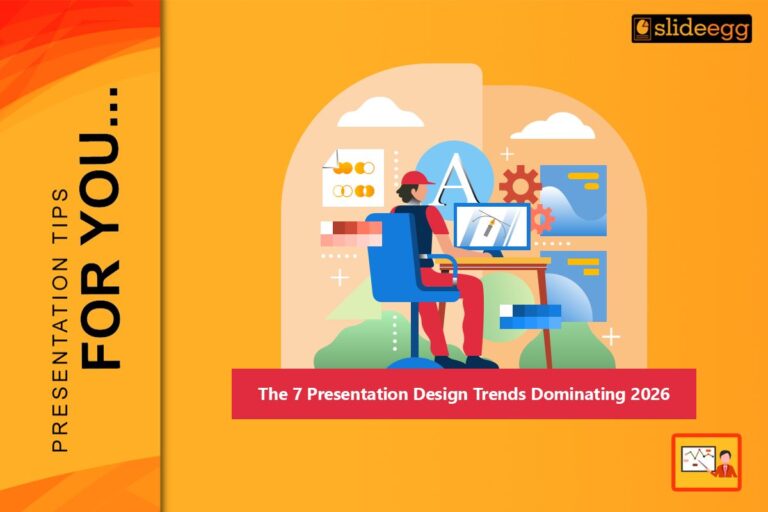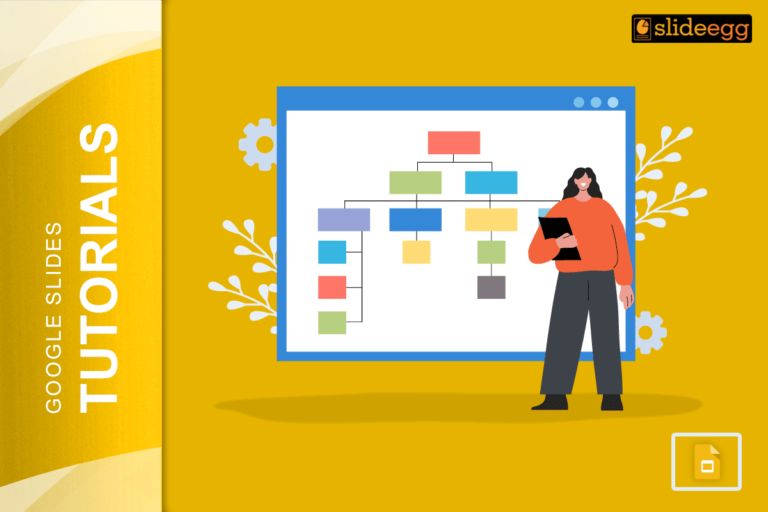Colors are the silent heroes of our lives. They influence our mood, grab our attention, and even send signals that affect our decisions. When it comes to presentations, colors are no less powerful. The right color choices can make your slides pop, engage your audience, and convey your message clearly. Let’s dive into the art of choosing the best colors for your presentations!
1. Know Your Audience
Before picking your palette, consider who you’re presenting to. Different audiences may have different preferences and perceptions. For instance, corporate clients might appreciate a more subdued, professional look, while a classroom of students might respond better to bright, energetic colors.
2. Understand Color Psychology
Each color carries its own psychological impact. For example:
- Red: Energizing and attention-grabbing, but can also signify danger or urgency.
- Blue: Calming and professional, often associated with trust and reliability.
- Green: Symbolizes growth and calmness, making it a good choice for environmental topics.
- Yellow: Cheerful and attention-getting, but can be overwhelming if overused.
3. Balance and Contrast
Good presentations balance color well. Use a mix of light and dark shades to create contrast, ensuring text stands out against backgrounds. High contrast makes your slides readable even from the back of the room. Consider complementary colors (those opposite each other on the color wheel) to make your content pop, but avoid using too many colors, which can be distracting.
4. Consistency is Key
Stick to a consistent color scheme throughout your presentation to create a unified look. This means using the same shades for headings, bullet points, and backgrounds. Google Slides Themes often have built-in color schemes that ensure a consistent look. If you’re designing your own, limit your palette to two or three main colors and a couple of accent colors.
5. Accessibility Matters
Ensure that your color choices are accessible to everyone, including those with color vision deficiencies. Avoid using color as the only way to convey important information. Tools like the Color Contrast Checker can help you determine if your color combinations are readable to all users.
6. Test and Iterate
Once you’ve chosen your colors, test your slides. View them in different lighting conditions and on various devices to ensure they look great everywhere. Don’t hesitate to tweak colors based on feedback from colleagues or friends.
Bonus Tip: Use Professional Templates
Our professional PowerPoint templates are designed with color theory in mind. These templates often include well-chosen color schemes that you can adapt to your presentation. They’re a great starting point if you’re unsure where to begin with your color selection.
Conclusion
Selecting the best colors for your presentations isn’t just about aesthetics—it’s about enhancing clarity and engagement. By considering your audience, understanding color psychology, maintaining balance and consistency, and ensuring accessibility, you can create compelling, effective slides. So, next time you’re working on Google Slides or PowerPoint software, remember these tips and watch your presentations shine.