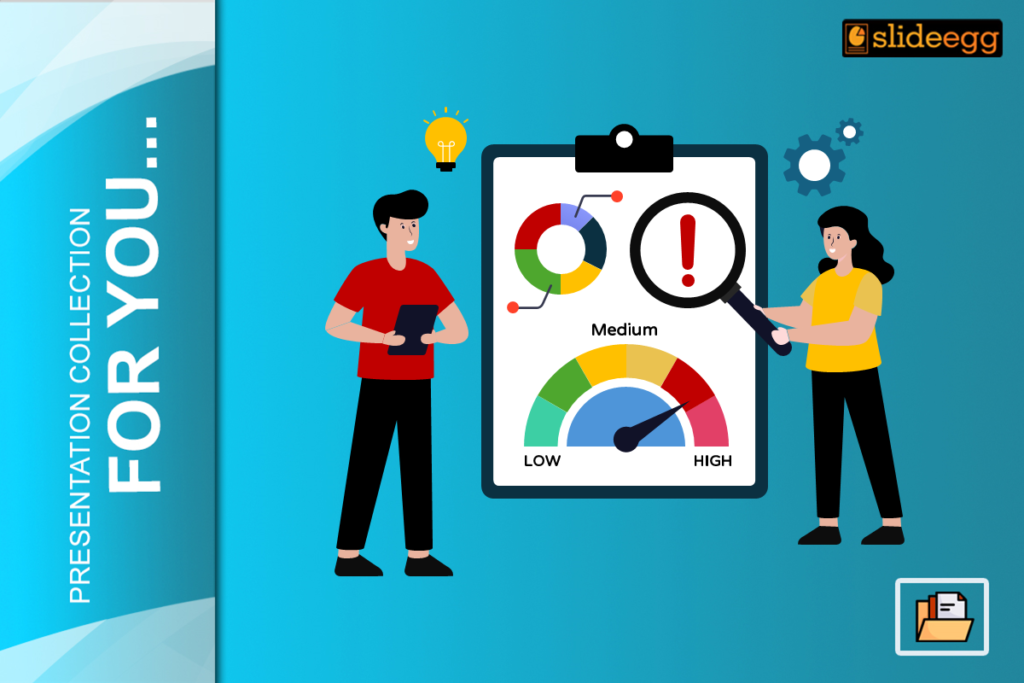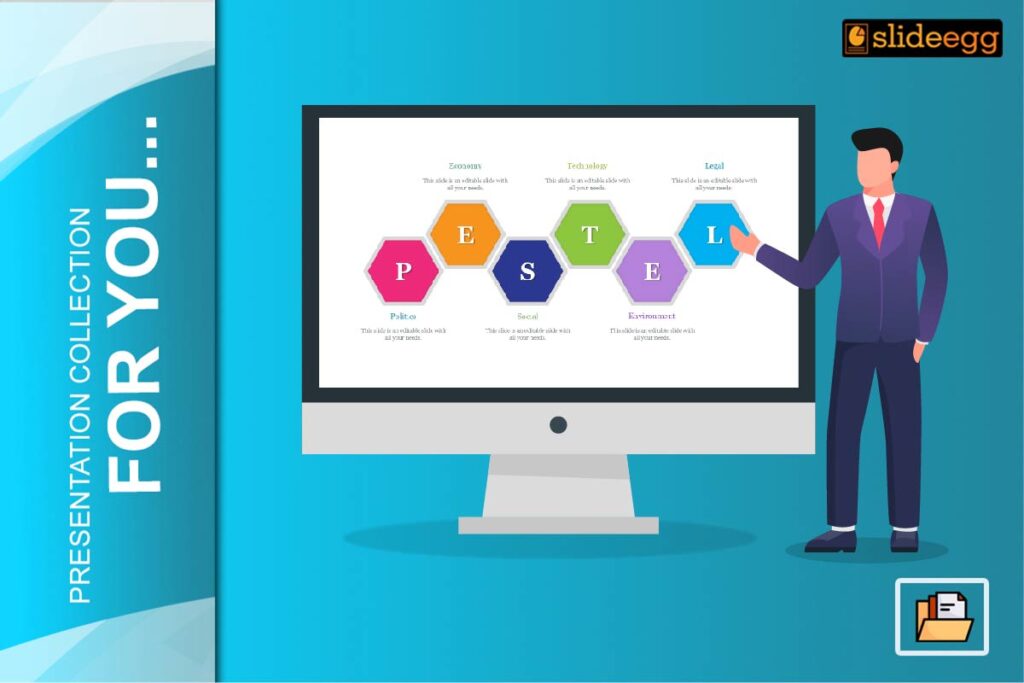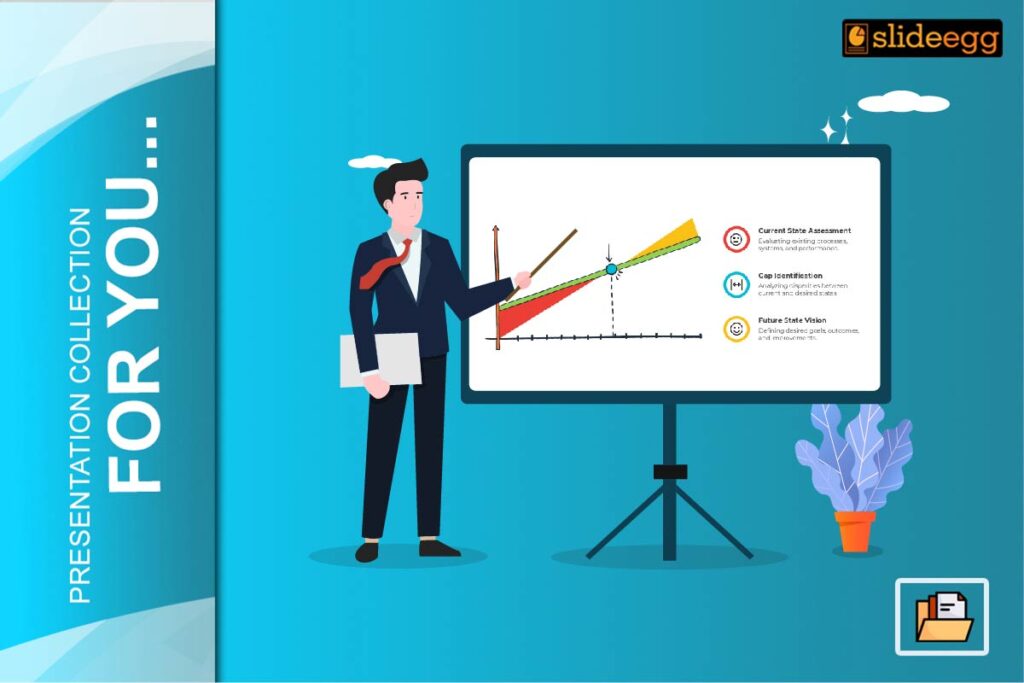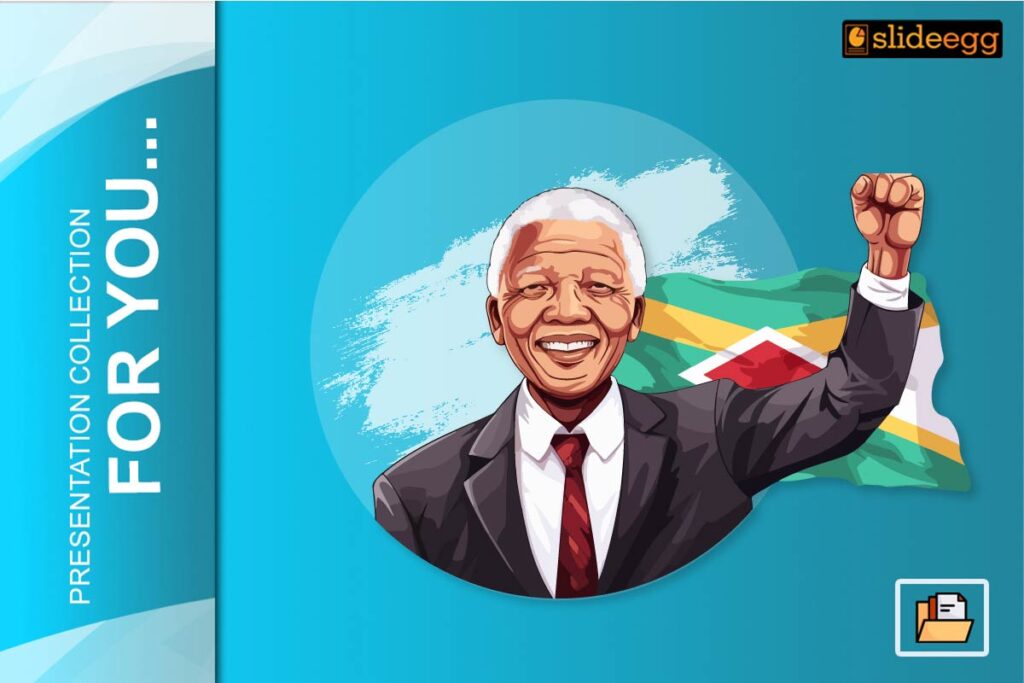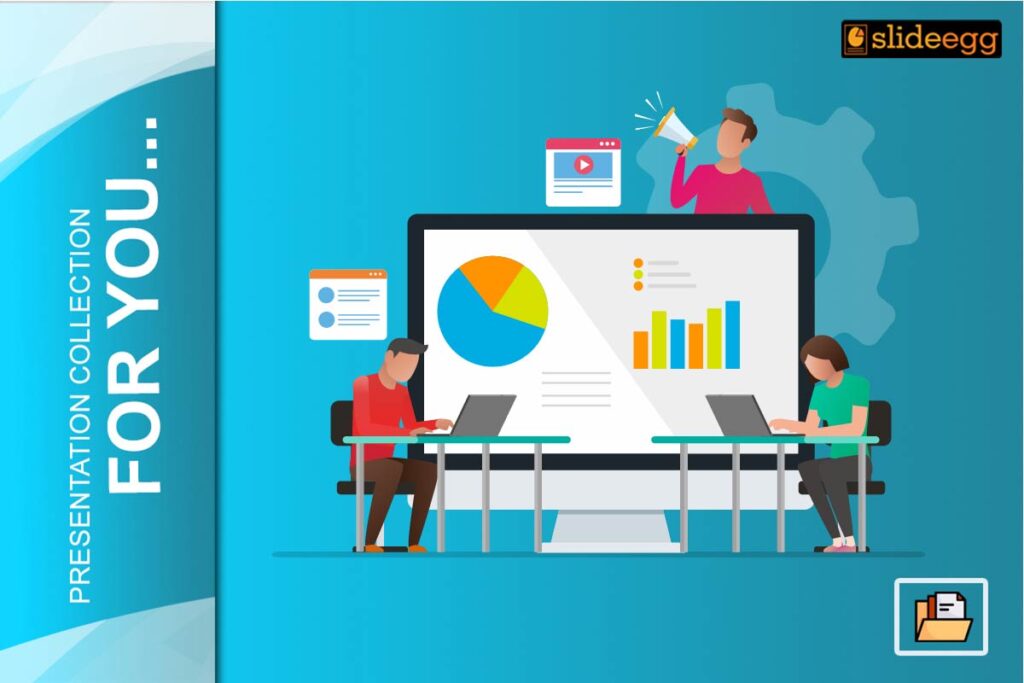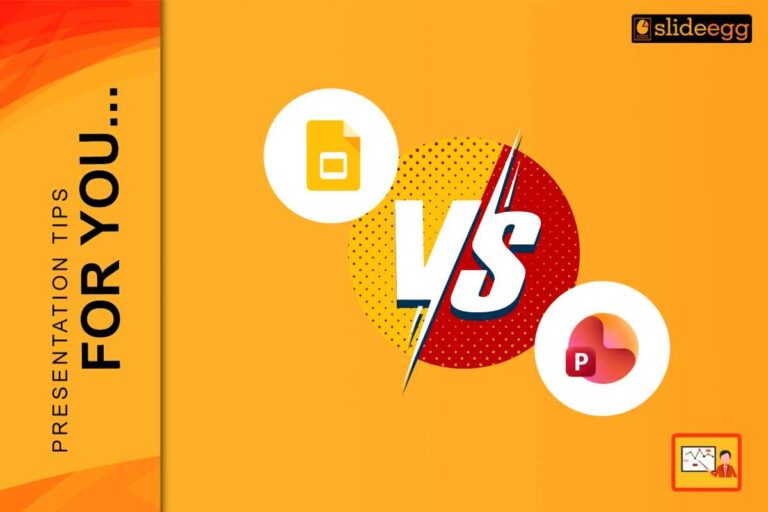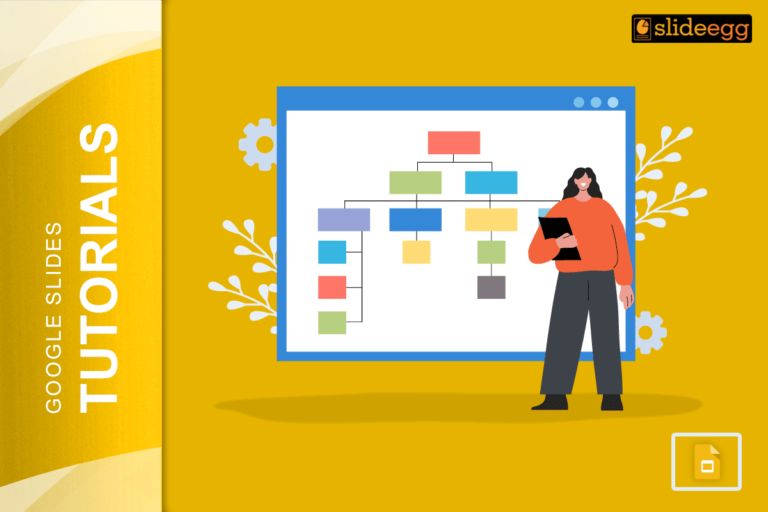The presentation of risks in project management is undoubtedly going to make a big difference. Whether you are presenting to stakeholders, clients, or your team members, you must have a quick and convenient means of communicating what the potential risks are and how they should be mitigated. With Microsoft PowerPoint, comfortably known for having easy use and flexibility, you can conveniently do it for free!
So, without much ado, let’s get started on learning how to present project risks using PowerPoint without bleeding dollars on fancy tools. Get ready to dive into this article.
Introduction to Project Risks
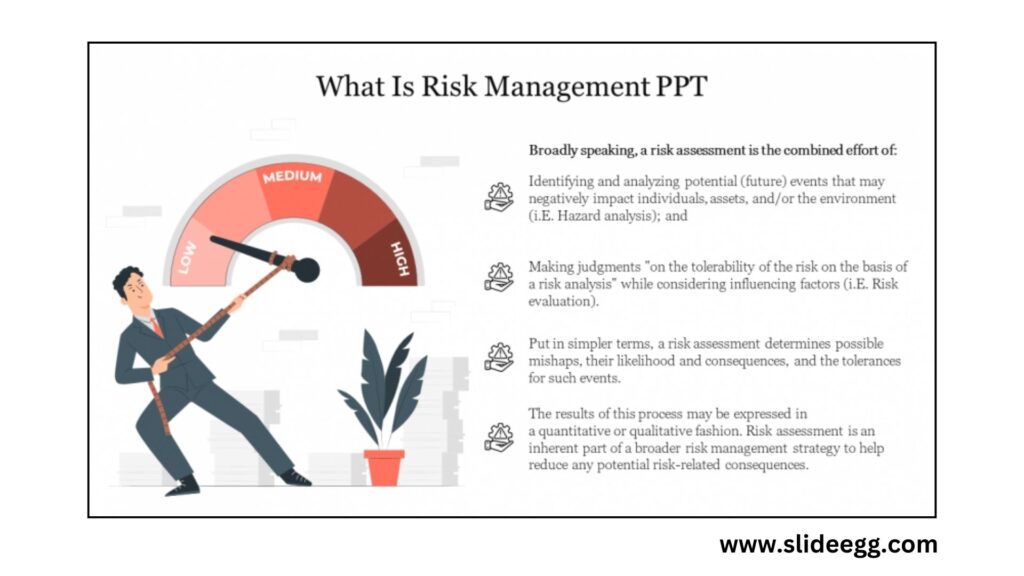
Project risks can be termed as the uncertainties that may undermine a project’s success. They are more or less financial, technical, and operational risks that may derail your entire project if they are not treated in the right manner. Identifying them is not enough, however, how these risks must be presented to everyone is something that matters. This is where PowerPoint fits in.
Why PowerPoint for Presenting Risk?
PowerPoint is the first tool most professionals turn to not for convenience but for its great flexibility. While costly specialized software may lack flexibility, PowerPoint enables you to personalize presentations and yet remain easy to use. More importantly, there are many free risk management PPT templates on the web that you can apply to your situation.
Setting Up a Risk Assessment in PowerPoint
Presenting Risks with an Organized Assessment The right way to begin a presentation on risks is by creating an organized assessment. This is achieved by creating slides that will eventually become the foundation of the presentation. You will want to cover three segments: Risk Identification, Risk Evaluation, and Risk Mitigation.
PPT on Risk Assessment: Choosing the Right Template
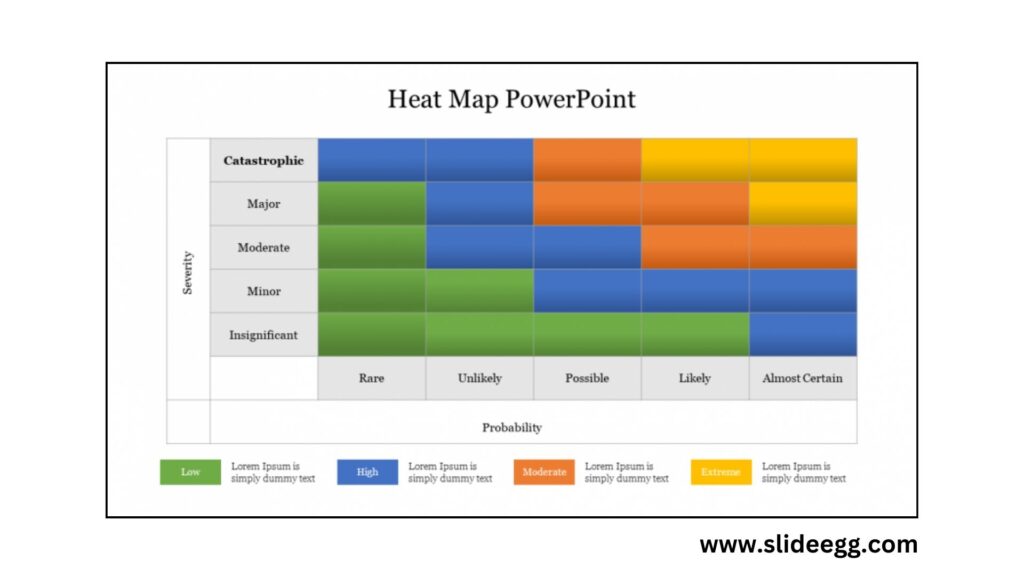
Risk Templates will help save you time and ensure your presentation looks good. Look for templates on the risk assessment PPT, which will cover aspects of identification of hazard, level of risk, and mitigation methods. Free options available for layouts in risk analysis can help you create the chart more efficiently.
How To make a section on risk identification
Every project has potential risks, but how do you highlight them? Devote one or two slides to hazard identification. Highlighting risks involved with your project can be done in bullet points. You can easily do this step with a free hazard identification and risk assessment PPT template.
How to Apply Hazard Identification?
Hazard identification can be considered the “scouting phase” of risk management. On this slide, identify potential hazards your project may incur. Budget overruns, timelines extended, or a shift in the market for your project might be just some examples of things you can list. Telling people what has to be done will help people get on the same page and communicate with each other about it.
Risk Levels and Prioritization
Having determined the risks, they would now have to assess the implications that arise from them. Develop a matrix to determine the severity of each risk. It’s also possible to further break risks down into low, medium, and high. Useful here is to liken risks to waves in the ocean, some mere ripples, but others tsunami giants; knowing which ones to prepare for can make all the difference.
Using a Risk and Mitigation Slide Effectively
The core of your presentation is the risk and mitigation slide. This is the slide where you share the plan to minimize or eliminate risks. For every risk identified, prepare a mitigation strategy. The direct correlation of risks to action should always be shown. For instance, if there is a high risk of running over budget, you may outline steps on how to monitor and control costs.
Visualizing Risks with Charts and Graphs
No risk presentation is ever complete without the inclusion of visuals. Make use of bar graphs, pie charts, and even simple infographics to bring to the fore points that you are trying to drive home. You can visually represent the percentage of risk factors in different categories. For instance, a pie chart could point out which budget allocations are going to be at risk; this is far more impactful than using text only.
Tips when creating clear risk management slide
The moment you are crafting your risk management PPT, clarity is the way to go. Do not clutter the slide full of text. Use bullet points, icons, and color codes to pass information rather. Remember that your audience needs to get the central message from you without delay.
Download free customizable templates for risk management
PowerPoint is a very elastic tool, and you can download risk management PPT templates free from the internet. After tailoring the templates according to your project, you can send the presentation to your team for comments. This way, everyone is harmonized on the same page before things become realities to counter them.
Communicating Your Risk to the Audience
One of the biggest mistakes is to simply assume your audience knows what you are talking about. Define your terms and provide reasoning for each risk evaluation. Don’t tell your audience that something is a high-risk factor without explaining why.
Common Pitfalls to Avoid in Risk Presentations
It is very easy to get off track with risk presentations. Here are some pitfalls to avoid:
Overloading slides with data: Keep it simple.
Failure to address the “so what”: Ensure you attach any risks to potential impacts.
Failure to use visual design: Make use of colors and icons to make things clearer.
Conclusion
Summarize the key risks and mitigation in the final slides. Let your audience feel safe, knowing what you and your team are doing to address the major concerns. You could also open the floor for questions where stakeholders can dig into areas of interest to them.
FAQs
1. What are some good ways to present risks in PowerPoint?
The best way is to include clear bullet points along with a set of visual aids such as graphs and charts so that the information can be easily digested.
2. How do I download free templates on risk management in PowerPoint?
Yes, you can download free PPT templates on risk management so that you can use them for your purpose.
3. How do I present prioritized risks?
You could draw a risk matrix or chart that graphically prioritizes your risks based on severity and probable likelihood and helps your stakeholders understand at a glance which are the most critical.
4. What is a risk and mitigation slide?
A risk and mitigation slide is an outline of each identified risk and what steps you plan to take to manage or eliminate it.
5. How do I keep my risk assessment presentation interesting?
Your slides should appear simple and refreshing. Use charts or graphs, as well as color coding, to catch the audience’s eyes. In addition, ensure you speak in simple, intelligible words.