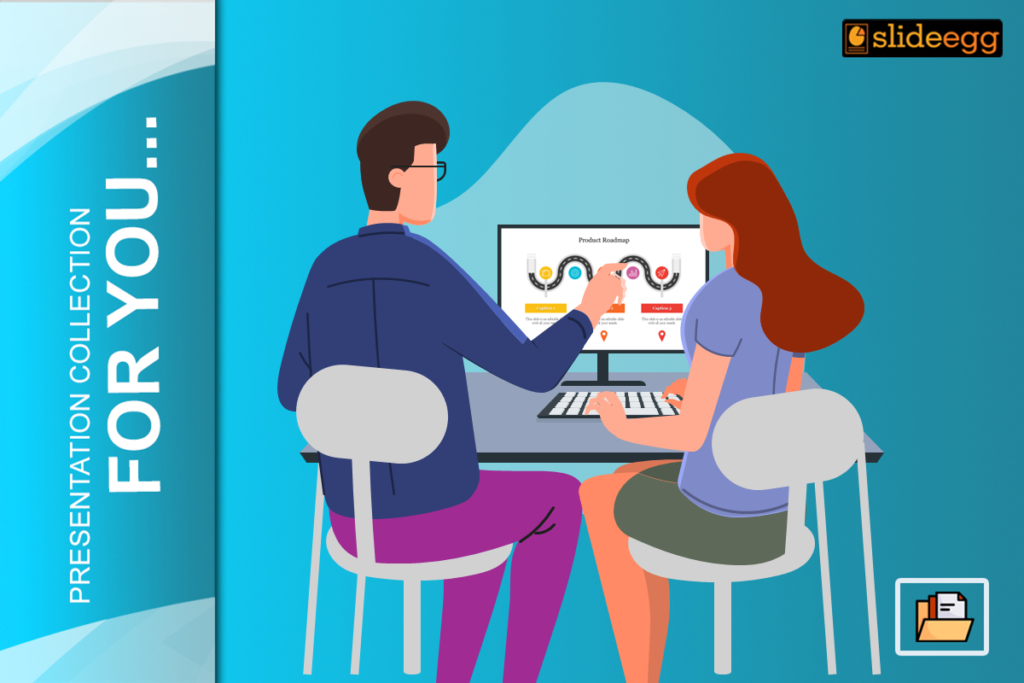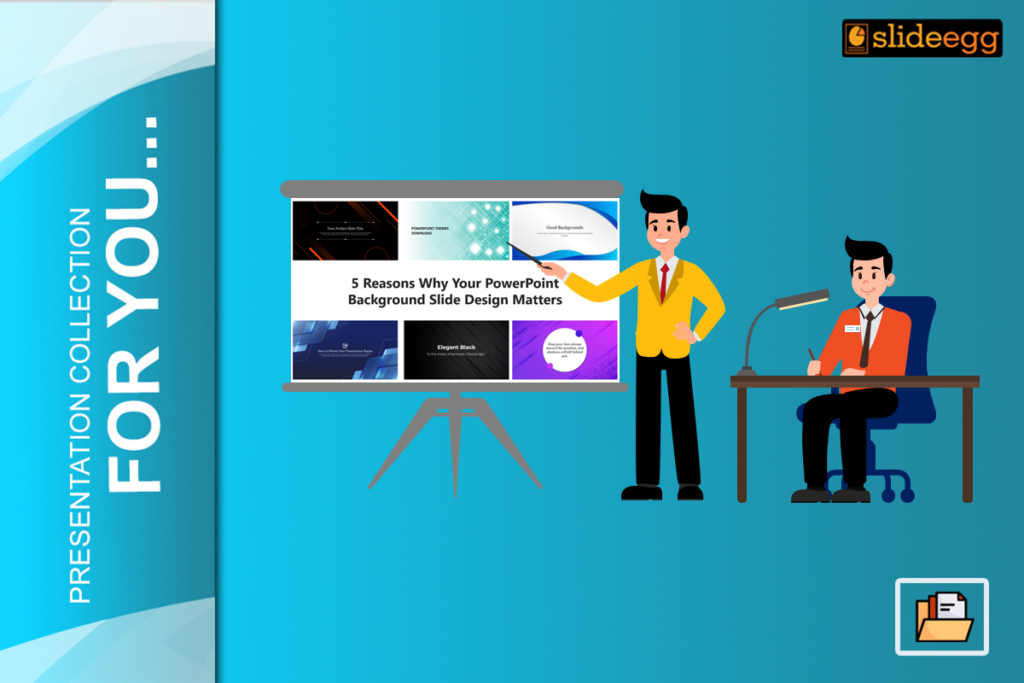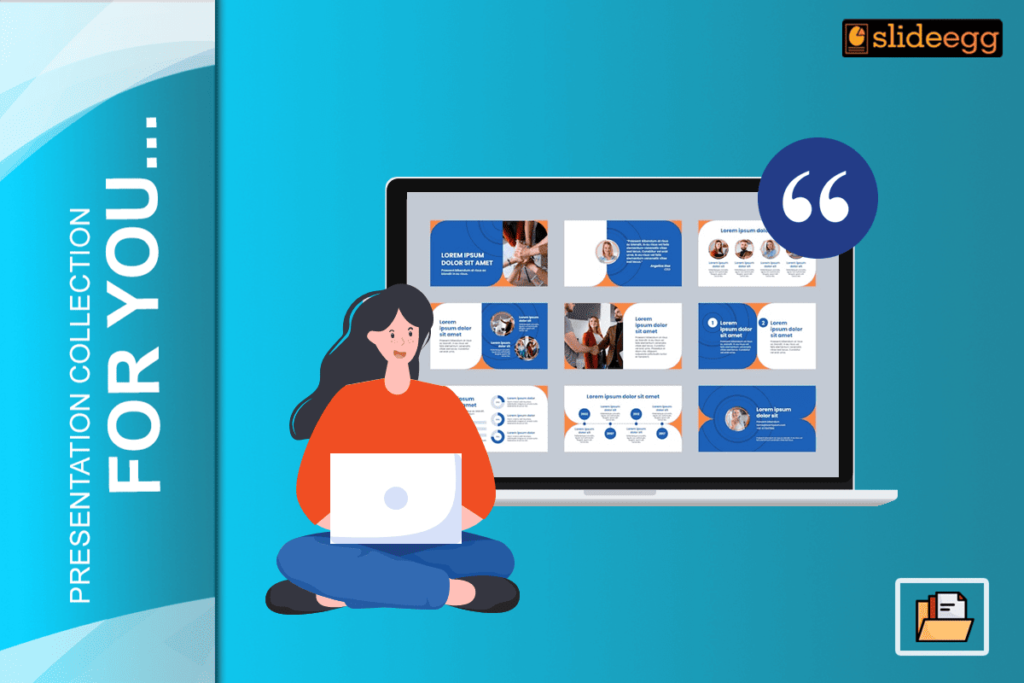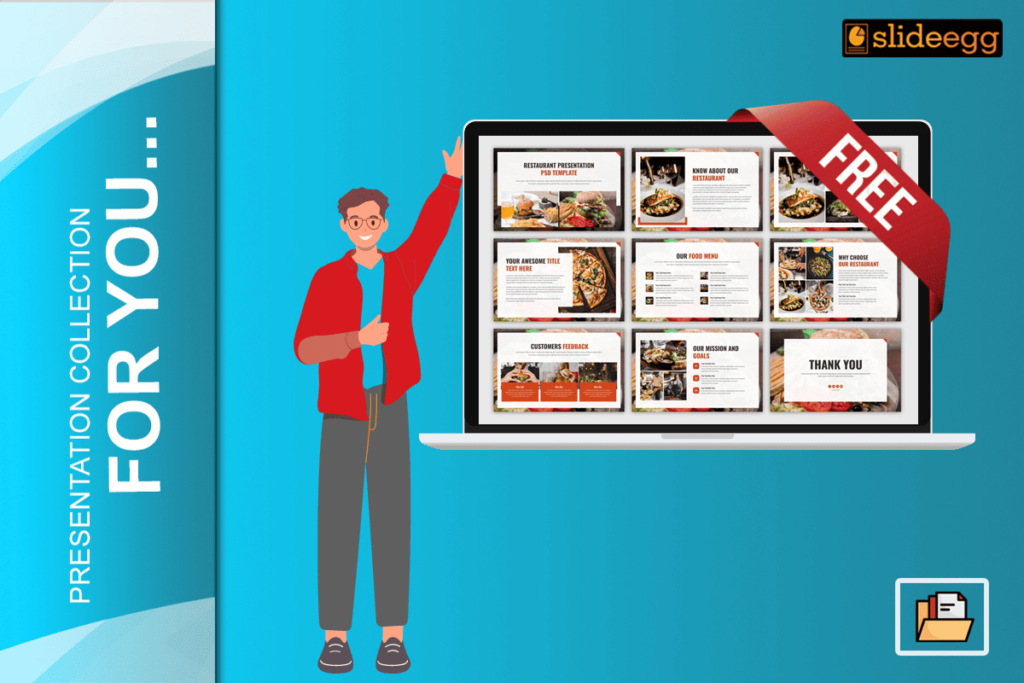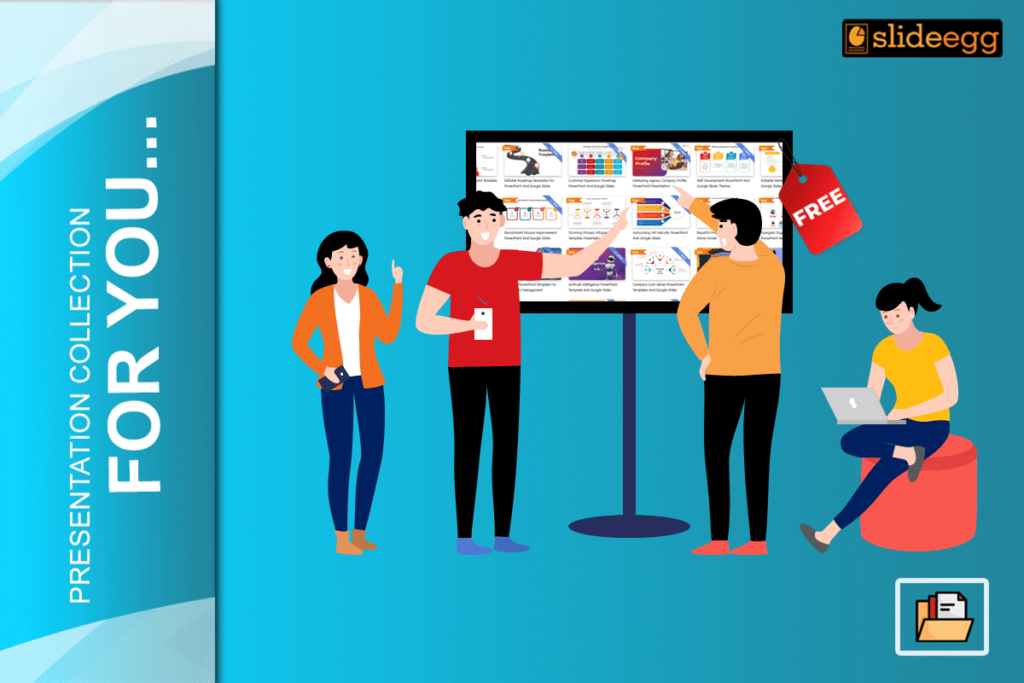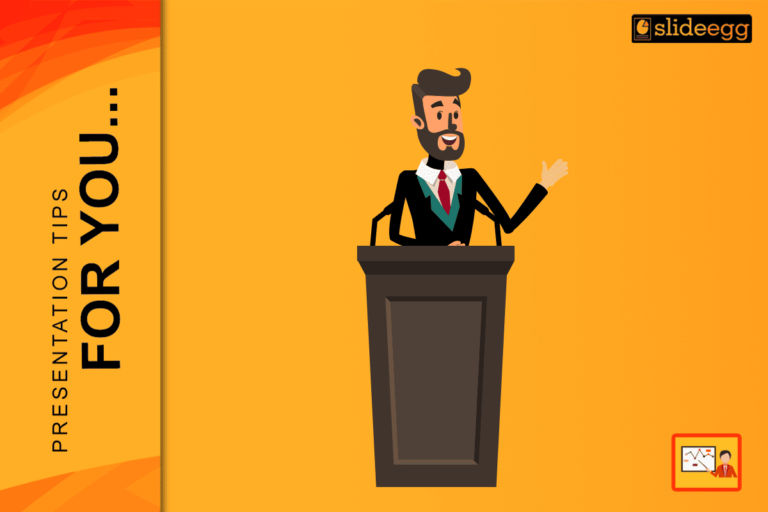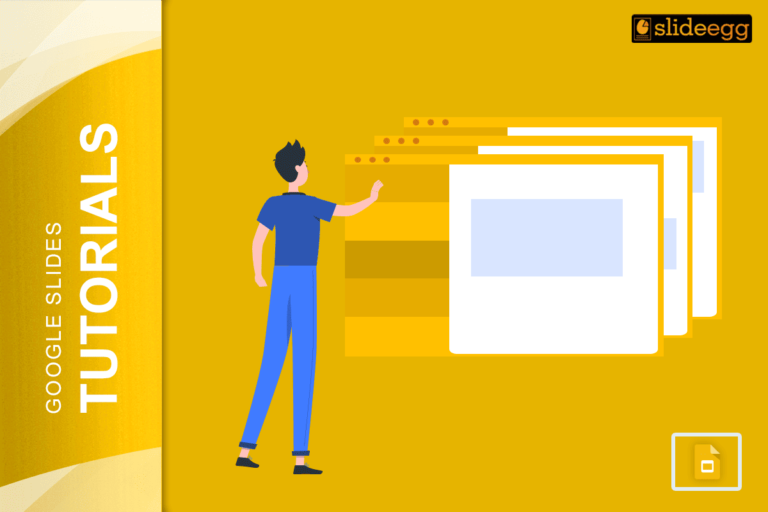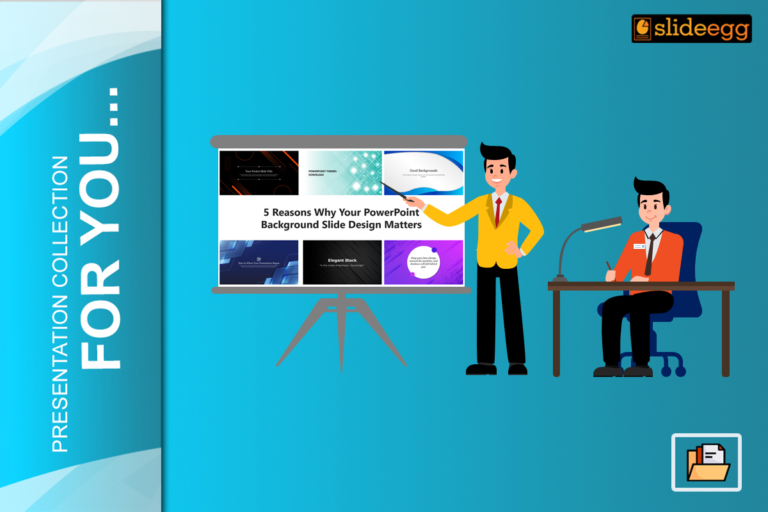Need a roadmap PPT template to present your plans and milestones for the project? We’re sure it is. But how can you make sure it is not only appealing but also data-driven? In this article, we will show you how to include data and metrics in your roadmap PowerPoint template, making it the ultimate tool for tracking progress toward driving results.
Table of Contents
- Introduction
- Reasons to Combine Data and Metrics
- Choosing the Right Metrics
- Data Collection Techniques
- Importing Data into Your Template
- Visualizing Data Appropriately
- Data Visualization Tools
- Update Your Data
- Decide Based on Your Data
- Common Errors
- Conclusion
- Frequently Asked Questions
Imagine being on a journey with no map—it does sound pretty chaotic, right? Well, the same way one would not try to venture into a project without a well-structured roadmap. Including data and metrics in a roadmap PowerPoint template is like providing your map with key landmarks and directions. This guide will walk you through the process to ensure that your roadmap is informative and impactful.
Why Include Data and Metrics?
Why do you need to add data and metrics to your roadmap? Quite simply, a data-driven roadmap gives clarity and gives a clear view of the progress your project is heading toward. You measure success by incorporating metrics into your roadmap, pinpointing bottlenecks, and driving informed decisions.
Choose the Right Metrics
What type of metrics should you include in the roadmap? Take measurements that are in agreement with your project’s goals. These may be KPIs, milestones, budget adherence, resource use, and others. In this respect, the roadmap will provide action-enabling insights by including relevant metrics.
Methods of Data Collection
How do you gather the data you need? Data can come from various sources, like project management software, survey tools, analytics, or even financial reports. Make sure to check that the data is recent and accurate for a reliable roadmap.
Coupling Data into Your Template
How does one insert data into a PowerPoint template? Step one: Find out which parts of your roadmap need the data the most. Transcribe your data in charts, graphs, and tables for clarity. Make sure each data point serves a purpose to add value to the roadmap.
Effective Data Visualization
How, then, do you make your data more visually appealing or easy to understand? Well, you use the appropriate visual aids, such as a bar chart, line graph, and a pie chart. Color coding can also help in differentiating data points. The thing is, it should make the data easy to interpret at a glance.
Data Visualization Tools
What are some tools that would help you see the data in your roadmap PowerPoint template? Products like Excel, Tableau, and Power BI all have integrations with PowerPoint to create dynamic and engaging visualization options. These tools will help you present complex data in a more digestible format.
Keeping Your Data Up to Date
How do you keep your data up to date? Set up a regular cadence for updating. Any data-driven roadmap has to be almost a living document, updated frequently with new data representing the status of the project. It keeps the accuracy and relevance of the data on the roadmap.
Drive Decisions with Data
How best can you put your data-driven roadmap into better decision-making? Draw trends and patterns from this information. From here, one can infer adjustments to strategies or resource allocations or other measures against possible pitfalls. This way, data-driven decisions are very likely to succeed.
Common Mistakes to Avoid
What are some pitfalls to watch out for while creating a data-driven roadmap? Avoid loading it with too much data; it can overwhelm your audience. Be sure that the sources are valid and the data is updated regularly. Do not use jargon that’s too complicated to be understood.
Conclusion
Build in your metrics, and your roadmap PowerPoint template goes from a flat, two-dimensional timeline to a live strategy document. If you work through the steps in this book, you’ll have constructed more than a roadmap that points in the right direction but one that will help drive your project toward success.
Frequently Asked Questions
1. How do I choose the right metrics for my roadmap?
Identify those metrics supporting your goals and objectives. Consider what kind of information will be most useful in truly knowing where your project is headed and whether it will succeed.
2. How often should I update my data-driven roadmap?
It is ideal to update the roadmap at least on a weekly or monthly basis, depending on how fast the pace is or the complexity of the project.
3. What common tools for data visualization exist in PowerPoint?
Tools like Excel, Tableau, and Power BI will help you to create proper visualizations for your PowerPoint template.
4. How do I make sure that the data on my roadmap is correct?
Derived from reliable sources, checked, and updated consistently—this is the way to be sure of the accuracy of your data.
5. Can a data-driven roadmap be used for any project type?
Yes, data-driven roadmaps are flexible; they can be applied to any type of project, from small business initiatives to large corporate programs.