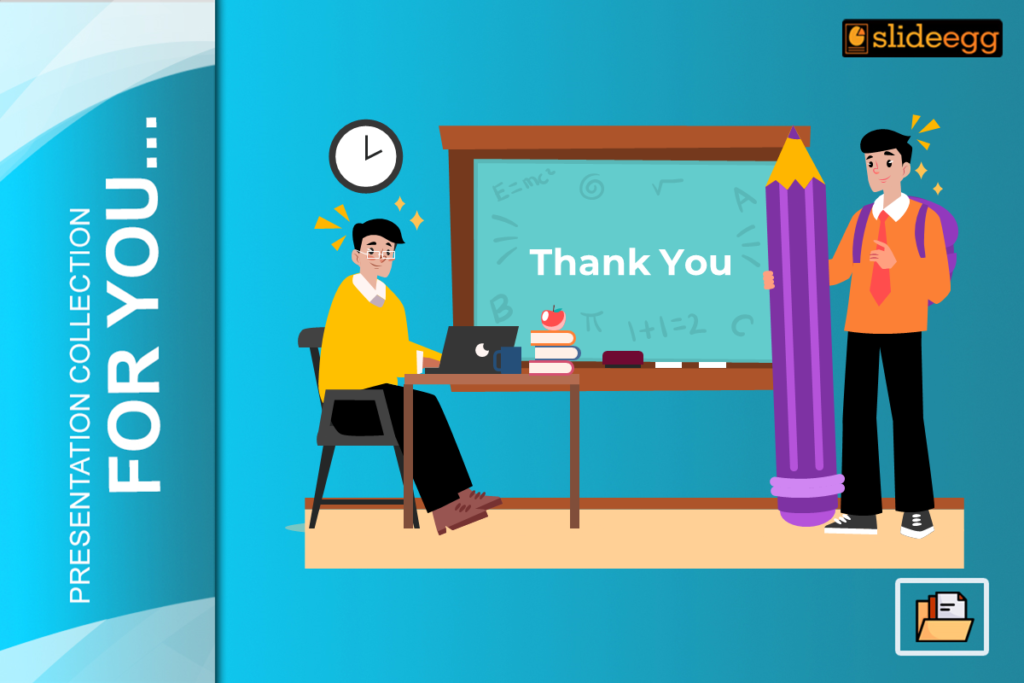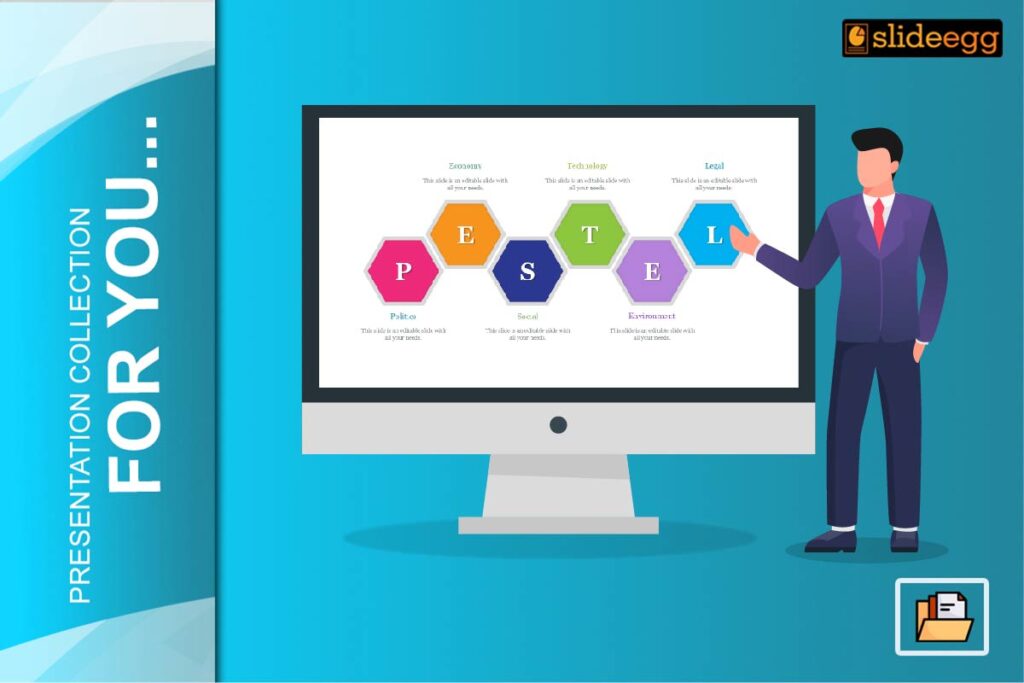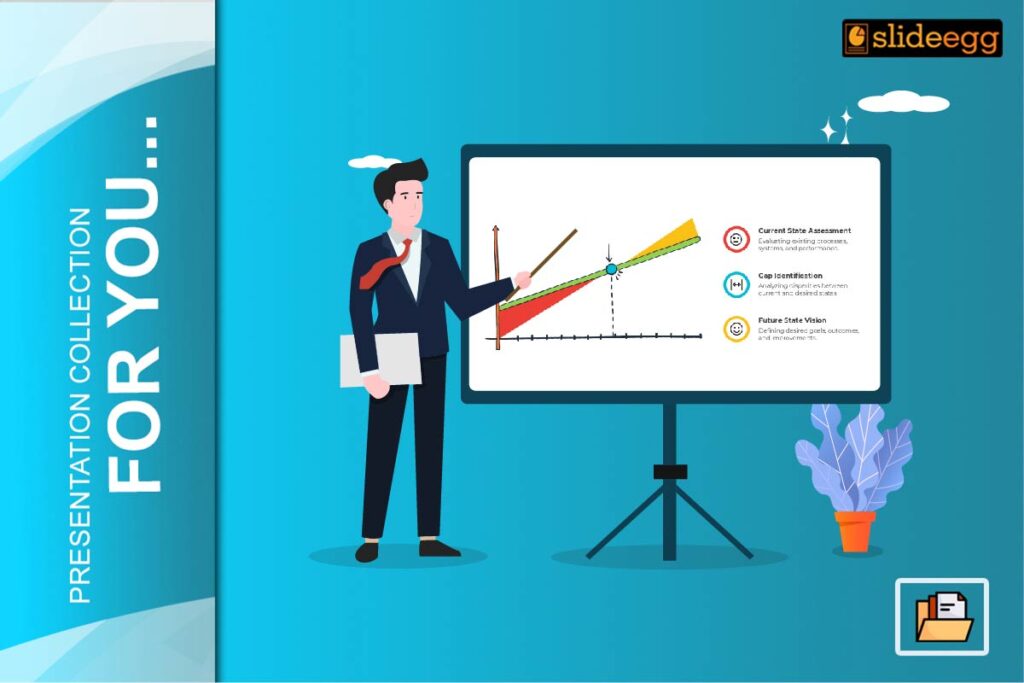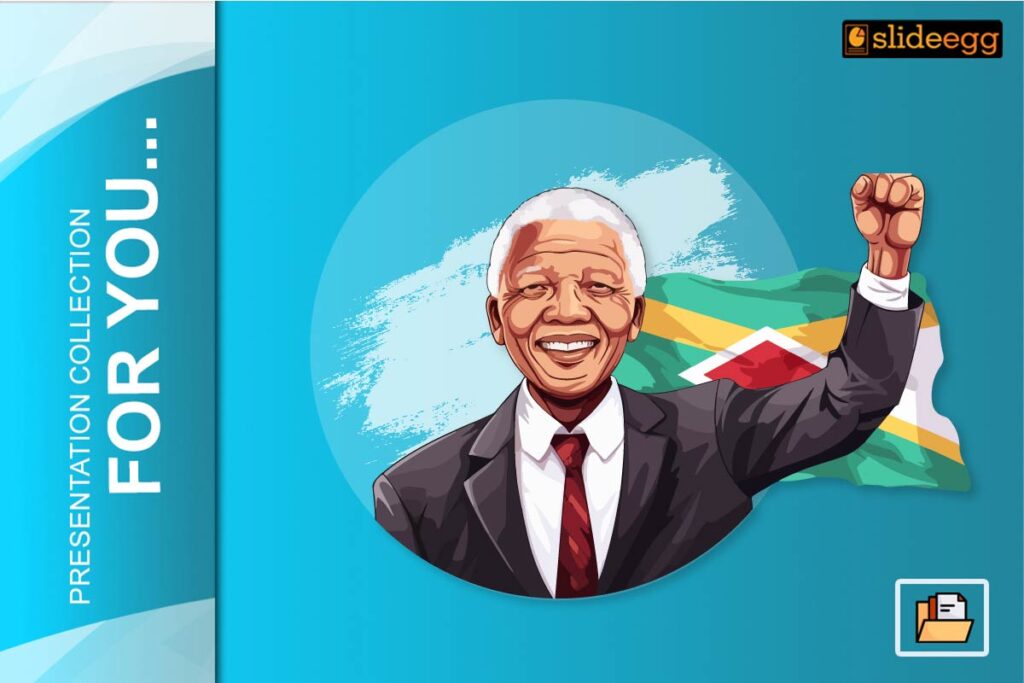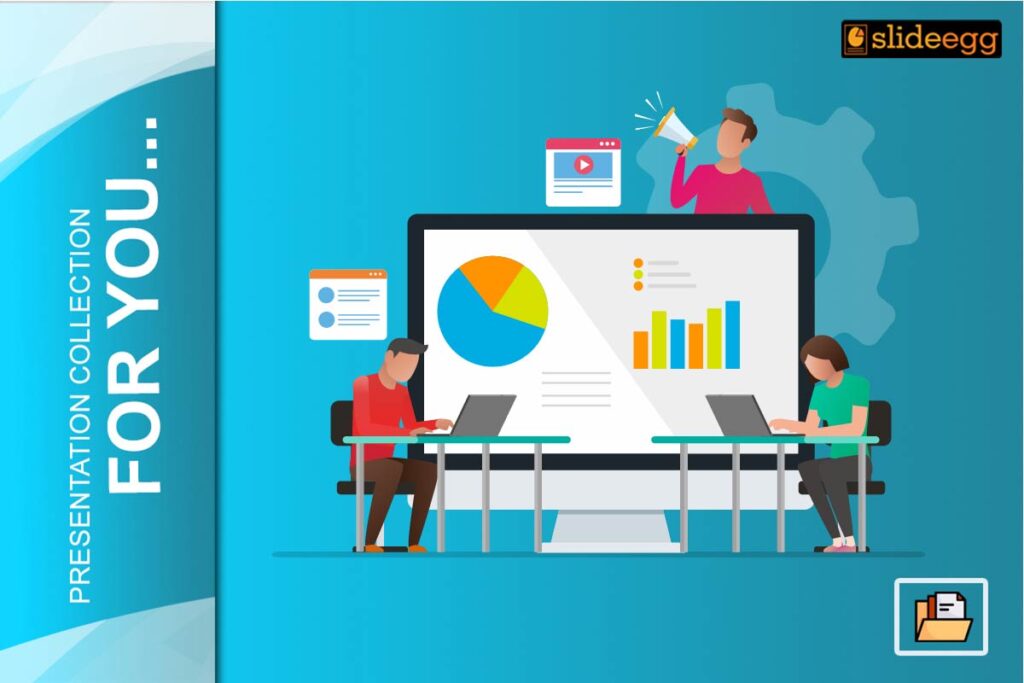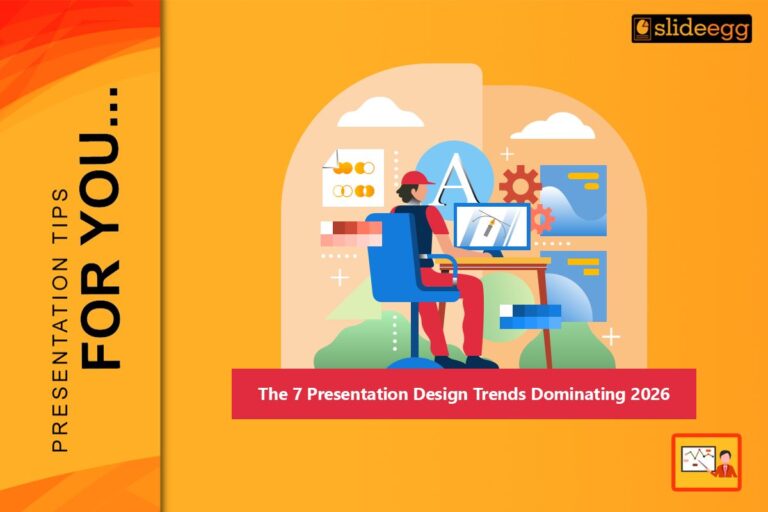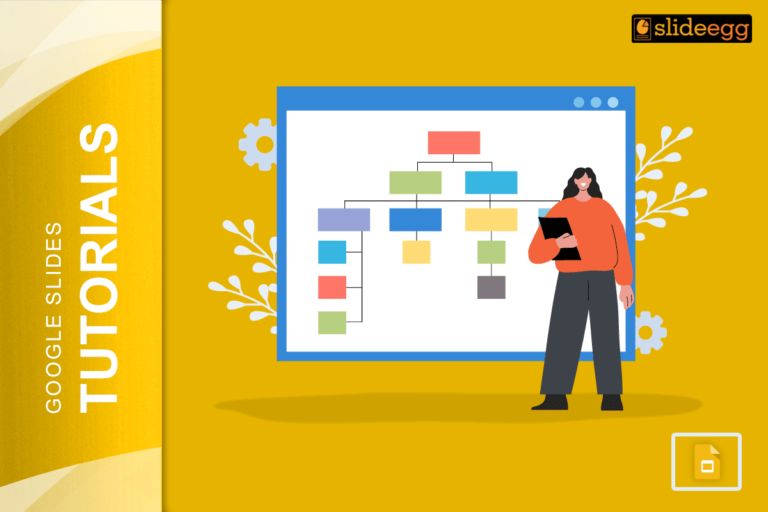Most of the time, bringing closure to a presentation is the toughest part, especially in the classroom. How do you remember it all when leaving a memorable exit? The answer rests on something as simple as a well-crafted PowerPoint. It is this same very basic but very sturdy slide that gives one the skill to close on high notes, allowing for afterthoughts within the minds of the audience.
The Need for a Thank You PowerPoint Template
Imagine ending your presentation as you would walk off a stage after the performance. You want to leave the audience memorably with a strong, positive impression of what has just been delivered. A Thank You Slide makes your final bow—acknowledging the time and attention of your audience. Perhaps it might ease the transition from your final thought into Q&A or closing remarks.
Designing an Effective Slide
A Thank-You Slide isn’t just “thank you.” It’s a reiteration of your key message, so when the audience leaves, it leaves with the right takeaways. But how do you effectively design a slide?
What to include in a Thank You PowerPoint Slide
While designing your thank-you PPT, make sure it is easy but meaningful in content. This slide must contain:
- A loud and clear “Thank You.”
- Your name and contact information: e-mail, social media handles.
- A summary or take-away in very few words
- A call to action, if applicable
Choosing Appropriate Design Elements
The design of your Thank-You Slides needs to be in full sync with the rest of your presentation. Use the same fonts, colors, and styles to have visual consistency. The idea is to be pleasing to the eye without being over-exuberant.
Image and Graphics Use
A picture is worth a thousand words, and in this case, it’s very true for your Thank-You Slide. Support your message with an image or graphic. It could be a photo relating to the topic of your presentation, a logo, or even just a very simple icon that conveys your message.
Adding a Bit of Yourself
You could make your Thank-You Slide memorable just by that hint of personalization—a sweet word, an appropriate quotation, or even some funny fact about yourself. Think of this as the written equivalent of a firm handshake.
Call to Action: What It Is and How to Use It
A call to action should leave the audience aware of how and what next to do. This could be as simple as getting them to like you on social media, visit a website, or spark a conversation. It needs to be clear and easy to follow.
Examples of Effective Thank You PPT Template
Here are a few examples that will inspire you:
A simple “Thank You!” message followed by your contact details on a slide.
One has a striking picture to do with the topic, and “thanks” with a CTA.
A personalized “thank you” message, sharing a brief anecdote related to your presentation. Common Mistakes to Avoid While you create the Thank-You Slide, avoid these common mistakes:
Thumbnails
- Too much information on the slide.
- Inconsistent design as compared to the rest of the presentation.
- Forgetting to include contact information or a CTA.
Practice and Rehearsal Tips
Practice what you will say to close your presentation and how you will transition into your slide. This helps to make the transition very smooth and really helps to ensure that you end with confidence. Again, it is your last words that the audience will most remember.
Engaging Your Audience in Q&A
You can also use your Thank-You Slide as an easy lead-in to the question-and-answer period. Open the floor to any questions and make yourself open to further questions or points of discussion. This does not only reveal you to be open, but it will also help you connect with your audience.
Final Thoughts
A well-thought-out Thank You PPT can top off any presentation. It represents your way of saying thank-you and making sure you drive your point home, leaving an impression. Therefore, the next time you are about to close that classroom presentation, do it with a mindful Thank You PPT.
Frequently Asked Questions
1. What should I have on my Thank You Template?
A Thank-You Slide should include a ‘thank you’ message, your contact information, a call to action, and an extremely short summary or key takeaway.
2. How do I make my Thank You Slide more interesting?
Add images, and graphics in continuation of the same design. Add a quote or some funny fact to give it a touch of personalization. Have a clear and compelling call to action.
3. Is contact information necessary on a Thank-You Slide?
Yes, obviously, with all your contact information, it becomes easy for the audience to reach you later. It is professional and further gives way to networking or discussing something in greater detail.
4. Can Humour be used in my Thank You PPT Template?
Absolutely! Light-hearted messages may leave a good impression at the end. Just make sure it is appropriate for your audience and be sure that it fits with the tone of your presentation.
5. What are some of the common mistakes that should be avoided within a Thank You template?
One of the most common mistakes that one needs to avoid is a slide that is too full with information, inconsistency in design elements, or important omissions like contact information or call to action.