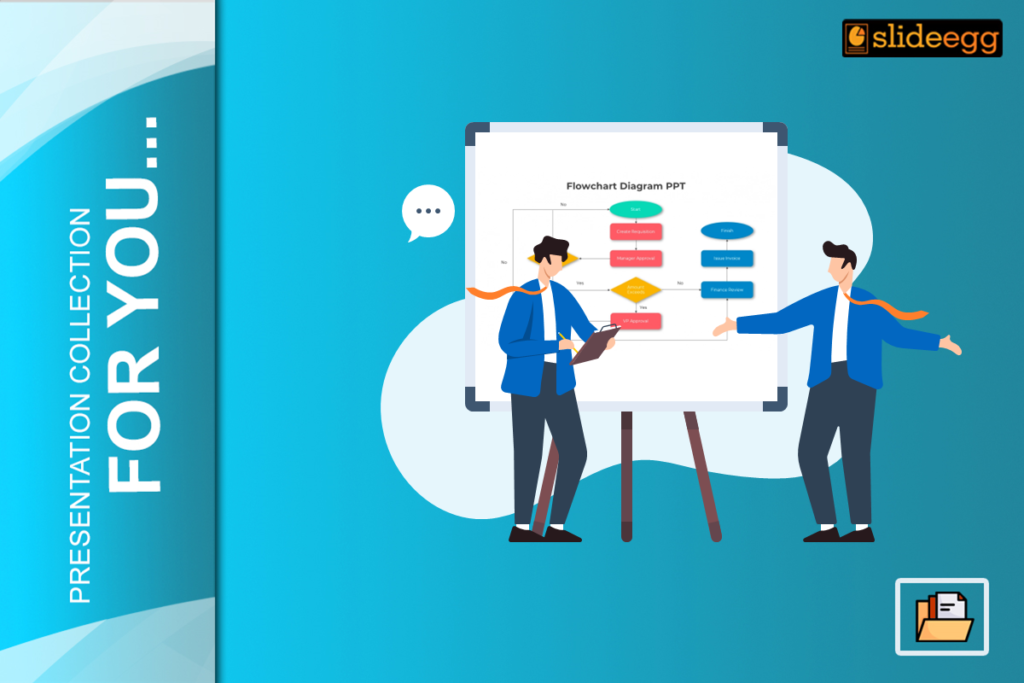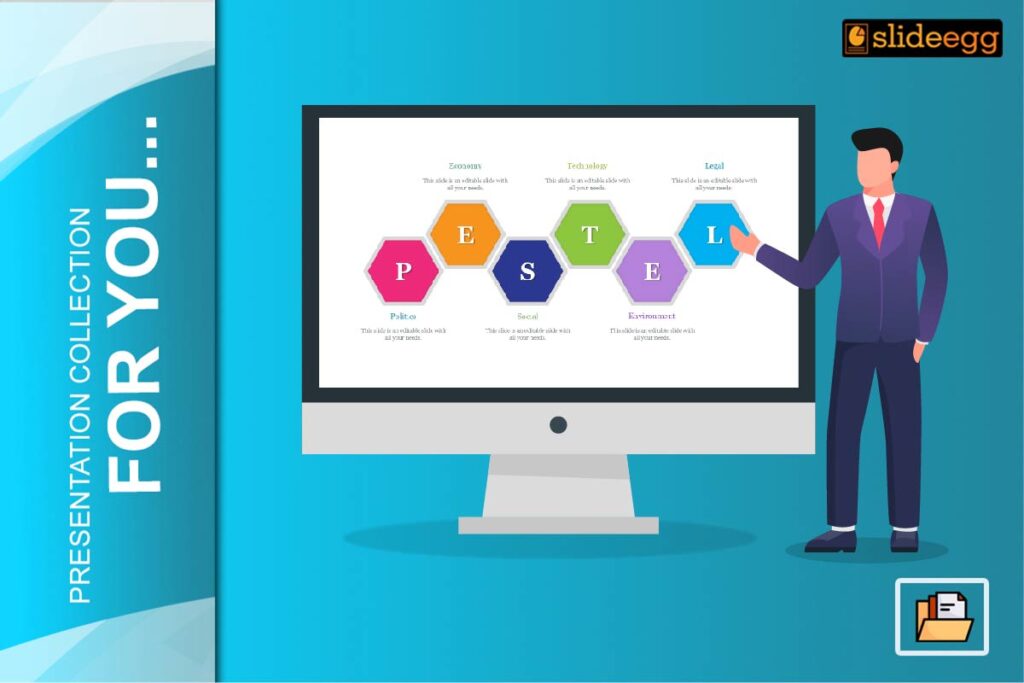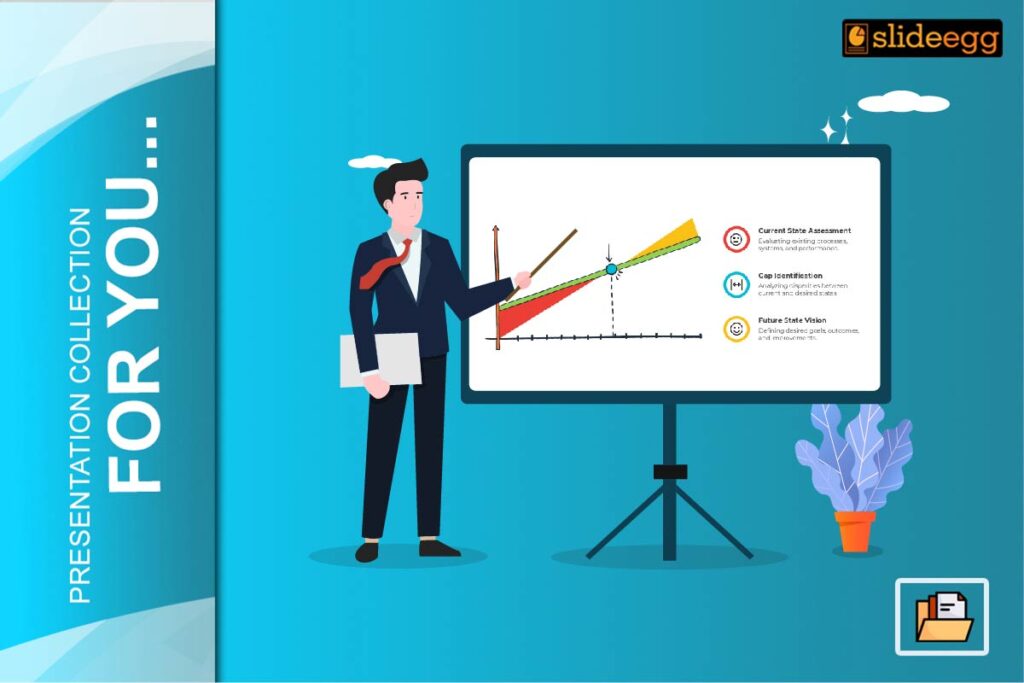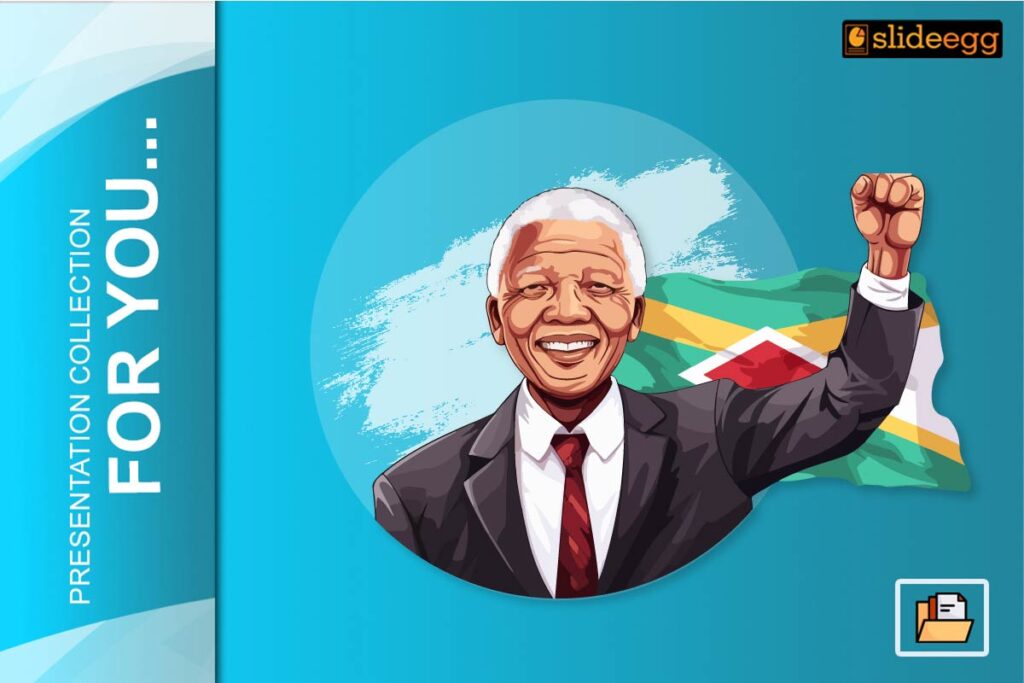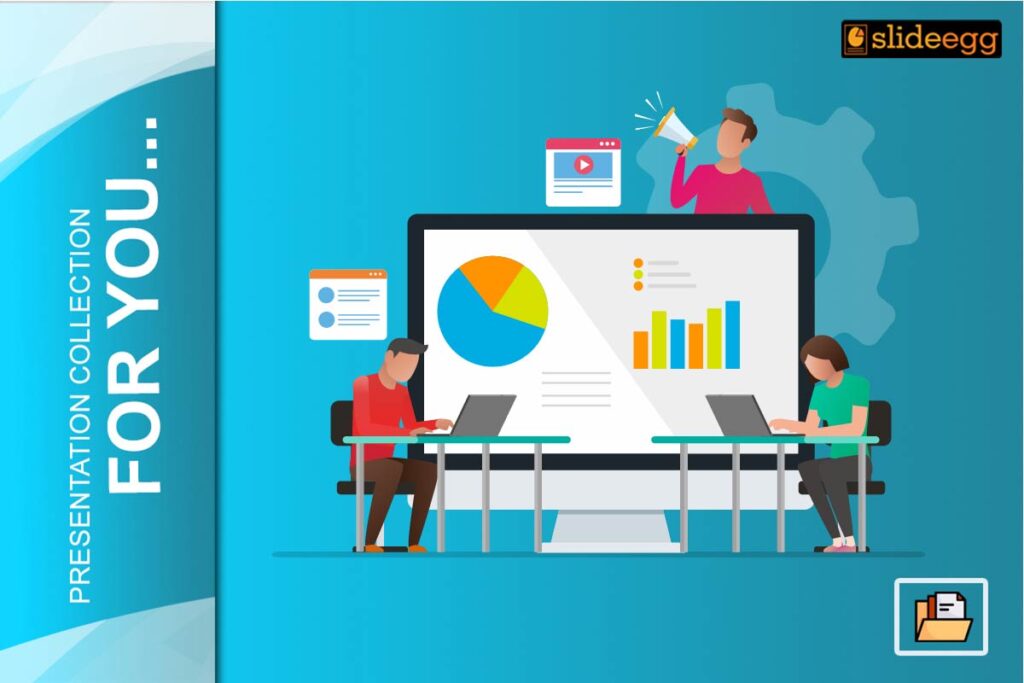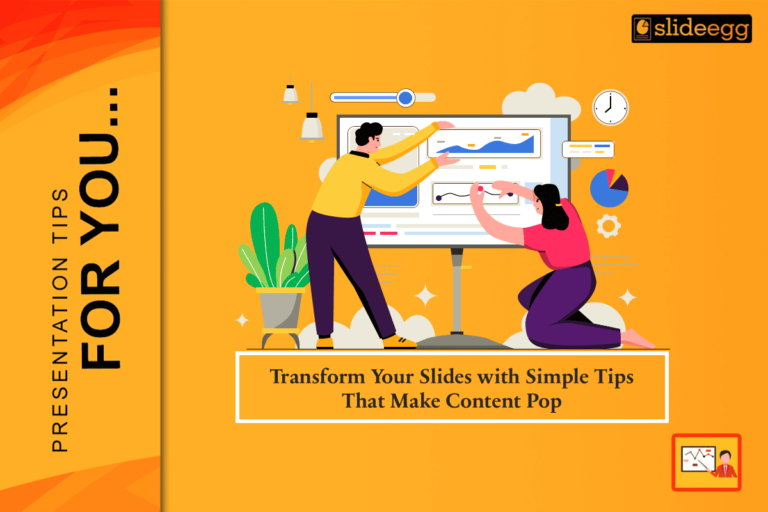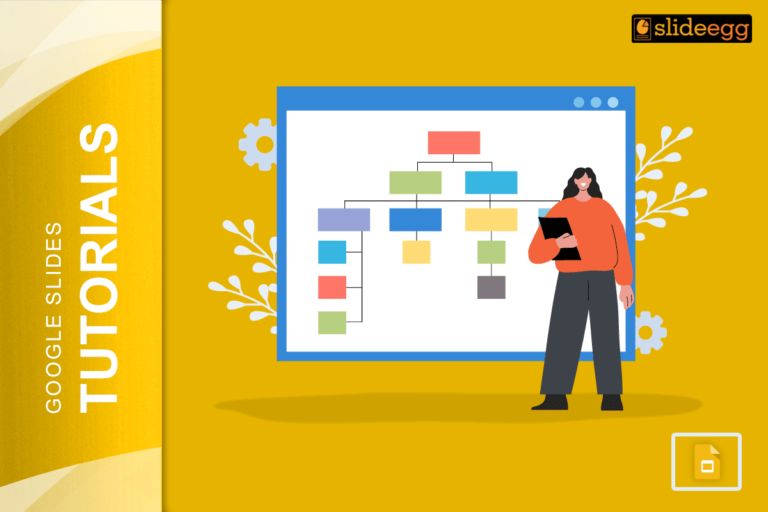Looking out to pitch your project ideas? This blog helps you to see how flowcharts can make your projects smoother and your team work better together. Flowcharts are very strong tools that a project manager can leverage to enhance workflow, smooth involved processes, and improve collaboration in a team.
Breaking down complex processes into manageable steps, flowchart PPT can help to bring about better understanding and communicate the flow of a project understandably. There are some simple and interesting ways of creating effective flowcharts. It can be of great assistance in letting a project manager lead his or her team towards success.
Setting objectives
Before you ever start to draw your flowchart, define your objectives. What process are you mapping out? What decisions need to be made? When you have a clear view of what your objectives are, you will be better placed to focus on only the most important elements involved and avoid unnecessary complexity.
Use Standard Symbols
Flowcharts have standard symbols for all their elements. Familiarizing them with yourself and the team is very important, for it provides consistency and clarity. Some basic symbols include the following:
Ovals: They represent the start and end points.
Rectangles: They indicate processes or actions.
Diamonds: They stand for decisions that would require a yes or no answer.
Arrows: These arrows indicate the direction of flow from one step to another.
Keep It Simple
One of the basic benefits of a flowchart is that it makes complicated procedures easier. To preserve this ease, keep each flowchart constrained in terms of the total quantity of steps and decisions. Good sense would be to not have more than 10 elements at any given time. If a process is too complicated, break it down into several flowcharts.
Ensure Logical Flow
A flowchart should be followed in a logical sequence, easily readable from top to bottom or left to right. Each step or instruction must point to its continuation through the use of arrows, eliminating any ambiguity in the paths. Every decision should go to a clearly defined next step.
Color Should be Wisely Applied
Colors improve the readability and attractiveness of a flowchart. Various colors can be used to set apart different kinds of steps or to indicate critical paths. However, the usage of too many colors will be overwhelming and often confuses instead of helping. A basic color scheme that serves functionality and makes the chart vision-pleasing has to be followed.
Add Feedback Loops
Many projects may require revisiting some steps, all due to the results of earlier steps. Building feedback loops in a flowchart helps one to clarify these cyclic processes. Use arrows that show how some steps are meant to loop back into earlier stages, indicating the point at which re-evaluation or repetition will take place.
Use of Technology in Creative Flowchart
There are a lot of tools that one can use to make flowcharts, from very simple drawing applications to detailed project management software. Tools like Microsoft Visio, Lucidchart, and Canva have nice features that will help in creating a professional-looking flowchart quickly and easily. The tools can save time in building the charts and allow for better overall quality of charts.
Collaborate with Your Team
You should create a flowchart through collaboration; involve your team members to ensure that all perspectives are taken into consideration and the chart is an accurate replica of the workflow. Tools of collaboration like Miro or Google Workspace will allow real-time editing and feedback, making it easier to set up an exhaustive and correct flowchart.
Validate Your Flowchart
Once your flowchart is complete, test it by walking through the process. Confirm that every decision point flows to some logical result of the process intended. Share the flowchart with stakeholders and team members to get their input to make any necessary adjustments.
Update Regularly
Projects evolve and so should your flowcharts. Once in a while, revisit your flowchart and change it by including any new processes or decisions that might have come up. Keeping flowcharts up to date means that they will always be relevant and useful as a reference tool for your team.
Statistics and Facts
Higher Efficiency: Based on a study by the Project Management Institute, flowcharts as visual project management tools help in enhancing team efficiency by up to 20%.
Improved Communication: According to a Harvard Business Review study, 75% of the project managers claimed that using a flowchart helped to improve team communication.
Improved Decision Making: According to research in the International Journal of Project Management, flowcharts help in better decision-making by reducing 30% of errors in project workflows.
Conclusion
Flowcharts are invaluable tools for project managers, offering a clear and concise way to visualize and communicate complex processes. By following these simple and engaging tips, you can create flowcharts that not only enhance understanding and collaboration but also drive project success. Remember to start with clear objectives, use standard symbols, keep it simple, and leverage technology to create effective flowcharts. Flowcharts can be effective when the concepts are obvious in the picture itself. Such flowcharts can be used by visiting free PPT templates from SlideEgg.