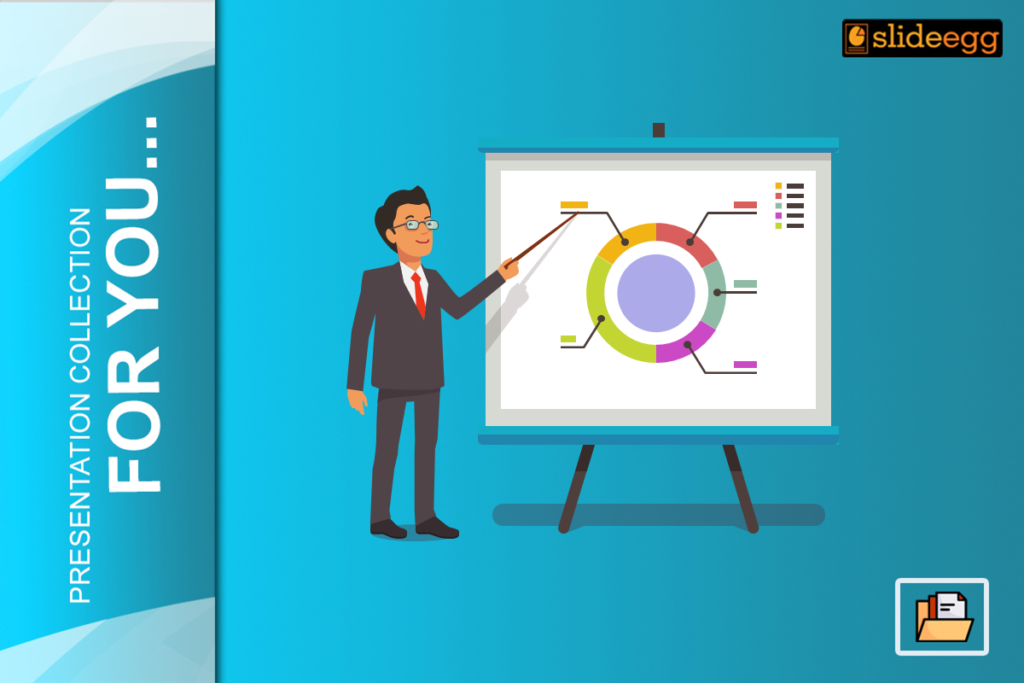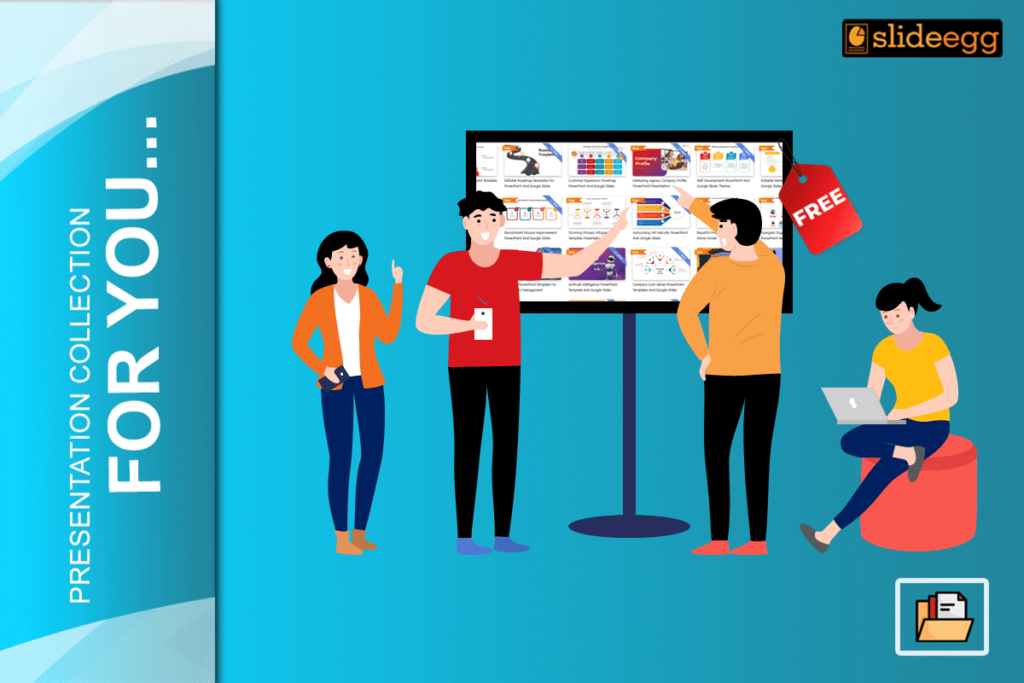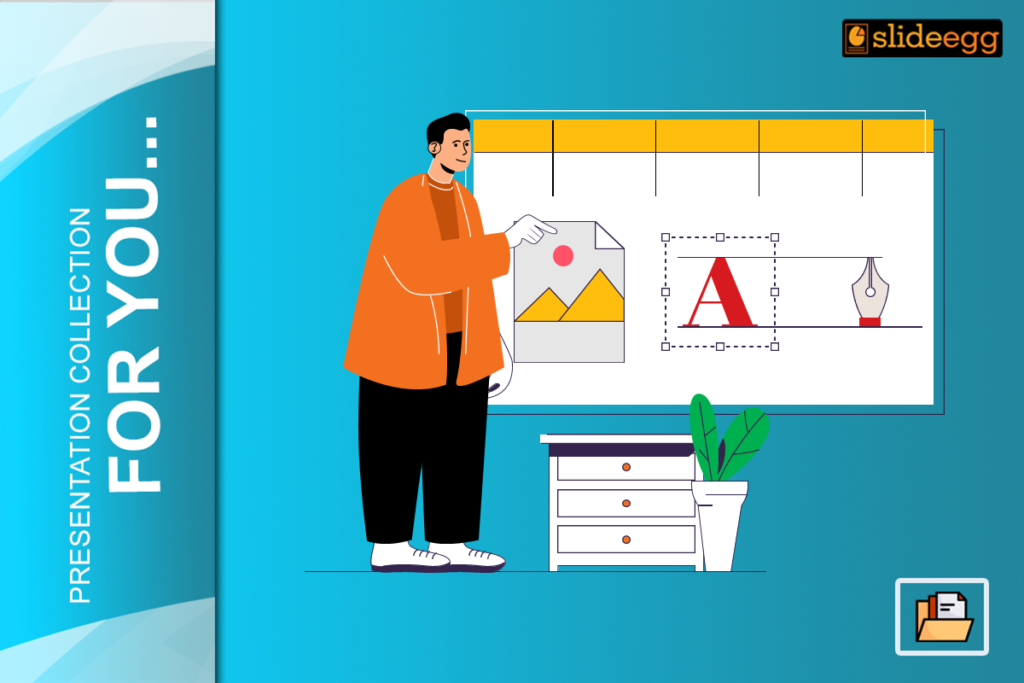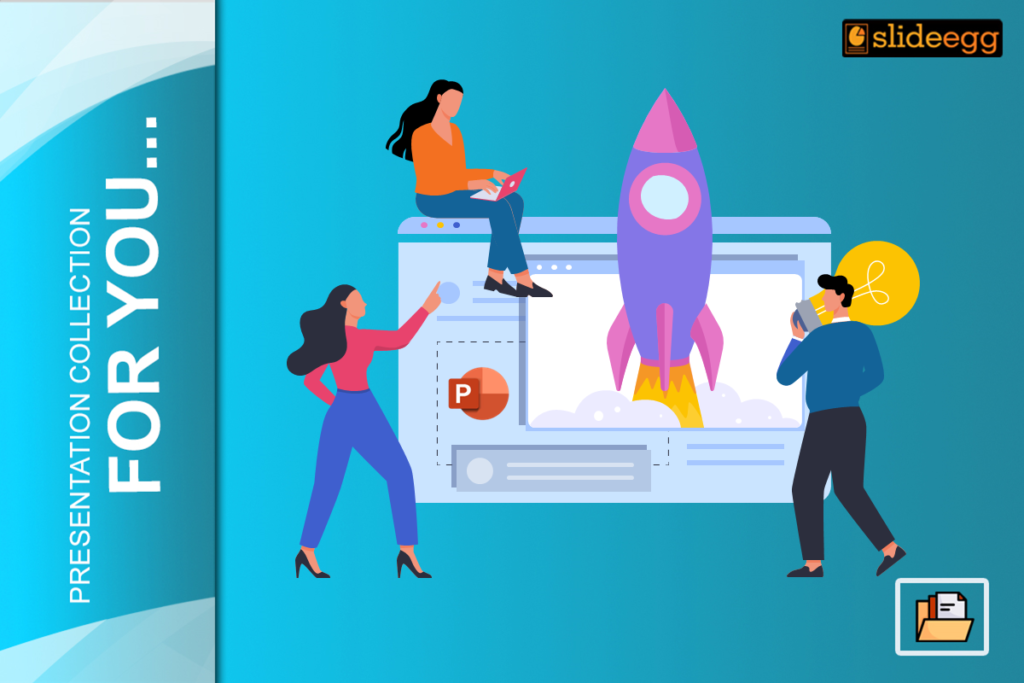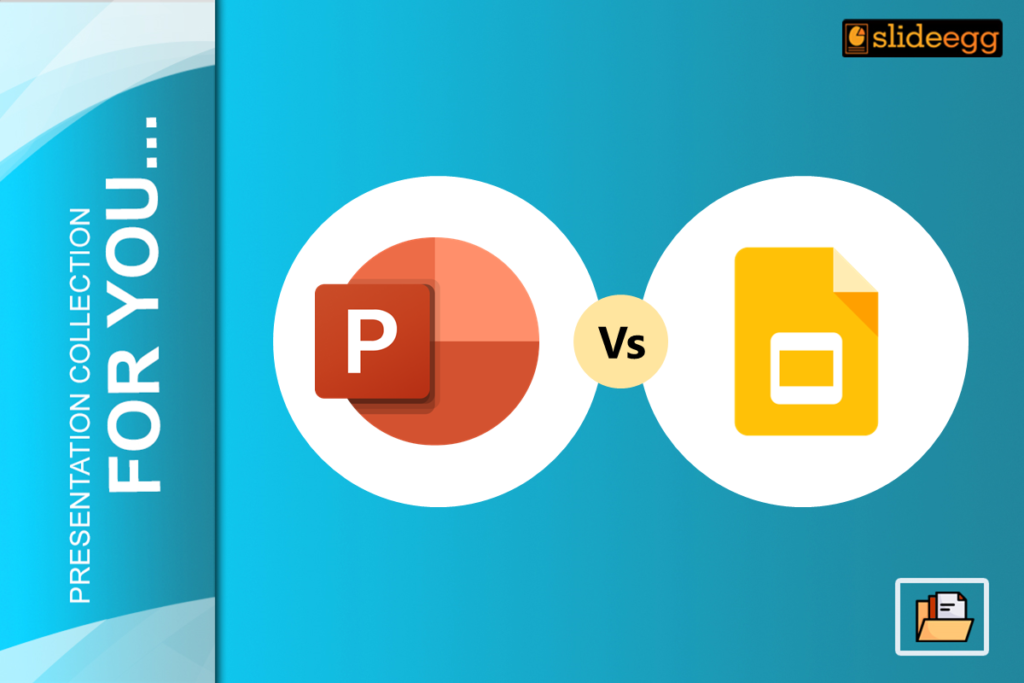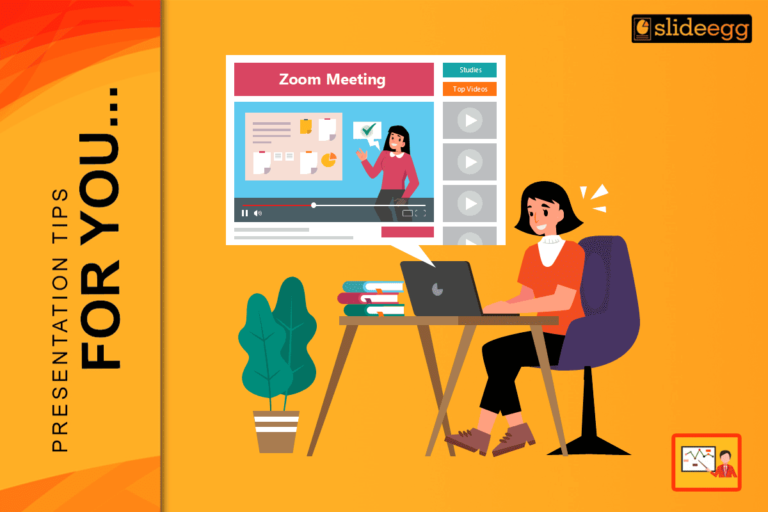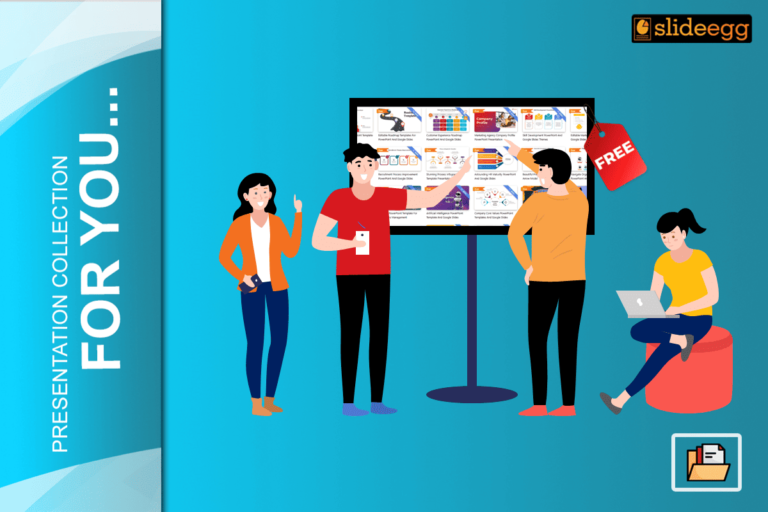Innovative tools will go into making an ideal PowerPoint presentation as discussed in this paper. Free Canva Slides enables you to create outstanding and professional slides in the shortest time possible. From school projects, and business meetings to other related occasions, Canva will always ensure your slides are excellent. If you’re interested in learning how to design impressive presentations in Canva without hassle, you’re reading the right blog.
What is Canva?
If you need a practical tool to design presentations Free Canva Slides is the tool you need to use. Canva is an open-source online space where everyone can create free social media posts, videos, posters, infographics, resumes, and even video shows and presentations. Canva is good for everyone, especially for designers no matter whether you are professional or new in this field, you are going to find all the tools that could give your presentations a professional look.
Slideshows, event flyers, business cards, logos, and many other creative projects can be created on Canva. In case you are creating social media posts or you’re stuck on a task that requires you to design multimedia presentations then Canva is for you because it’s very easy to use irrespective of how new you are to graphic designing.
How to make Presentations through Canva Online Slides?
It is easy to produce a beautiful presentation with Free Canva Slides at hand.
Step 1: Log in to Canva
First of all, Register, or enter the site and go to the “Presentations” tab where all the templates are located.
Step 2: Pick a Template
Browse through the vast gallery of Free Canva Slides and find the perfect template for your presentation’s niche. The idea is just to look for one that suits your needs, then click ‘Customize this template.’
Step 3: Customize Your Slides
You can easily replace images by simply using a cursor to go on the images and then delete the images. More can be added using the “Uploads”, “Elements” or “Photos” buttons. All the elements designed in Canva can easily be rearranged or altered in some way to suit the intended design.
Step 4: Edit Text and Fonts
To change text, you have to click the text box. Text can be moved, or if necessary, it can be adjusted and deleted. For font changes, highlight the text, and click on the font/dropdown button below where a list of Canvas font options will appear on the screen.
Step 5: Add or Duplicate Slides
To create new slides, there is the “+” button at the bottom of the presentation interface. If you hope to copy a certain design on a particular slide, you click on the three lines and choose “Duplicate Page.” This way you will ensure that the design is uniform across the different slides of the presentation.
Step 6: Save Your Completed Presentation
Once your slides are ready, right-click on the presentation and then you click on the ‘Share’ option on the top of the page then click on ‘Download’. Again depending on the format which you will choose your Free Canva Slides presentation is then ready for download.
Conclusion
So, using Free Canva Slides in the next presentation is a great way to help your content leave competitors behind. Whether it’s the classroom, a business or any other project that needs to be designed, Canva will provide easy yet effective features to implement the idea.