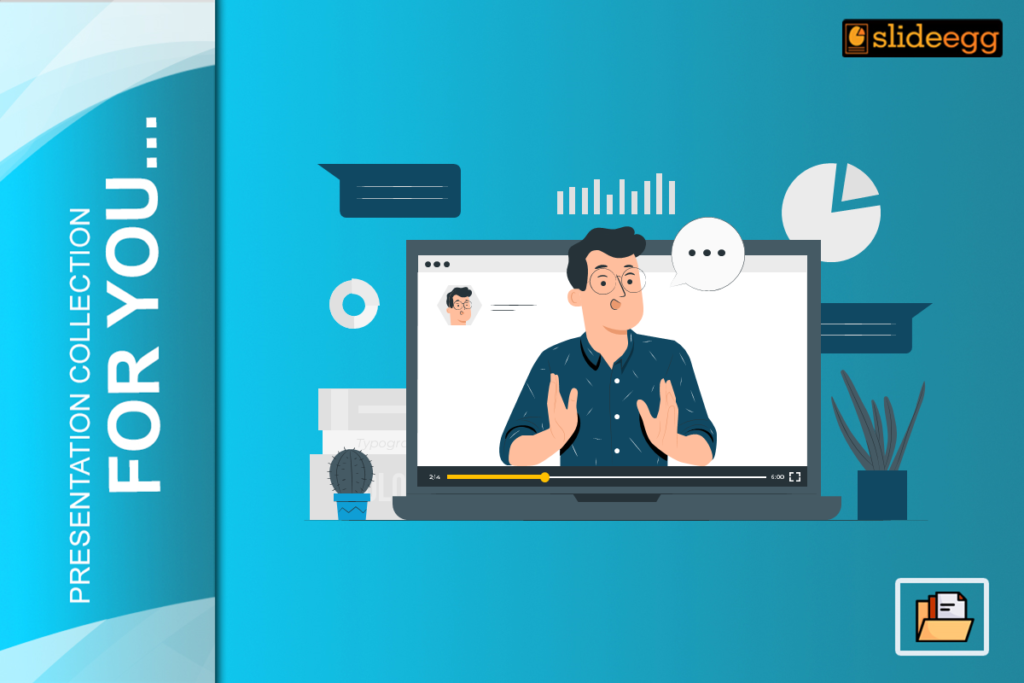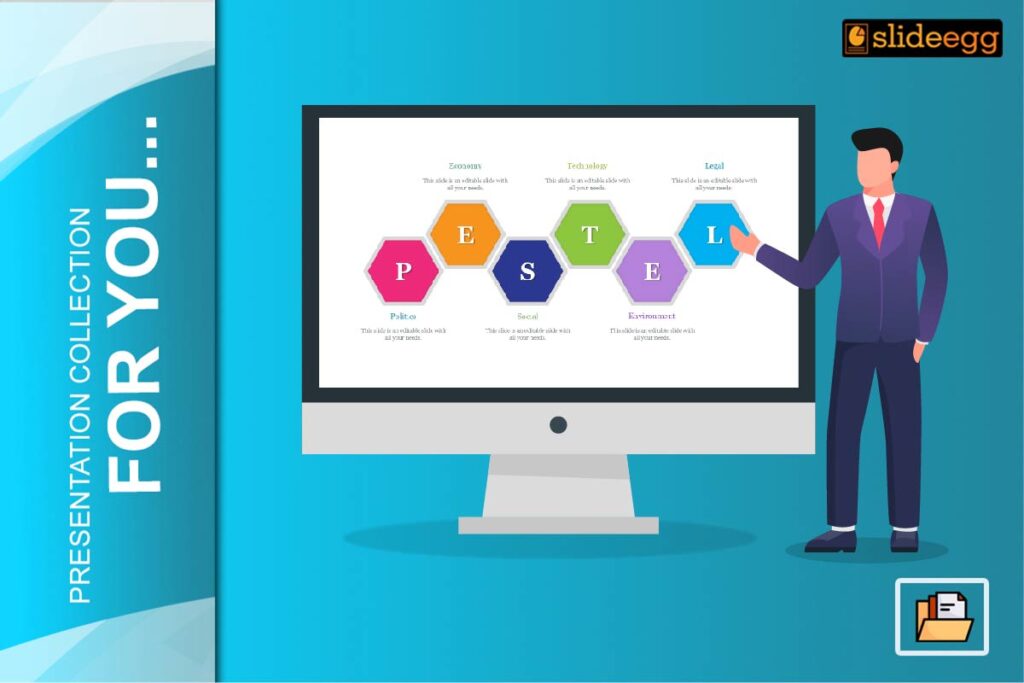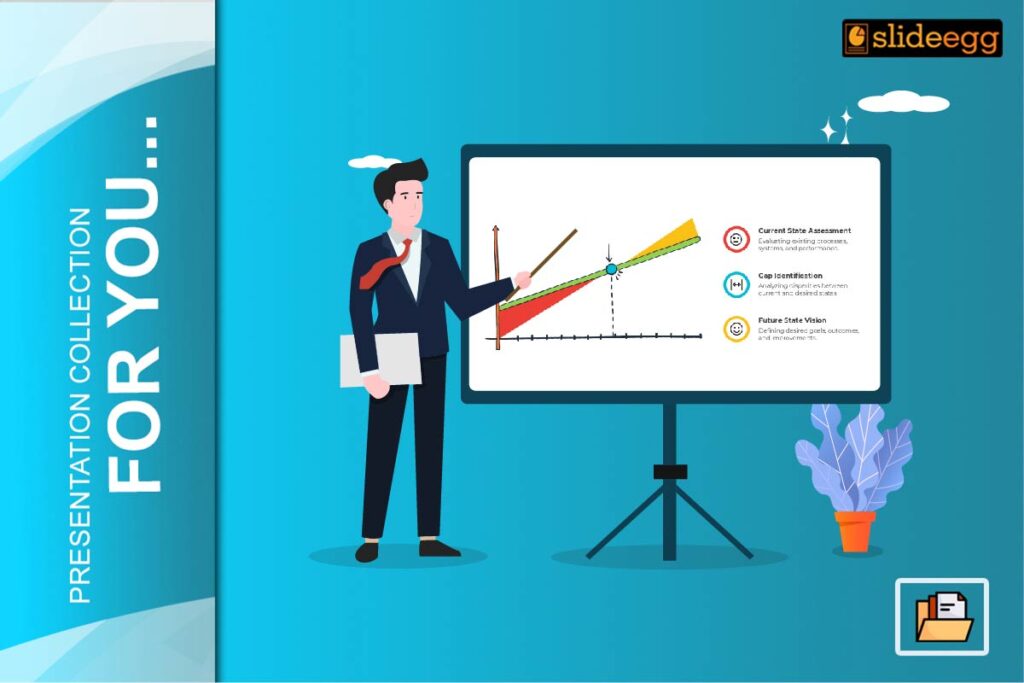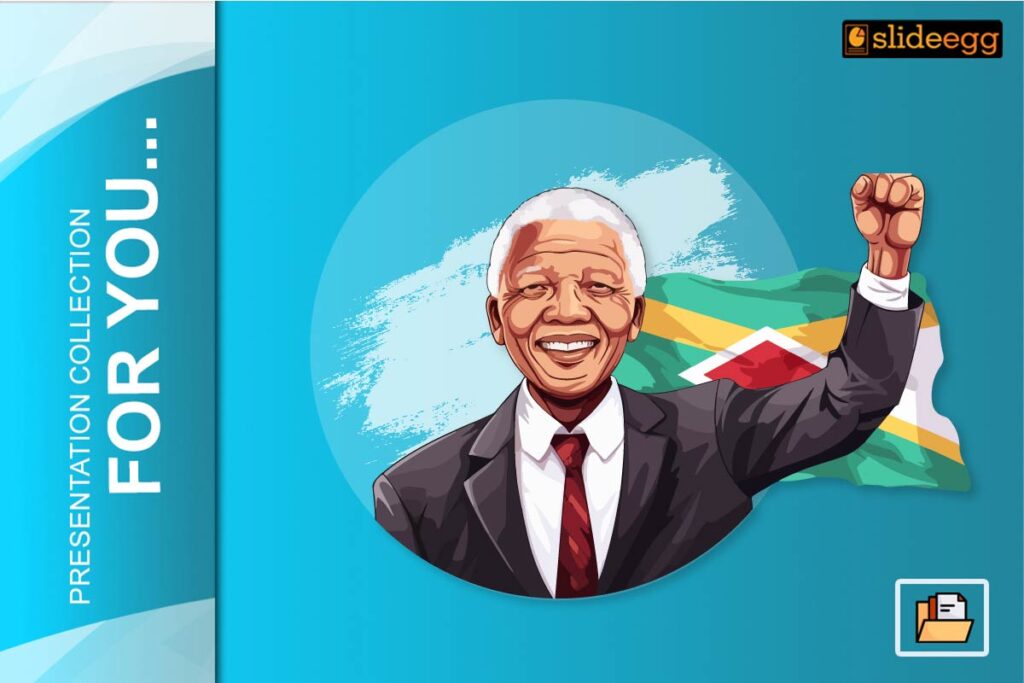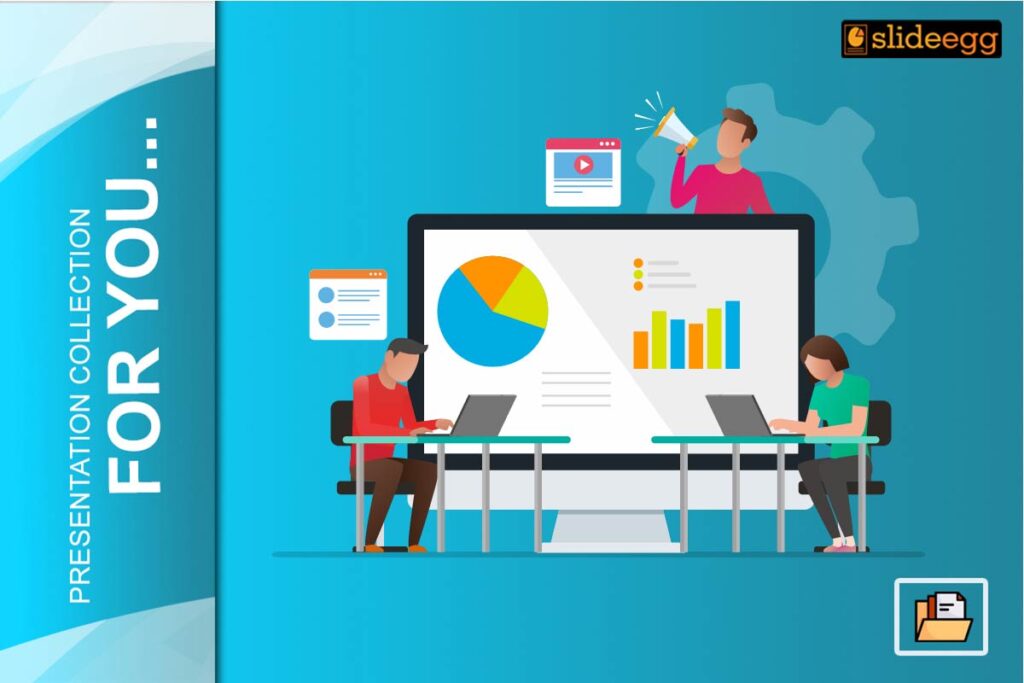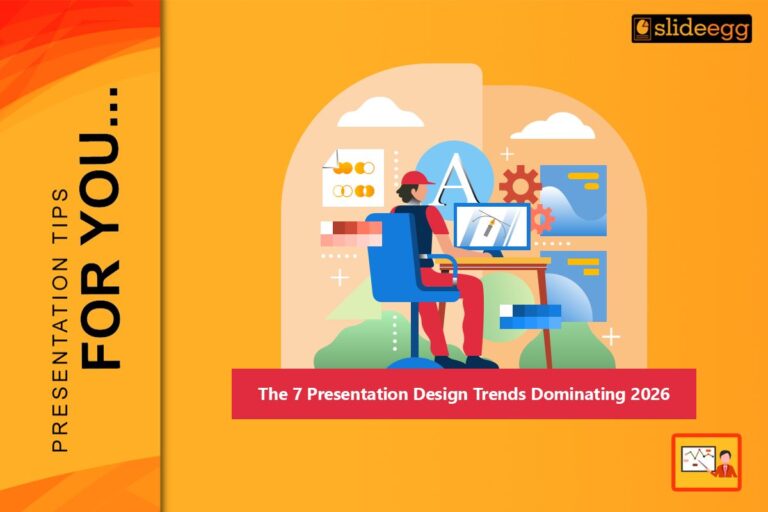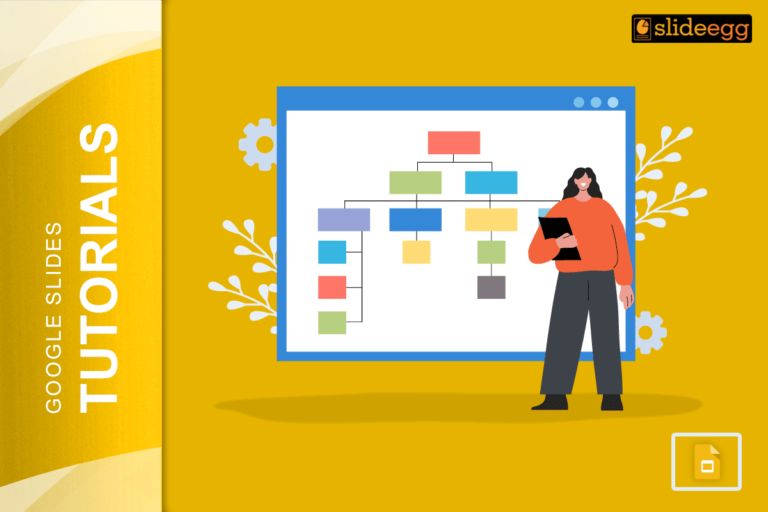Webinars can sometimes be a pretty complicated affair, be it in terms of driving registrations, practicing scripts or otherwise. However, one part of the planning process really can be very simple: getting ready in presenting your webinar slides. It is therefore always wise to mine the depths of the internet in search of free PowerPoint templates that can be used to create nice looking and professional webinar presentations. Here in this blog, I will explain how you can make an elegant and professional webinar presentation using some free slides templates. Here, we will discuss how to plan your content, use animations and make your presentation look professional and interesting.
Here are some steps you can follow to create a webinar presentation using free PPT templates:
- Select File > New
- Choose a template or search for online templates and themes
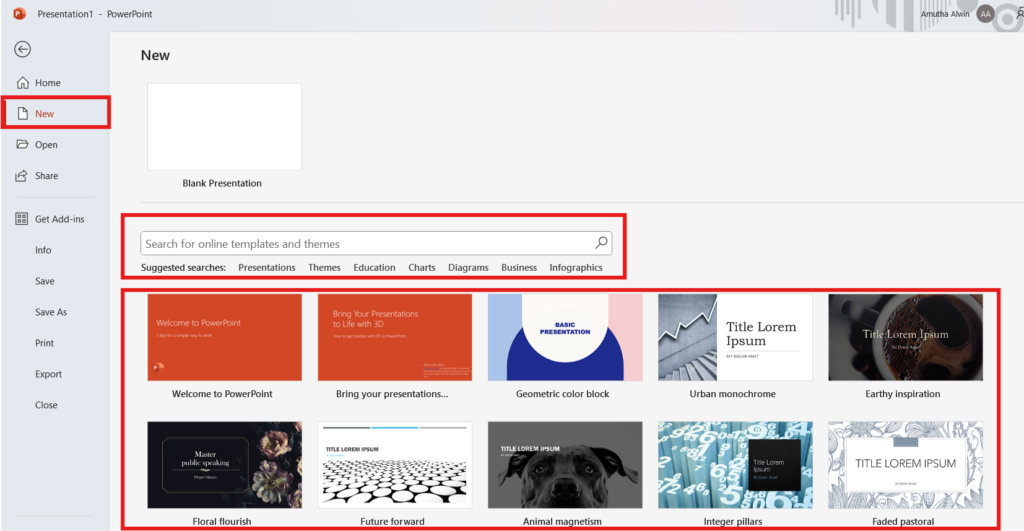
- Select a template to see details, then select “Create“
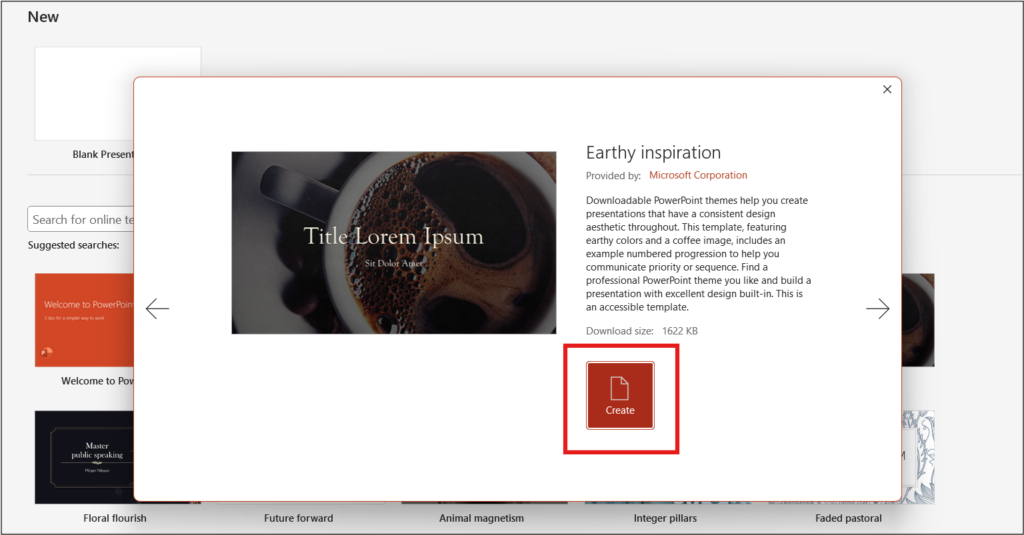
Plan Your Content
Before beginning to work on your PowerPoint templates, I can’t stress enough: decide on your topic and what engaging content you want to include in the presentation. Being mindful of the concepts you’re covering, the media you’re including, and the content you’re writing at an early stage will make creating the slides infinitely easier. What’s worse is adding new sections here or there, or even extra lines with bullets, when you have worked out your slides and filled them with content.
Avoid this by having a discussion beforehand about what needs to be included. Consider the goals of the webinar, your target audience, and the structure and flow of the main content slides. You can also include supporting content like visuals, videos, presentations, and handouts.
Let’s Talk PowerPoint Slides
Now, it’s time to discuss your PowerPoint presentation. Once you’ve entered the workspace and created a New Presentation, you can begin adding new blank slides. But now is the time to decide on the topic and arrangement of your slides. Many would consider this an afterthought and dive straight into adding the content, but my view is that experimenting with colors and fonts that work for your presentation slides is best done at the start.
That way, you are in a position to decide what works first, and at the very beginning apply the theme to all slides. You will save time applying changes later on each individual slide. An annoyance, especially if time becomes tight. Websites like Slideegg, MicrosoftPowerPoint template and Canva offer some of the best PPT templates for free download, which you can use to streamline this process.
Back to the Webinar Content
Once the webinar slides follow a particular theme, it is now possible to make the webinar slides more interesting by incorporating appealing content. PowerPoint offers the ability to create text boxes that can be filled with various elements, such as: PowerPoint offers the ability to create text boxes that can be filled with various elements, such as
- Text
- Video
- Charts/Graphs
- Images
The text can be typed in direct from PowerPoint, and pictures, videos, and graphs can be brought into the slides from files on your computer. Some of the above combination works best for an engaging webinar slide deck. Don’t forget to educate the audience, but also do keep them interested in what they are watching. Keeping all this in mind, here is a super-quick tip for webinar slides:
Keep the text content of the slides short and concise; brief, bullet-pointed fragments of text are best. The person speaking will enlarge on these in their script, so don’t put too much text on slides.
Keep the images relevant to what you are saying. If you have images that are a talking point, great. If not, at least keep them somewhat relatable to what’s being discussed.
Animations, But Not Too Many
Once you’ve typed in most of your text into your slides, you can use many of the umpteen animations that PowerPoint supports. For webinars, I’d say you could use basic transitions between slides and use the auto-play feature for videos. Too many animations (text flying in, spinning), and it can get a bit too much for a webinar being watched by many professional viewers.
Videos absolutely are a feature worth including that autoplays. Just be careful to run this by those speaking in the event beforehand. Nothing will derail whoever is speaking like having a video autoplays over their monologue.
Check It, Then Check It Again
Once the content is finalized, it’s time to proof everything you’ve created before uploading into your webinar platform. PowerPoint supports spell-checking, but for extra peace of mind, make sure nothing slips through the cracks and check it through manually beforehand. Be sure that the text aligns correctly, formatting is consistent, images show up clear and not pixelated or distorted in any way—any of the usual checks which would take place when you’re preparing content for the web.
Additional Tips for Creating a Webinar Presentation
Here are some of the guidelines for developing a webinar presentation:
Outline: Webinar goals, target audience, and flow and structure of key content slides, but can also include supporting content, such as: Slides with visuals Videos Presentations Handouts.
Slides: The slides should be light and with a call-to-action slide. Some other slides you can include are a title slide, table of contents, “about” slide, instructional slides, testimonials, offer slide, Q&A slide, and thank you slide.
Conclusion
Using free PowerPoint templates will help in making the process of creating a webinar much easier and professional at the same time. Plan your content, select the appropriate template, be consistent in your slides, and double-check all for a really engaging and informative webinar. Be it as a marketer, educator, or business professional, leveraging free slides templates will make your message reverberate clearly and leave audiences agape in awe. Remember, what really matters for a great webinar is not your content but how you present it. So take time to go through these free PPT templates and play around with the styles to see which one will help you out the most.