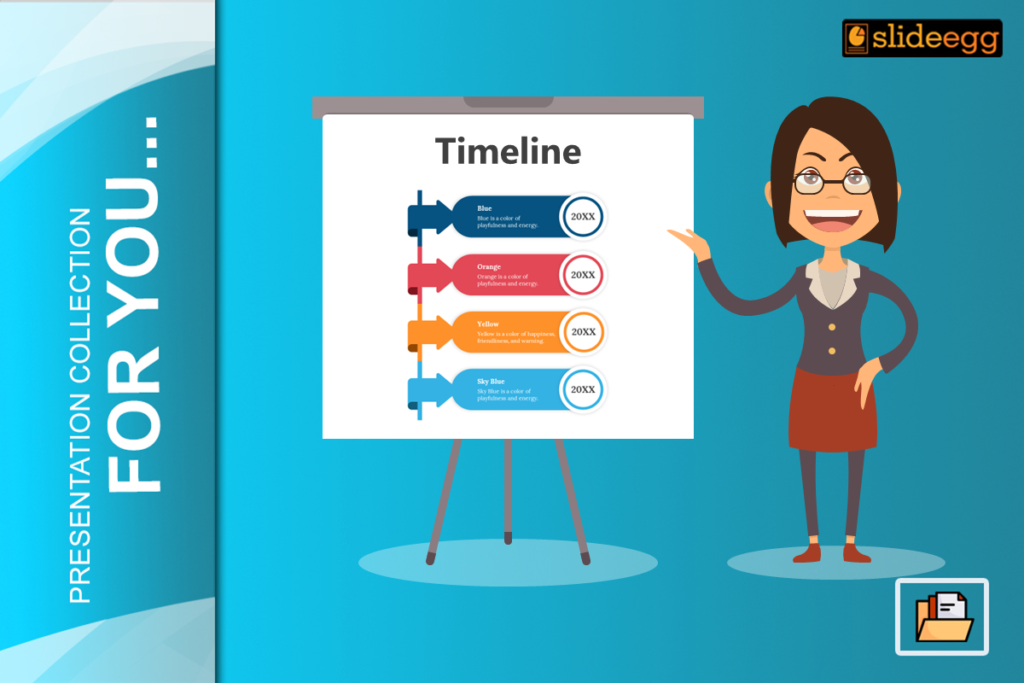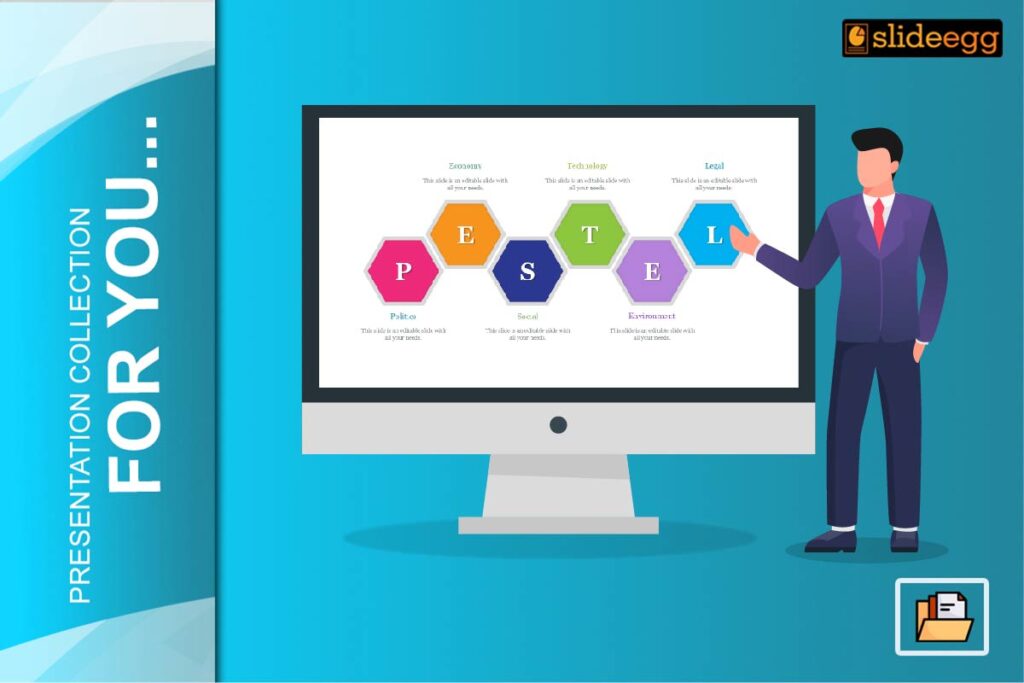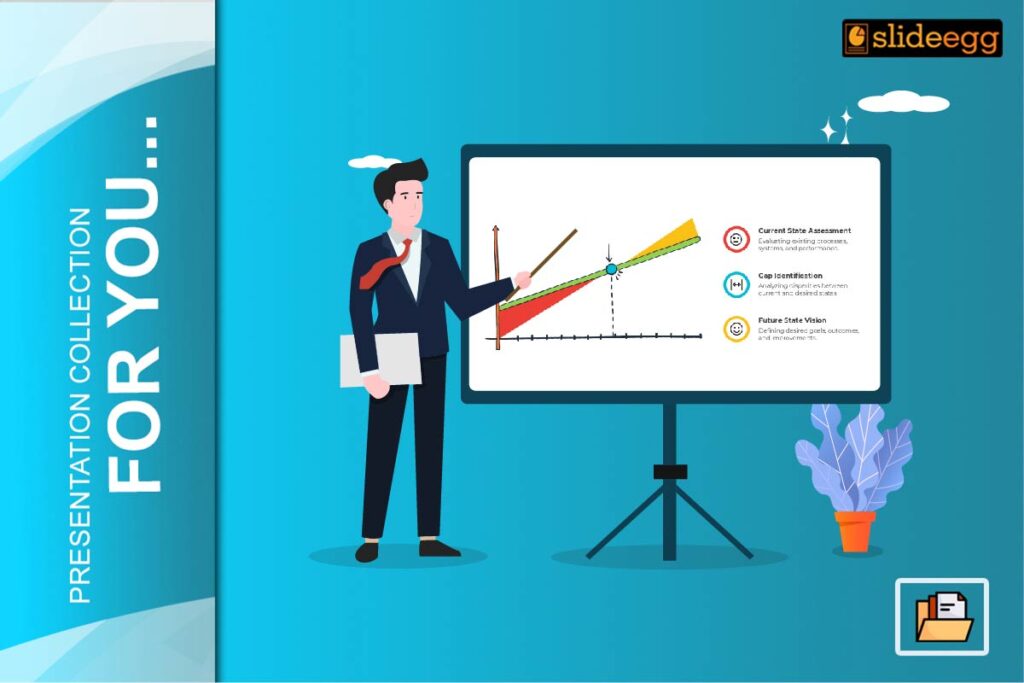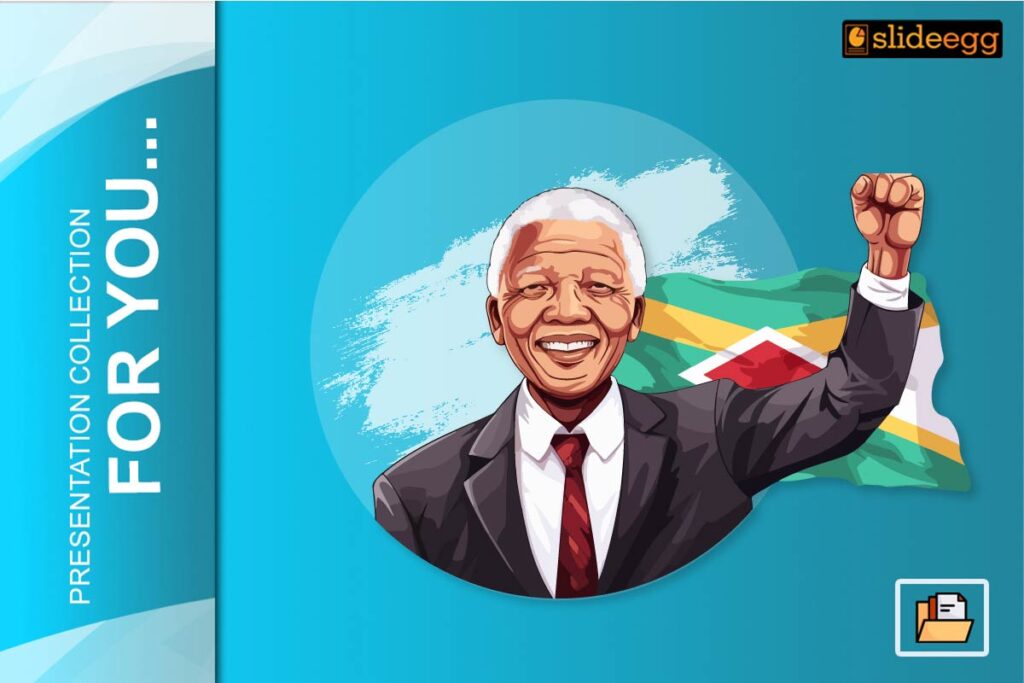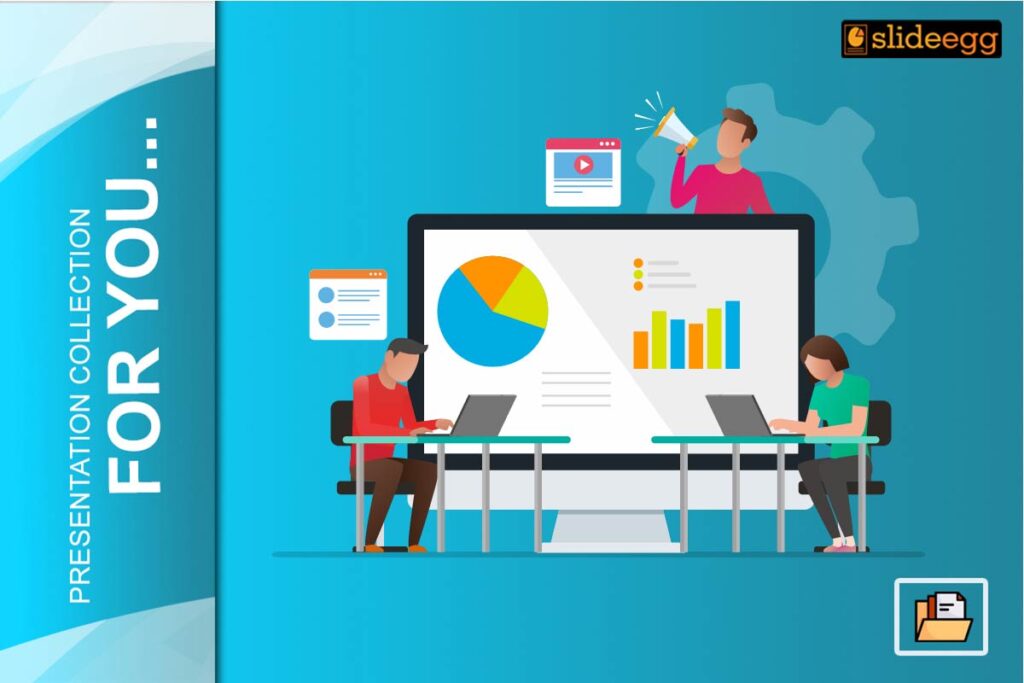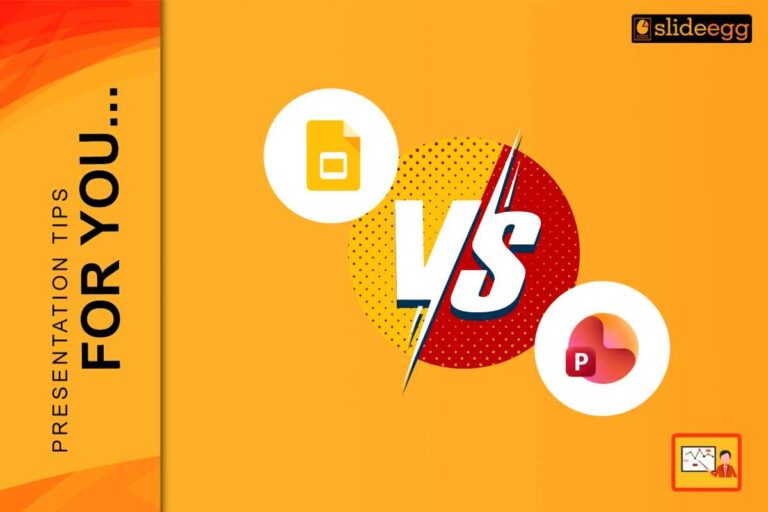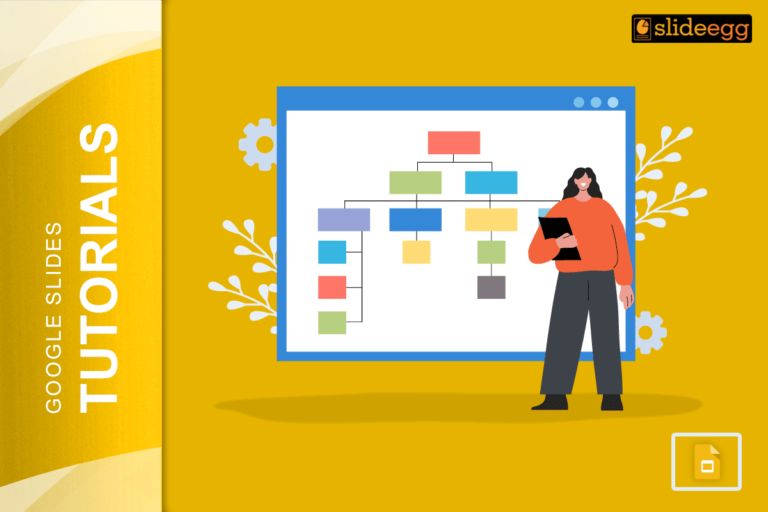A roadmap in PowerPoint can bring meetings, pitches, or educational sessions into the game. This will not only organize your information perfectly but also make it more engaging and a lot easier to follow. Here is a step-by-step guide to help you create an effective timeline PowerPoint template.
Know Your Audience
It is important to learn beforehand who your audience will be. Is your audience comprised of peers, clients, students, or the everyday person? Once you learn your audience’s needs and expectations, you can then shape how you will provide the information. Remember, a timeline PowerPoint developed for a board of executives is very differently assembled than one designed for a group of high school students.
How to Plan Your Timeline
Start by determining what the most significant events are that you want to show on your timeline, list them in a logical sequence, and make sure everyone is relevant to the story that you are trying to tell. Doing this thinking upfront will make the creation process smoother.
Choosing the Best Template
Several sites have ready-made templates on timelines: SlideEgg, and Microsoft, among many others. Search these sites and apply a template that most suits your topic and audience. Using a timeline slides may save some time and offer a professional presentation.
High-Quality Visuals
Visual appeal is very important when it comes to PowerPoint presentations. Using high-resolution images and graphics will enhance your slides. There are many websites, such as SlideEgg, and Pexels, that offer royalty-free photos you can use on your presentation.
Incorporating Multi-media Elements
However, the inclusion of videos or audio clips in your presentation will increase the degree of dynamic. You can attach a small video clip or audio narration explaining some of the key points you want to mention. Interactivity will keep the interest of the audience for a longer time and will make your timeline more attractive.
Suitable Use of Colors and Fonts
A professional presentation needs to have an aesthetic semblance of consistent coloring while using legible fonts. Choose colors that cooperate harmoniously with each other. Aim to have one to not more than two types of font in your whole slides. This helps to maintain uniformity in the slides’ outlook and readability.
Making Readable and Clear Slides
It is vital not to clutter the slides by putting too much text on them. You can make use of the feature for bullet points using short sentences to get your point across. Also, have only one lead idea on each slide so as not to overwhelm your audience.
Key Milestones – Highlight
Give importance to major events in your project timeline template. You can make the timeline pop out by adding icons or graphics, or you can change the color. This helps in pointing your audience at what is generally the most critical areas of the project timeline template.
How to Use SmartArt and Infographics
Fortunately, good news: PowerPoint’s SmartArt feature allows for some pretty cool diagrams and charts. Use SmartArt to illustrate relationships and hierarchies in your timeline. Free download Timeline ppt template to give life to more slides and present data in a different way.
Standardization Throughout
Consistency in design and format is what makes a presentation professional. Ensure your slides are designed according to the same set of guidelines; proofread to ensure there are no formatting errors. This uniformity helps the audience focus on the content rather than the design discrepancies.
Engaging Your Audience
The more entertaining a presentation is, the more it tends to be remembered. Keep your audience engaged through questions, participation, and interactive polls or surveys. Engagement will make your timeline presentation dynamic and interactive.
Practicing Your Presentation
Practice makes perfect. Take the time to rehearse a number of times so you are comfortable with the flow and timing of your presentation. This will help ensure that you present your content confidently and within the timeframe allowed for you.
Managing a Q&A Session
Be prepared to take questions from the audience. Jot down in your mind some of the common questions that will probably be asked of you, and be prepared to answer. Managing your Q&A session will reveal your knowledge and keep the audience interested right to the very end.
Conclusion
You have to plan and pay great attention to detail to come up with an interesting timeline presentation in PowerPoint. From the tips above, you can craft a timely and attractive presentation that informs as well as entertains the viewers at the same time. The secret is to know who your audience is and craft the content with the needs of the audience in mind.