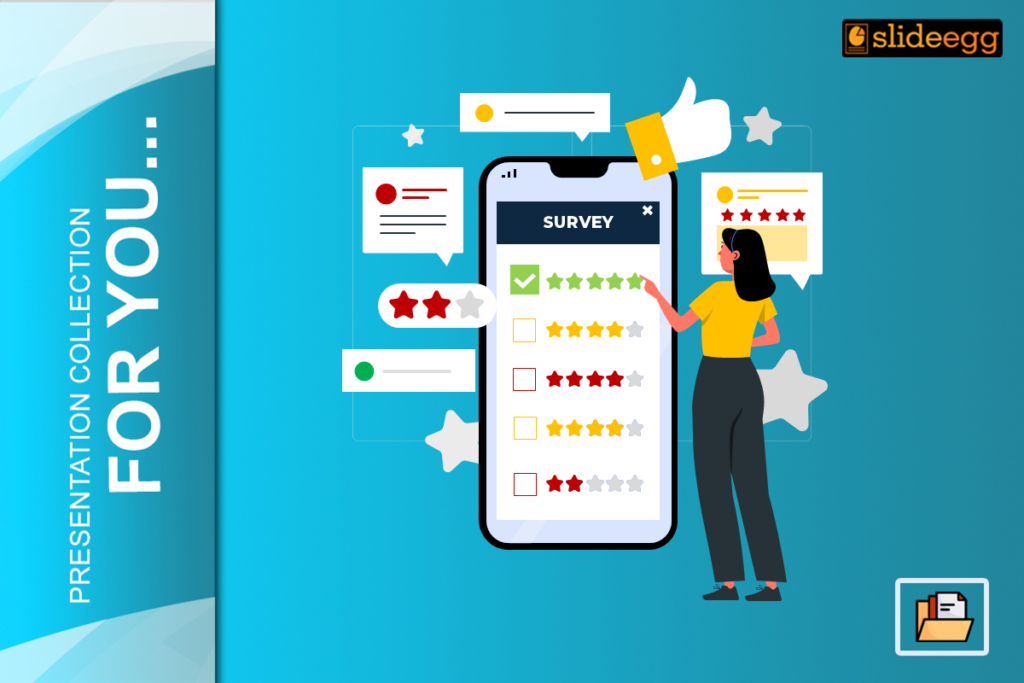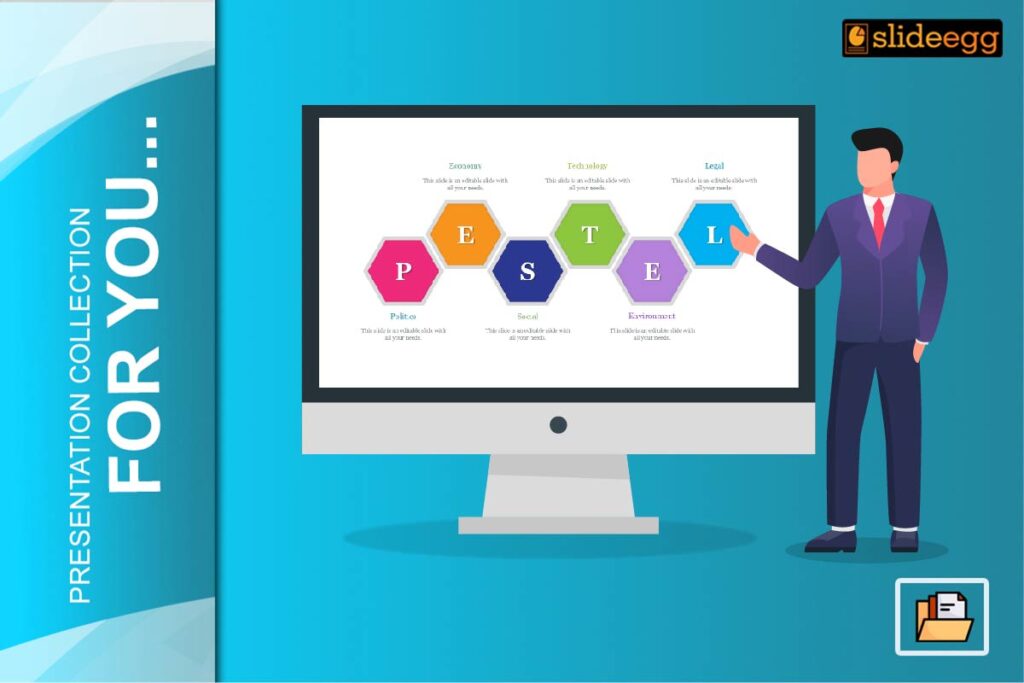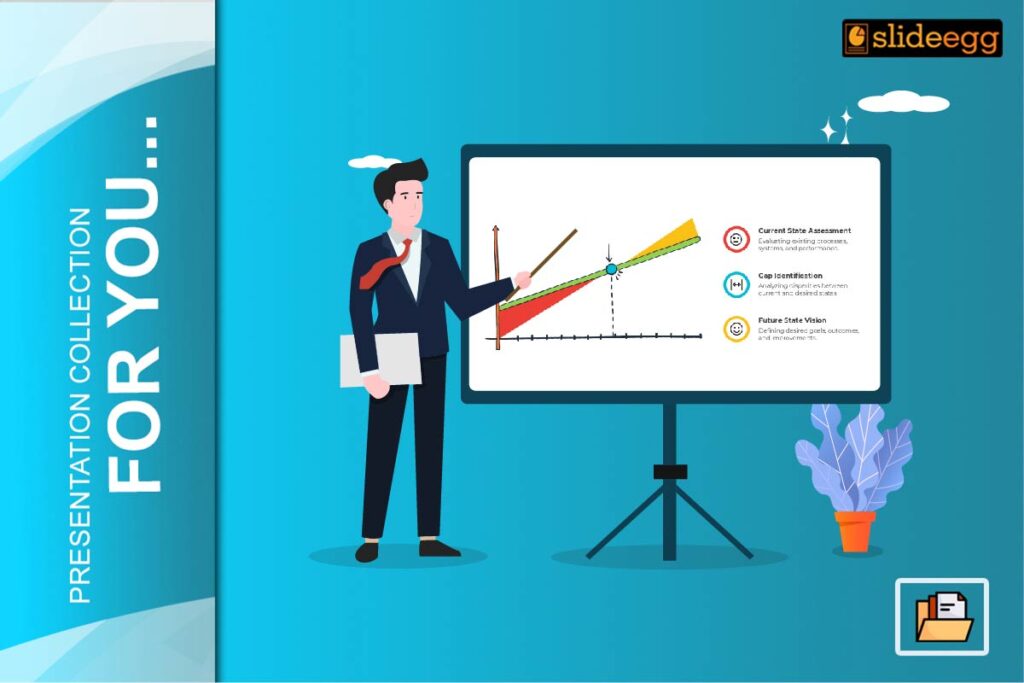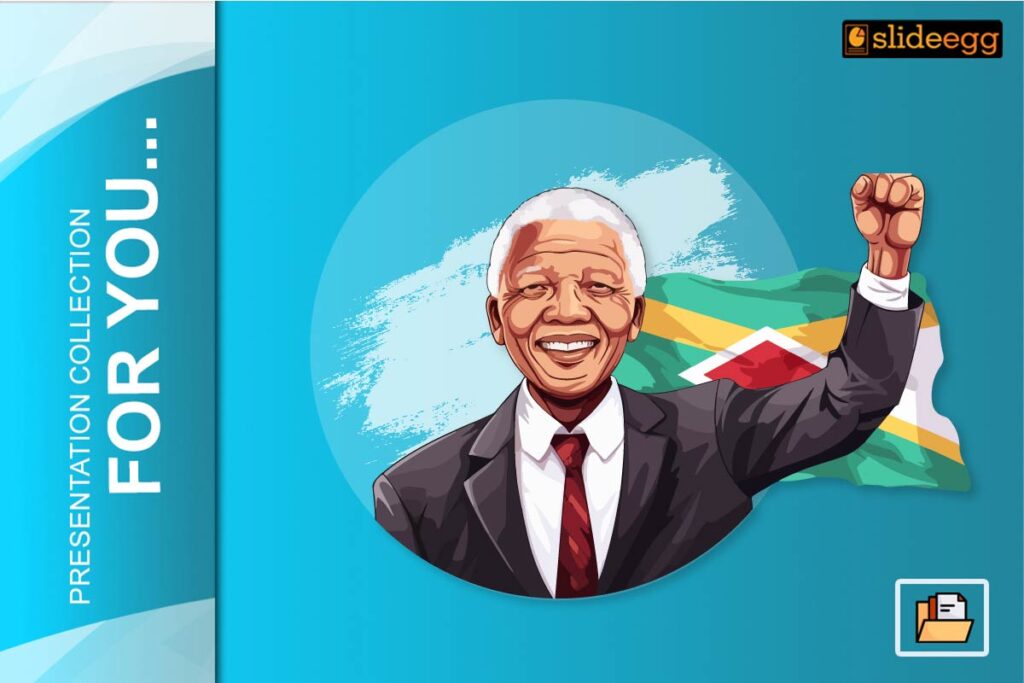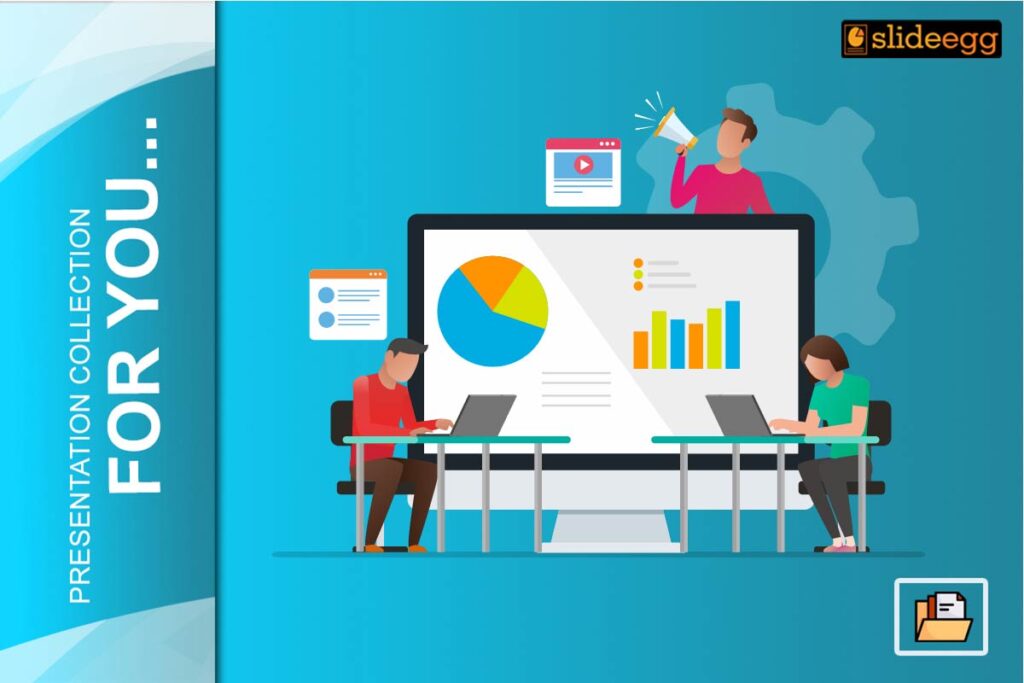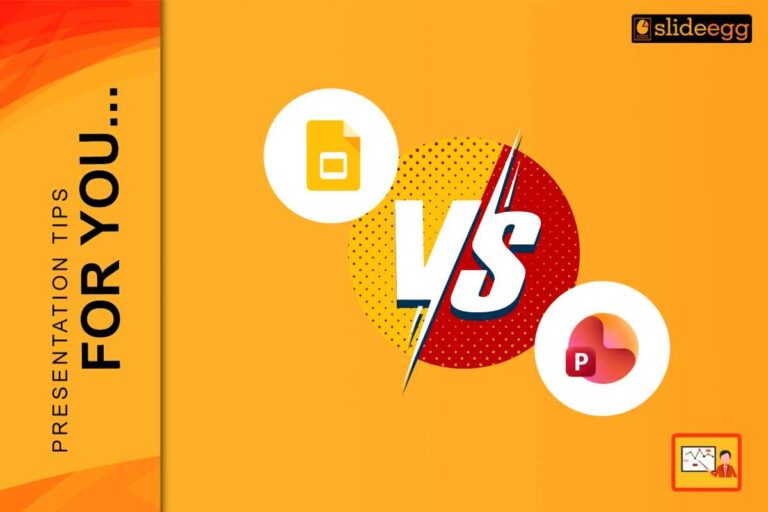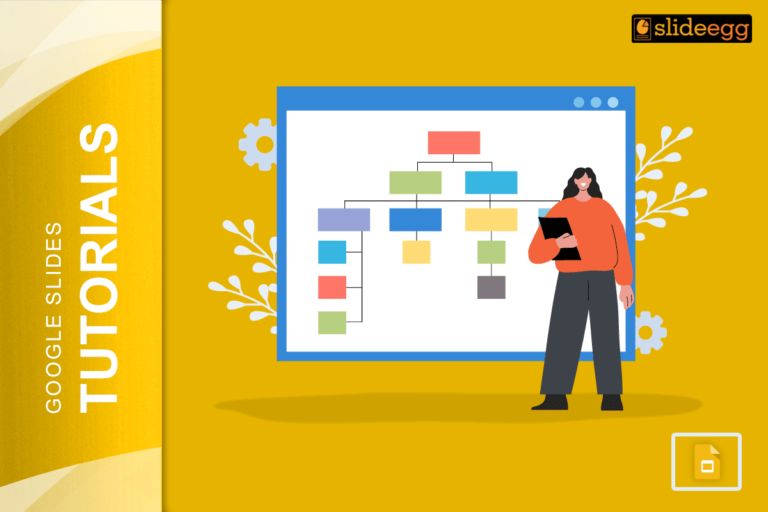Do you sometimes find yourself giving a presentation and then wondering how to collect feedback from your audience? Inserting a survey or feedback form into your thank you slide is a great idea—not only does it create gratitude but it also helps you derive valuable insights. What we’ll do in the course of this article is show you how to embed a survey or feedback form in your PowerPoint thank-you slide. These simple ways can help you engage and draw more out of your presentation, no matter whether you are an experienced presenter or new to the game.
Why Include a Survey on the Thank You Slide?
Always end your presentation with a thank you slide. Better yet, why not add a survey or a feedback form? This thanks the audience for the time it has afforded you and conveys that you value their opinions. Lo and behold. You have created an opportunity for you to improve on your future presentations. It’s much like asking your friend how they liked the meal you cooked; it’s the feedback that helps you get better.
The first action is to select the appropriate survey tools
There are many tools, including Google Forms, SurveyMonkey, and Microsoft Forms. Appropriately, these are all user-friendly, and accompanied by numerous templates. One only needs to pick that best serves their purpose and can be easily integrated into the PowerPoint. Consider these tools as part of the many different spices you have in your kitchen. Either way, having the right kind of spice can make all the difference.
Make your questionnaire focused and succinct
Ask only those questions that are very relevant and that will make you better. For instance, “What was the most valuable part of this presentation?” or “How can we improve future sessions?” Don’t overwhelm your audience with questions. Make it five to seven. Remember, the shorter and sweeter the survey, the more likely the respondent will complete it.
Embedding the Survey Link
You can link to your survey in the thank you slide with a hyperlink or QR code. If using a hyperlink, just underline that text (for example, “Click here to provide your feedback”) and enter the URL. This will make it easier for your audience to connect to the survey directly from the slide. Like giving them the way home to respond!
Using QR Codes for Easy Access
QR codes are a new, efficient method of sharing links, and audiences can instantly access the survey on their smartphones. Make a QR code—the free online tools are available—and insert it in your slide. This will be particularly useful when your audience is more on the side of being friendly about mobility. It’s like putting in a kind of shortcut within a video game—easy to get to!
Design Tips for Your Thank-You Slide
Your thank-you slide design should be clean and aesthetic. It should have a clear layout with ample white space so the survey link or QR code really pops. Select the colors and fonts which don’t hurt your eyes. You can also mention a line of short messages to thank and invite feedback. Think of your slide as a warm, closing handshake after a meeting—friendly and memorable.
Test-Run the Survey
It is very advisable to test the survey link or QR code before the presentation to ensure that the session runs properly. Everything, such as the proper link and access to the survey, should be double-checked in this way. This is a very important step to avoid technical hiccups during the time of the presentation. Think about it as checking that your car has enough gas before the road trip—a pretty important aspect of a smooth ride!
Ways to Motivate Audience Participation
Put some focus on the purpose of the feedback and how you are going to help improve future presentations. You can say, “Your feedback helps us to make our sessions of more value to you.” You can also offer some incentives, like entering into a drawing to win a gift card, which will improve participation. Keep in mind that people are more likely to respond if they feel their opinions or insights are valued and heard.
Analyzing the Feedback
Now that you’ve gathered the feedback, make sure to read through it. Look for patterns and common suggestions. This data is so useful for future presentations. You might want to share a summary of this feedback with your audience; then say what action you are taking because of their feedback. It’s almost like a report card — use the feedback to learn and grow!
Conclusion
Conducting a survey or collecting feedback through a thank-you slide would count as a simple yet effective way to maintain audience engagement and gather essential insights. You can maximize the ending of your presentation by crafting an effective survey tool and designing a visually appealing slide that attracts interest and drives participation. The aim here would be not just simply requesting feedback from the audience but entering into a dialogue with them that helps you further improve and do better in the future.
FAQs
How do I make my survey a QR code?
There are free online services like QR Code Generator or Canva. You just put the URL of the survey, and the QR code is generated for you.
What questions should I include in it?
You can ask questions that help you improve. For example, ask about the impact of your meeting, the areas that you could have done better, and how satisfied your audience was with the meeting.
How do I make my thank-you slide more engaging?
Well, a clean design, clear fonts, and a heartfelt message of ‘thank you’ will do. Adding a personal touch—maybe a signature or a photo—will make it look even more engaging.
Is it an absolute necessity to include some incentive for completing my surveys?
Not at all. But it would help. This way, you let your audience understand how much it means for you that they invested some time and effort.
How can I share the results of the survey with my audience?
You can share a summary of the observations in the feedback during the follow-up mail or in the next session. Highlight the main insights and any actions you are taking based on the feedback.